Fortify on Demand scanner reference
You can run Fortify scans on your repositories using a Security step: create a CI Build or Security Tests stage, add a Security step, and then add the setting:value pairs as specified below.
Before you begin
Docker-in-Docker requirements
Docker-in-Docker is not required for ingestion workflows where the scan data has already been generated.
You need to include a Docker-in-Docker background service in your stage if either of these conditions apply:
- You configured your scanner using a generic Security step rather than a scanner-specific template such as Aqua Trivy, Bandit, Mend, Snyk, etc.
- You’re scanning a container image using an Orchestration or Extraction workflow.
Set up a Docker-in-Docker background step
Go to the stage where you want to run the scan.
In Overview, add the shared path
/var/run.In Execution, do the following:
- Click Add Step and then choose Background.
- Configure the Background step as follows:
- Dependency Name =
dind - Container Registry = The Docker connector to download the DinD image. If you don't have one defined, go to Docker connector settings reference.
- Image =
docker:dind - Under Optional Configuration, select the Privileged checkbox.
- Dependency Name =
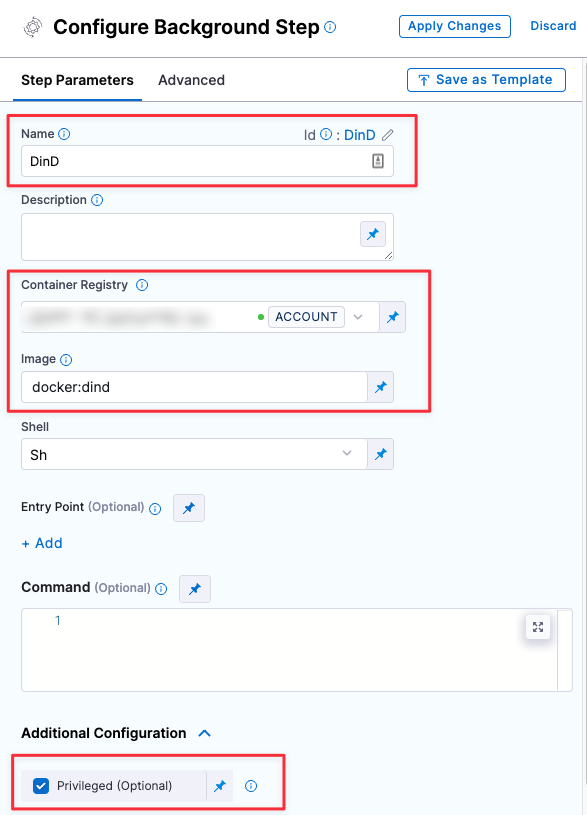
Root access requirements
You need to run the scan step with root access if either of the following apply:
You need to run a Docker-in-Docker background service. This is required in the following scenarios only:
You're using a generic Security step to run an Orchestrated or Extraction scan, rather than a scanner-specific step such as Aqua Trivy, Bandit, etc. (not required for Ingestion scans).
You're scanning a container image using an Orchestrated or Extraction scan (not required for Ingestion scans).
You need to add trusted certificates to your scan images at runtime.
You can set up your STO scan images and pipelines to run scans as non-root and establish trust for your own proxies using self-signed certificates. For more information, go to Configure STO to Download Images from a Private Registry.
Security step settings
Target and variant
The following settings are required for every Security step:
target_nameA user-defined label for the code repository, container, application, or configuration to scan.variantA user-defined label for the branch, tag, or other target variant to scan.
Make sure that you give unique, descriptive names for the target and variant. This makes navigating your scan results in the STO UI much easier.
You can see the target name, type, and variant in the Test Targets UI:
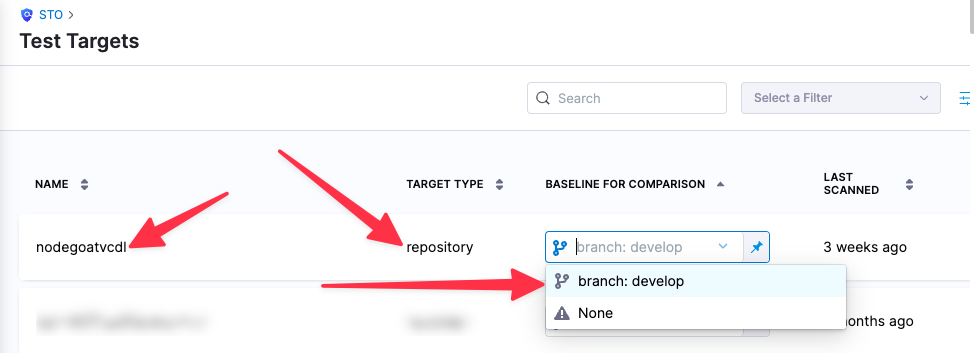
For more information, go to Targets, baselines, and variants in STO.
Fortify on Demand scan settings
product_name=fortifyondemandscan_type=repositorypolicy_type=orchestratedScan,dataLoad, oringestionOnly- When
policy_typeis set toorchestratedScanordataLoad:product_domainproduct_access_idproduct_access_tokenproduct_owner_idproduct_entitlementproduct_scan_typeproduct_app_nameproduct_release_nameproduct_target_languageproduct_target_language_versionproduct_scan_settings- accepted values:
Custom,default
- accepted values:
product_audit_typeproduct_lookup_type- accepted values:
Dynamic,Static,Mobile
- accepted values:
product_data_center
product_config_name- Accepted values(s):
sast( ifproduct_lookup_type=Static)dast( ifproduct_lookup_type=Dynamic)
fail_on_severity- See Fail on Severity.
Ingestion file
The following setting is required for Security steps where the policy_type is ingestionOnly.
ingestion_fileThe results data file to use when running an Ingestion scan. You should specify the full path to the data file in your workspace, such as/shared/customer_artifacts/my_scan_results.json.In addition to ingesting scan data in the external scanner's native format, STO steps can also ingest data in SARIF and Harness Custom JSON format.
The following steps outline the general workflow for ingesting scan data into your pipeline. For a complete workflow description and example, go to Ingest Scan Results into an STO Pipeline.
Specify a shared folder for your scan results, such as
/shared/customer_artifacts. You can do this in the Overview tab of the Security stage where you're ingesting your data.Create a Run step that copies your scan results to the shared folder. You can run your scan externally, before you run the build, or set up the Run step to run the scan and then copy the results.
Add a Security step after the Run step and add the
target name,variant, andingestion_filesettings as described above.
Fail on Severity
Every Security step has a Fail on Severity setting. If the scan finds any vulnerability with the specified severity level or higher, the pipeline fails automatically. You can specify one of the following:
CRITICALHIGHMEDIUMLOWINFONONE— Do not fail on severity
The YAML definition looks like this: fail_on_severity : critical # | high | medium | low | info | none