Aqua Trivy scanner reference
You can scan your container images using Aqua Trivy, a comprehensive and versatile open-source scanner.
STO supports container scans only with Aqua Trivy.
Before you begin
Docker-in-Docker requirements
Docker-in-Docker is not required for ingestion workflows where the scan data has already been generated.
You need to include a Docker-in-Docker background service in your stage if either of these conditions apply:
- You configured your scanner using a generic Security step rather than a scanner-specific template such as Aqua Trivy, Bandit, Mend, Snyk, etc.
- You’re scanning a container image using an Orchestration or Extraction workflow.
Set up a Docker-in-Docker background step
Go to the stage where you want to run the scan.
In Overview, add the shared path
/var/run.In Execution, do the following:
- Click Add Step and then choose Background.
- Configure the Background step as follows:
- Dependency Name =
dind - Container Registry = The Docker connector to download the DinD image. If you don't have one defined, go to Docker connector settings reference.
- Image =
docker:dind - Under Optional Configuration, select the Privileged checkbox.
- Dependency Name =
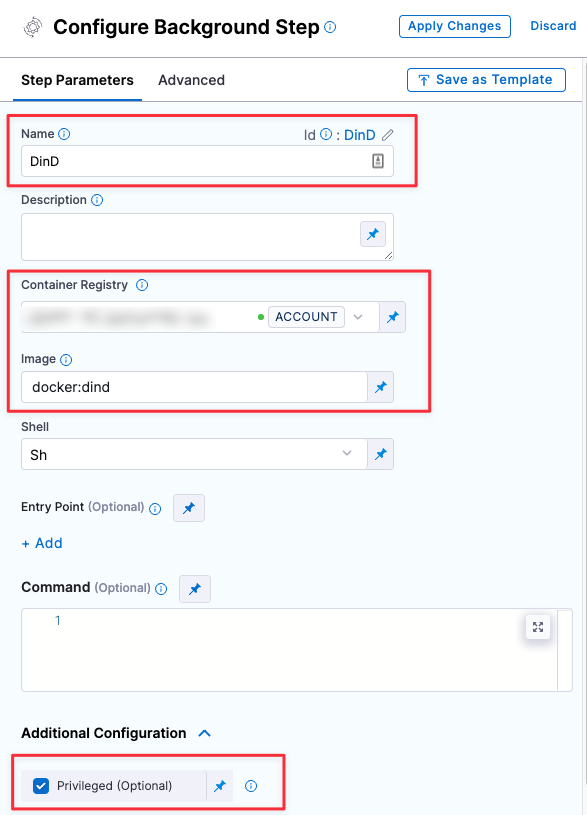
Root access requirements
You need to run the scan step with root access if either of the following apply:
You need to run a Docker-in-Docker background service. This is required in the following scenarios only:
You're using a generic Security step to run an Orchestrated or Extraction scan, rather than a scanner-specific step such as Aqua Trivy, Bandit, etc. (not required for Ingestion scans).
You're scanning a container image using an Orchestrated or Extraction scan (not required for Ingestion scans).
You need to add trusted certificates to your scan images at runtime.
You can set up your STO scan images and pipelines to run scans as non-root and establish trust for your own proxies using self-signed certificates. For more information, go to Configure STO to Download Images from a Private Registry.
Aqua Trivy step configuration
The recommended workflow is add an AquaTrivy step to a Security Tests or CI Build stage and then configure it as described below. You can also configure Aqua Trivy scans programmatically by copying, pasting, and editing the YAML definition.
- UI configuration support is currently limited to a subset of scanners. Extending UI support to additional scanners is on the Harness engineering roadmap.
- Each scanner template shows only the options that apply to a specific scan. If you're setting up a repository scan, for example, the UI won't show Container Image settings.
- Docker-in-Docker is not required for these steps unless you're scanning a container image. If you're scanning a repository using Bandit, for example, you don't need to set up a Background step running DinD.
- Support is currently limited to Kubernetes and Harness Cloud AMD64 build infrastructures only.
Scanner Template
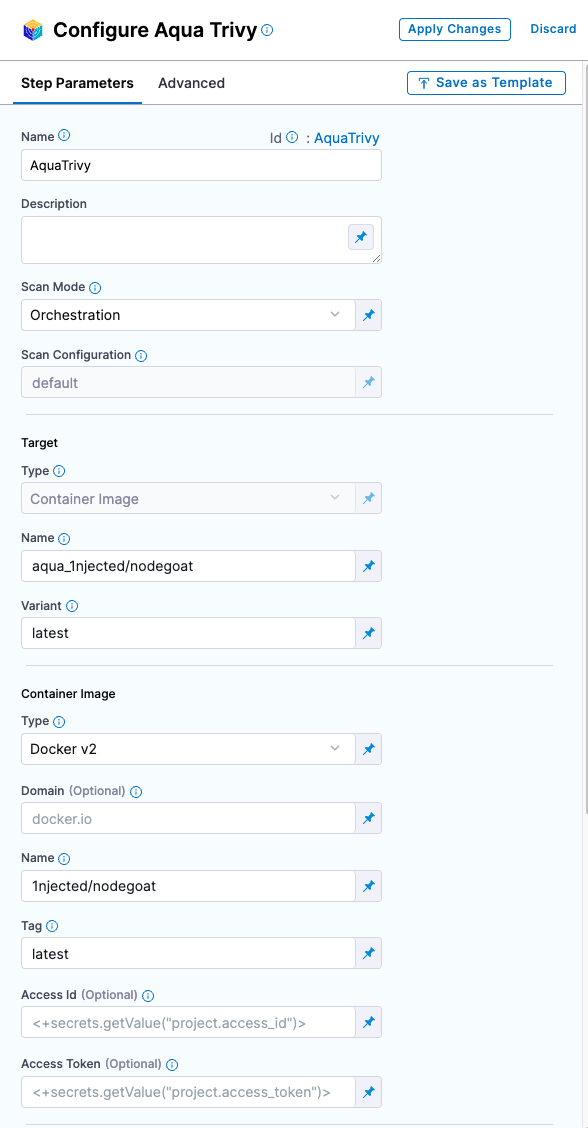
Scan settings
Scan Mode
The orchestration mode to use for the scan. The following list includes the UI and YAML values for the supported options.
- Orchestrated A fully-orchestrated scan. A Security step in the Harness pipeline orchestrates a scan and then normalizes and compresses the results.
- Ingestion Ingestion scans are not orchestrated. The Security step ingest results from a previous scan (for a scan run in an previous step) and then normallizes and compresses the results.
Scan Configuration
The predefined configuration to use for the scan. All scan steps have at least one configuration.
Target Settings
Type
- Container Image Scan the layers, libraries, and packages in a container image.
Name
The Identifier that you want to assign to the target you’re scanning in the pipeline. Use a unique, descriptive name such as codebaseAlpha or jsmith/myalphaservice. Using descriptive target names will make it much easier to navigate your scan data in the STO UI.
Variant
An identifier for a specific variant to scan, such as the branch name or image tag. This identifier is used to differentiate or group results for a target. Harness maintains a historical trend for each variant.
You can see the target name, type, and variant in the Test Targets UI:
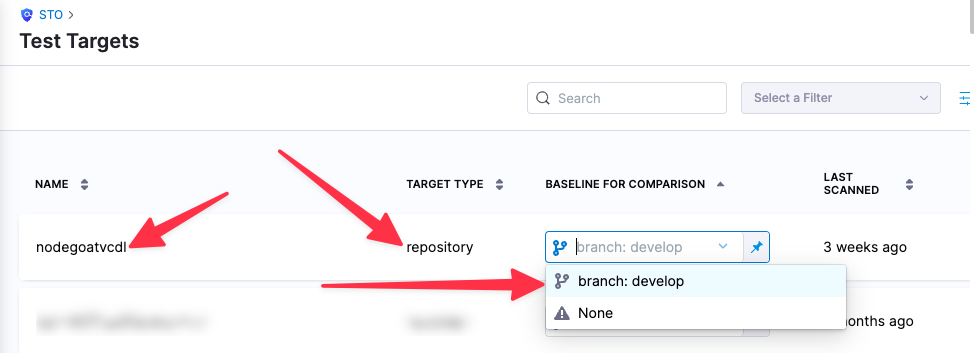
Ingestion settings
Ingestion File
The results data file to use when running an Ingestion scan.
Generally an Ingestion scan consists of a scan step (to generate the data file) and an ingestion step (to ingest the data file).
In addition to ingesting scan data in the external scanner's native format, STO steps can also ingest data in SARIF and Harness Custom JSON format.
For more information, go to Ingest Scan Results into an STO Pipeline.
Log Level, CLI flags, and Fail on Severity
Log Level
The minimum severity of the messages you want to include in your scan logs. You can specify one of the following:
- DEBUG
- INFO
- WARNING
- ERROR
Additional CLI flags
You can use this field to customize the scan with specific command-line arguments supported by that scanner.
Fail on Severity
Every Security step has a Fail on Severity setting. If the scan finds any vulnerability with the specified severity level or higher, the pipeline fails automatically. You can specify one of the following:
CRITICALHIGHMEDIUMLOWINFONONE— Do not fail on severity
The YAML definition looks like this: fail_on_severity : critical # | high | medium | low | info | none
Settings
You can add a tool_args setting to run the trivy image scanner with specific command-line arguments. For example, you can customize the security issues to detect using the scanners argument. To scan vulnerabilities only, specify tool_args = --scanners ("vuln").
Additional Configuration
In the Additional Configuration settings, you can use the following options:
Advanced settings
In the Advanced settings, you can use the following options:
Security step settings (legacy)
You can set up a Security step with Aqua Trivy to detect vulnerabilities and misconfigurations in your container images.
Important Notes
- STO supports container scans only with Aqua Trivy.
Scan types
STO supports the following policy_type settings for Aqua-Trivy:
orchestratedScan— A Security step in the pipeline runs the scan and ingests the results. This is the easiest to set up and supports scans with default or predefined settings.ingestionOnly— Run the scan in a Run step, or outside the pipeline, and then ingest the results. This is useful for advanced workflows that address specific security needs. See Ingest scan results into an STO pipeline.
Target and variant
The following settings are required for every Security step:
target_nameA user-defined label for the code repository, container, application, or configuration to scan.variantA user-defined label for the branch, tag, or other target variant to scan.
Make sure that you give unique, descriptive names for the target and variant. This makes navigating your scan results in the STO UI much easier.
You can see the target name, type, and variant in the Test Targets UI:
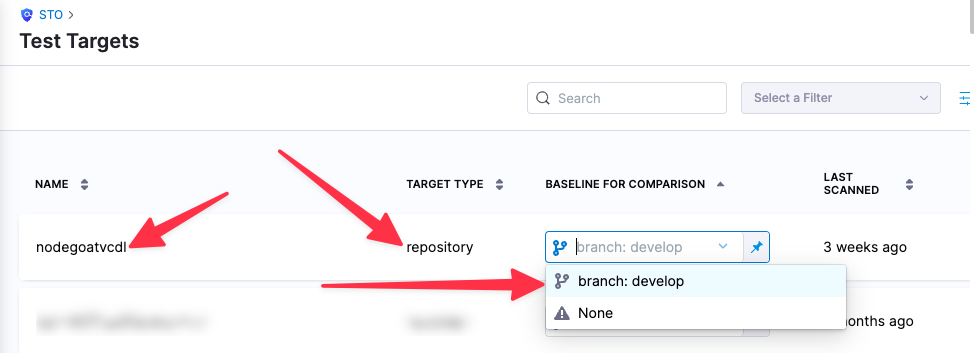
For more information, go to Targets, baselines, and variants in STO.
Aqua Trivy scan settings
product_name=aqua-trivyscan_type=containerImage,ingestionOnlyproduct_config_name— Specify one of the following:aqua-trivy— Run the Trivy image scanner with default settings.aqua-trivy-debug— Run the Trivy image scanner in Debug mode.
container_domain— The image registry domain, for exampledocker.iocontainer_project— The image owner and project, for exampleharness/delegatecontainer_tag— The tag of the image to scan, for examplelatestcontainer_type— Set tolocal_image,docker_v2,jfrog_artifactory, oraws_ecrfail_on_severity- See Fail on Severity.
Container scan settings
The following settings are also required, depending on the container type:
- if
container_type=docker_v2container_access_id: Usernamecontainer_access_token: Password/Token
- if
container_type=aws_ecrcontainer_access_id: Usernamecontainer_access_token: Password/Tokencontainer_region: Image registry AWS region
- if
container_type=jfrog_artifactorycontainer_access_id: Usernamecontainer_access_token: Password/Token
Ingestion file
The following setting is required for Security steps where the policy_type is ingestionOnly.
ingestion_fileThe results data file to use when running an Ingestion scan. You should specify the full path to the data file in your workspace, such as/shared/customer_artifacts/my_scan_results.json.In addition to ingesting scan data in the external scanner's native format, STO steps can also ingest data in SARIF and Harness Custom JSON format.
The following steps outline the general workflow for ingesting scan data into your pipeline. For a complete workflow description and example, go to Ingest Scan Results into an STO Pipeline.
Specify a shared folder for your scan results, such as
/shared/customer_artifacts. You can do this in the Overview tab of the Security stage where you're ingesting your data.Create a Run step that copies your scan results to the shared folder. You can run your scan externally, before you run the build, or set up the Run step to run the scan and then copy the results.
Add a Security step after the Run step and add the
target name,variant, andingestion_filesettings as described above.
YAML pipeline example
The following YAML pipeline includes example stages for scanning a repository (Bandit step), an image (AquaTrivy step), and an app (ZAP step).
If you want to set up scan steps programmatically using YAML, the best practice is to set up your step in a pipeline using the Visual Editor and then copy, paste, and edit the YAML definition.
pipeline:
name: sto-step-palette-example
identifier: stosteppaletteexample
projectIdentifier: my_sto_project
orgIdentifier: default
tags: {}
properties:
ci:
codebase:
connectorRef: MY_GITHUB_CONNECTOR
build: <+input>
stages:
- stage:
name: runSecurityTestsStage
identifier: runSecurityTestsStage
type: SecurityTests
spec:
cloneCodebase: true
execution:
steps:
- step:
type: Background
name: docker_dind
identifier: Background_1
spec:
connectorRef: MY_DOCKER_CONNECTOR
image: docker:dind
shell: Sh
privileged: true
- step:
type: Bandit
name: banditScanRepo
identifier: banditScanRepo
spec:
mode: orchestration
config: default
target:
name: dvpwa
type: repository
variant: <+codebase.branch>
advanced:
log:
level: info
fail_on_severity: none
- step:
type: AquaTrivy
name: aquaTrivyScanContainerImage
identifier: aquaTrivyScanContainerImage
spec:
mode: orchestration
config: default
target:
name: myAlphaService
type: container
variant: latest
advanced:
log:
level: info
privileged: true
image:
type: docker_v2
name: jsmith/myalphaservice
domain: docker.io
tag: latest
- step:
type: Zap
name: zapScanInstance
identifier: zapScanInstance
spec:
mode: orchestration
config: default
target:
name: my-gruyere
type: instance
variant: test
advanced:
log:
level: info
instance:
domain: https://google-gruyere.appspot.com/XXXXXXXXXXXXXXXXXXXXXXXXXXXXXXXXXXXXXXX/
protocol: https
infrastructure:
type: KubernetesDirect
spec:
connectorRef: MY_K8S_CONNECTOR
namespace: harness-delegate-ng
automountServiceAccountToken: true
nodeSelector: {}
os: Linux
sharedPaths:
- /var/run