AWS Lambda
Currently, AWS Lambda support is behind the feature flag NG_SVC_ENV_REDESIGN. Contact Harness Support to enable the feature.
Harness supports the deployment of AWS Lambda functions.
Harness Lambda support is designed to empower developers to launch their Lambda code with ease without having to manage the infrastructure components around AWS Lambda.
In Harness, you specify the location of the function definition and artifact and AWS account and Harness will deploy the Lambda function and automatically route the traffic from the old version of the Lambda function to the new version on each deployment.
This topic covers the basics of Harness' Lambda support and provides examples on how to deploy your Lambda functions through Harness CD.
Looking for Serverless.com Framework Lambda? Harness also supports Serverless.com Framework Lambda deployments. For more information, go to AWS Lambda deployments (Serverless.com Framework).
Important notes
- Harness can deploy a new Lambda function or update an existing Lambda function.
- Harness' support only deploys and updates Lambda functions. Harness does not update auxiliary event source triggers like the API Gateway, etc.
- Currently, Lambda functions can be packaged as ZIP files in S3 Buckets or as containers in AWS ECR.
- If Harness were to support another repository, like Nexus, when the container is fetched by the API, AWS spins up AWS resources (S3, ECR) anyways, and so Harness has limited support to S3 and ECR.
- The containers must exist in ECR. Containers are not supported in other repositories.
AWS IAM permissions
To deploy a Lambda function, you would need an AWS Identity and Access Management (IAM) role with the necessary permissions. You will use that role in the credentials you supply to the Harness AWS connector.
AWS IAM permissions
Here are the minimum AWS IAM role policies that you would need to deploy a Lambda function:
- IAMReadOnlyAccess: Needed to verify required policies.
- AWSLambdaRole: Needed to invoke function.
- AWSLambda_FullAccess (previously AWSLambdaFullAccess): Needed to write to Lambda.
- AmazonS3ReadOnlyAccess: Needed to pull the function file from S3.
- AmazonEC2ContainerRegistryReadOnly: Needed to pull function container image from ECR. This policy provides read-only access to the ECR repository.
For example, if the role you created was named LambdaTutorial, you can attach the policies like this:
aws iam attach-role-policy --policy-arn arn:aws:iam::aws:policy/IAMReadOnlyAccess --role-name LambdaTutorial
aws iam attach-role-policy --policy-arn arn:aws:iam::aws:policy/service-role/AWSLambdaRole --role-name LambdaTutorial
aws iam attach-role-policy --policy-arn arn:aws:iam::aws:policy/AWSLambdaFullAccess --role-name LambdaTutorial
aws iam attach-role-policy --policy-arn arn:aws:iam::aws:policy/AmazonS3ReadOnlyAccess --role-name LambdaTutorial
- AWS Lambda Execution Role: As a Lambda user, you probably already have the AWS Lambda Execution Role set up. If you do not, follow the steps in AWS Lambda Execution Role from AWS.
Here's an example IAM policy that includes the AWSLambdaExecutionRole, IAMReadOnlyAccess, AWSLambda_FullAccess, AmazonS3ReadOnlyAccess, and AmazonEC2ContainerRegistryReadOnly managed policies:
{
"Version": "2012-10-17",
"Statement": [
{
"Sid": "IAMReadOnlyAccess",
"Effect": "Allow",
"Action": [
"iam:Get*",
"iam:List*",
"iam:SimulateCustomPolicy"
],
"Resource": "*"
},
{
"Sid": "LambdaAccess",
"Effect": "Allow",
"Action": [
"lambda:CreateFunction",
"lambda:UpdateFunctionCode",
"lambda:UpdateFunctionConfiguration",
"lambda:PublishVersion",
"lambda:CreateAlias",
"lambda:Get*",
"lambda:List*",
"lambda:InvokeFunction",
"lambda:DeleteFunction",
"lambda:DeleteAlias",
"lambda:DeleteFunctionConcurrency",
"lambda:AddPermission",
"lambda:RemovePermission",
"lambda:EnableReplication",
"lambda:DisableReplication",
"lambda:GetFunctionCodeSigningConfig",
"lambda:UpdateFunctionCodeSigningConfig",
"lambda:GetCodeSigningConfig",
"lambda:ListCodeSigningConfigs",
"lambda:CreateCodeSigningConfig",
"lambda:DeleteCodeSigningConfig",
"lambda:UpdateFunctionEventInvokeConfig",
"lambda:GetFunctionEventInvokeConfig",
"lambda:ListFunctionsByCodeSigningConfig",
"lambda:ListTags",
"lambda:TagResource",
"lambda:UntagResource"
],
"Resource": "*"
},
{
"Sid": "S3ReadOnlyAccess",
"Effect": "Allow",
"Action": [
"s3:Get*",
"s3:List*"
],
"Resource": "*"
},
{
"Sid": "ECRReadOnlyAccess",
"Effect": "Allow",
"Action": [
"ecr:GetAuthorizationToken",
"ecr:BatchCheckLayerAvailability",
"ecr:GetDownloadUrlForLayer",
"ecr:GetRepositoryPolicy",
"ecr:DescribeRepositories",
"ecr:ListImages",
"ecr:DescribeImages",
"ecr:BatchGetImage"
],
"Resource": "*"
},
{
"Sid": "LambdaRoleAccess",
"Effect": "Allow",
"Action": [
"iam:PassRole"
],
"Resource": "arn:aws:iam::*:role/service-role/AWSLambdaExecutionRole"
}
]
}
The IAM role is used in Harness when you create an AWS connector. The AWS connector is used during deployment and the role is used by Harness to deploy your function in your AWS account.
Visual summary
The following video describes an end-to-end Lambda deployment including all of the related Harness entities.
AWS connector for Lambda deployments
You need to add a Harness AWS Connector to connect Harness to your AWS account, fetch artifacts, and specify a region to deploy.
AWS connectors are used in your Harness service for the artifact you select in Artifacts and in the environment's Infrastructure Definition.
You can use the same connector or different connectors, but ensure that the credentials provided for the artifact connector are sufficient to fetch the ZIP or image and the credentials provided for the infrastructure definition connector are sufficient to deploy to Lambda.
Harness service configuration
When you create a Harness service, select AWS Lambda to define a service that represents the AWS Lambda function you want to deploy.
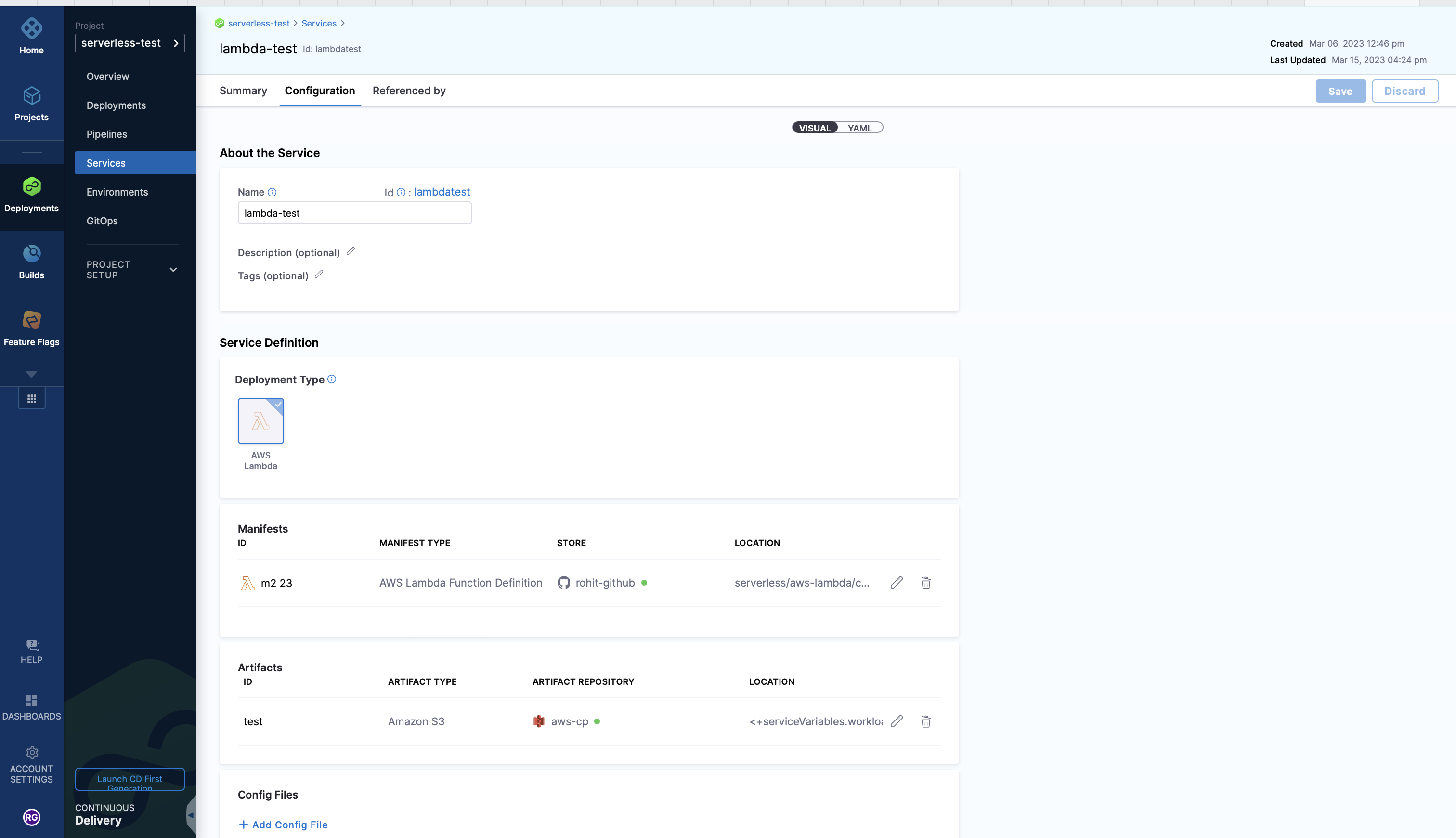
The service contains the function artifact in Artifacts and the function definition in AWS Lambda Function Definition.
Artifacts
You can deploy Lambda functions packaged as ZIP files in S3 Buckets or as containers in AWS ECR. These are the only two artifact sources Harness supports today with AWS Lambda.
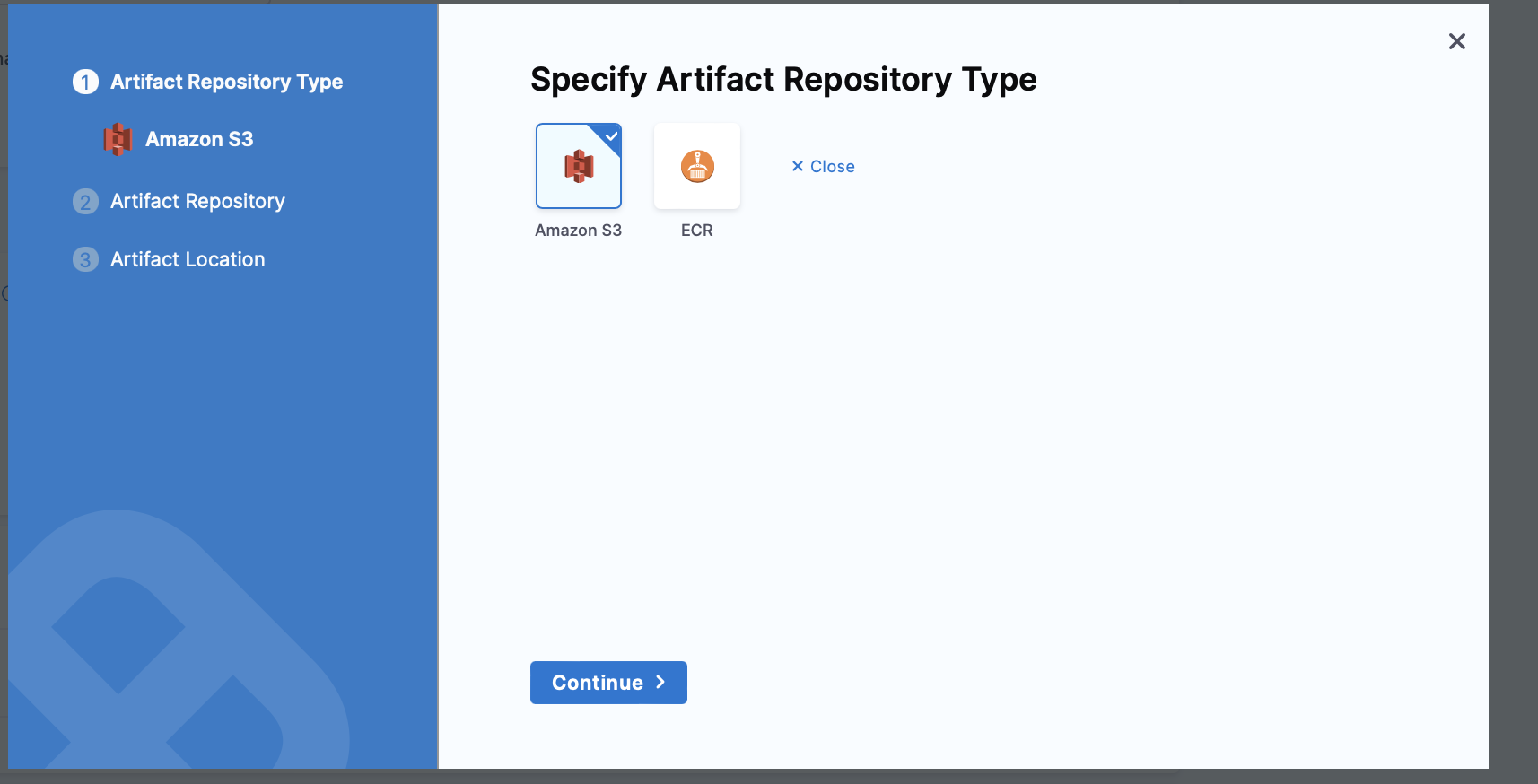
The artifact defined in the Harness service is the equivalent to the Code:ImageUri in the definition. You omit the Code:ImageUri in the definition you add to the service in AWS Lambda Function Definition and Harness adds it at runtime using the artifact you added in the service. This allows you to specify the image more dynamically.
If you do use the Code:ImageUri in the definition, Harness ignores it and instead uses the artifact in Artifacts.
Function definition
In AWS Lambda Function Definition, you specify your function definition.
Harness uses the AWS Lambda Create Function API to create a new Lambda function in the specified AWS account and region.
The API takes a JSON object as input that defines the configuration settings for the Lambda function, such as the function name, runtime environment, handler function, memory allocation, and IAM role. This allows you to use the function definition as a configuration file in your Harness pipelines.
In Harness, you use a JSON configuration file to define the AWS Lambda you wish to deploy. This configuration lets you define all the function settings supported by the Create Function API.
The minimal requirements for an AWS Lambda function definition are:
- Function Name (
FunctionName): A unique name for your Lambda function. - Runtime (
Runtime): The programming language and version that your function code is written in. Lambda supports multiple programming languages, including Node.js, Python, Java, C#, and Go. - Handler (
Handler): The name of the function within your code that Lambda should call when the function is invoked. - AWS IAM role (
Role): The IAM role that the function should use to access other AWS services or resources. You can create an IAM role specifically for the Lambda function, or you can reuse an existing IAM role if it has the necessary permissions.
For a full list of supported fields, go to AWS Lambda Create Function Request.
Harness supports all of the popular Git platforms for storing your function definition files.
Here is a NodeJS hello world function example:
{
"runtime": "nodejs14.x",
"functionName": "Hello_World",
"handler": "handler.hello",
"role": "<YOUR_AWS_ARN>"
}
You can use Harness service variables in your function definition JSON.
Services variables allow your function definition to be reusable across multiple Lambda functions.
You can override service variables using Harness environment overrides. Overrides can also be used to change the function definition when it is deployed to different environments.
Here's a function definition example using service variables:
{
"functionName": "<+serviceVariables.functionName>",
"runtime": "<+serviceVariables.runtime>",
"handler": "<+serviceVariables.handler>",
"role": "<+serviceVariables.roleARN>"
}
You can also deploy an existing function using its ARN. Here is an ECR Lambda function definition example that uses an existing ARN:
{
"functionName": "arn:aws:lambda:us-west-2:123456789012:function:my-function",
"runtime": "nodejs14.x",
"handler": "index.handler",
"role": "arn:aws:iam::123456789012:role/my-lambda-role",
"timeout": 30,
"memorySize": 256
}
Even though you are only updating an existing function in the above example, you still need to include the artifact in the Harness service Artifacts section because the AWS API expects the Code:ImageUri in the definition. Harness will dynamically add the artifact in the Code:ImageUri at runtime.
Updating existing functions
Typically, you will use Harness to deploy a new function and its future versions. You can also use Harness to update an existing function.
To update an existing function, the function definition you supply Harness must have a FunctionName that matches the name of the function you are updating in AWS and follow the Create Function API conventions.
You do not need to use the function ARN in the FunctionName of the function definition.
Sample service YAML
Here is the YAML for a sample Harness Lambda service.
You can see it uses <+serviceVariables.workload_name> for the file path of the S3 bucket containing the artifact ZIP file. This service variable allow you to select different artifacts at pipeline runtime.
service:
name: helloworld
identifier: helloworld
description: "Hello World AWS Lambda"
tags: {}
serviceDefinition:
spec:
manifests: # Harness introduces a function definition to define the properties of your AWS Lambda function
- manifest:
identifier: lambdaFunctionDefinition
type: AwsLambdaFunctionDefinition
spec:
store:
type: Github
spec:
connectorRef: rohitgithub
gitFetchType: Branch
paths:
- serverless/aws-lambda/createFunction.json
branch: master
artifacts: # The artifact is the packaged .zip or Docker image you wish to deploy to AWS
primary:
primaryArtifactRef: <+input>
sources:
- spec:
connectorRef: awscp
bucketName: mylambda
region: us-east-2
filePath: <+serviceVariables.workload_name>
identifier: test
type: AmazonS3
variables:
- name: workload_name
type: String
description: "sample variable definition"
value: workloadNameValue
type: AwsLambda
Service configuration using Harness API
You can configure the Harness AWS Lambda service using the Create Service API. Ensure you specify the service type as AwsLambda
Service configuration using Harness Terraform Provider
You can configure the Harness AWS Lambda service using the Harness Terraform Provider service platform resource.
Here's an example of creating a service using the Terraform Provider.
resource "harness_platform_service" "service" {
identifier = "helloworld"
name = "hello-world lambda"
description = "lambda function"
org_id = "default"
project_id = "serverless"
yaml = <<-EOT
service:
name: helloworld
identifier: helloworld
description: "Hello World AWS Lambda"
tags: {}
serviceDefinition:
spec:
manifests: # Harness introduces a function definition to define the properties of your AWS Lambda function
- manifest:
identifier: lambdaFunctionDefinition
type: AwsLambdaFunctionDefinition
spec:
store:
type: Github
spec:
connectorRef: rohitgithub
gitFetchType: Branch
paths:
- serverless/aws-lambda/createFunction.json
branch: master
artifacts: # The artifact is the packaged .zip or Docker image you wish to deploy to AWS
primary:
primaryArtifactRef: <+input>
sources:
- spec:
connectorRef: awscp
bucketName: sainathlambda
region: us-east-2
filePath: <+serviceVariables.workload_name>
identifier: test
type: AmazonS3
variables:
- name: workload_name
type: String
description: "sample variable definition"
value: workloadNameValue
type: AwsLambda
EOT
}
Define the infrastructure
You define the target infrastructure for your deployment in the Environment settings of the pipeline stage. You can define an environment separately and select it in the stage, or create the environment within the stage Environment tab.
There are two methods of specifying the deployment target infrastructure:
- Pre-existing: the target infrastructure already exists and you simply need to provide the required settings.
- Dynamically provisioned: the target infrastructure will be dynamically provisioned on-the-fly as part of the deployment process.
For details on Harness provisioning, go to Provisioning overview.
Pre-existing Lambda infrastructure
Define a Harness environment and infrastructure definition to tell Harness where to deploy the Lambda function service you created in Harness.
Here's an example of the YAML for an environment:
environment:
name: aws
identifier: aws
description: "sandbox aws account"
tags: {}
type: PreProduction
orgIdentifier: default
projectIdentifier: serverlesstest
variables: []
In the environment, add an infrastructure definition.
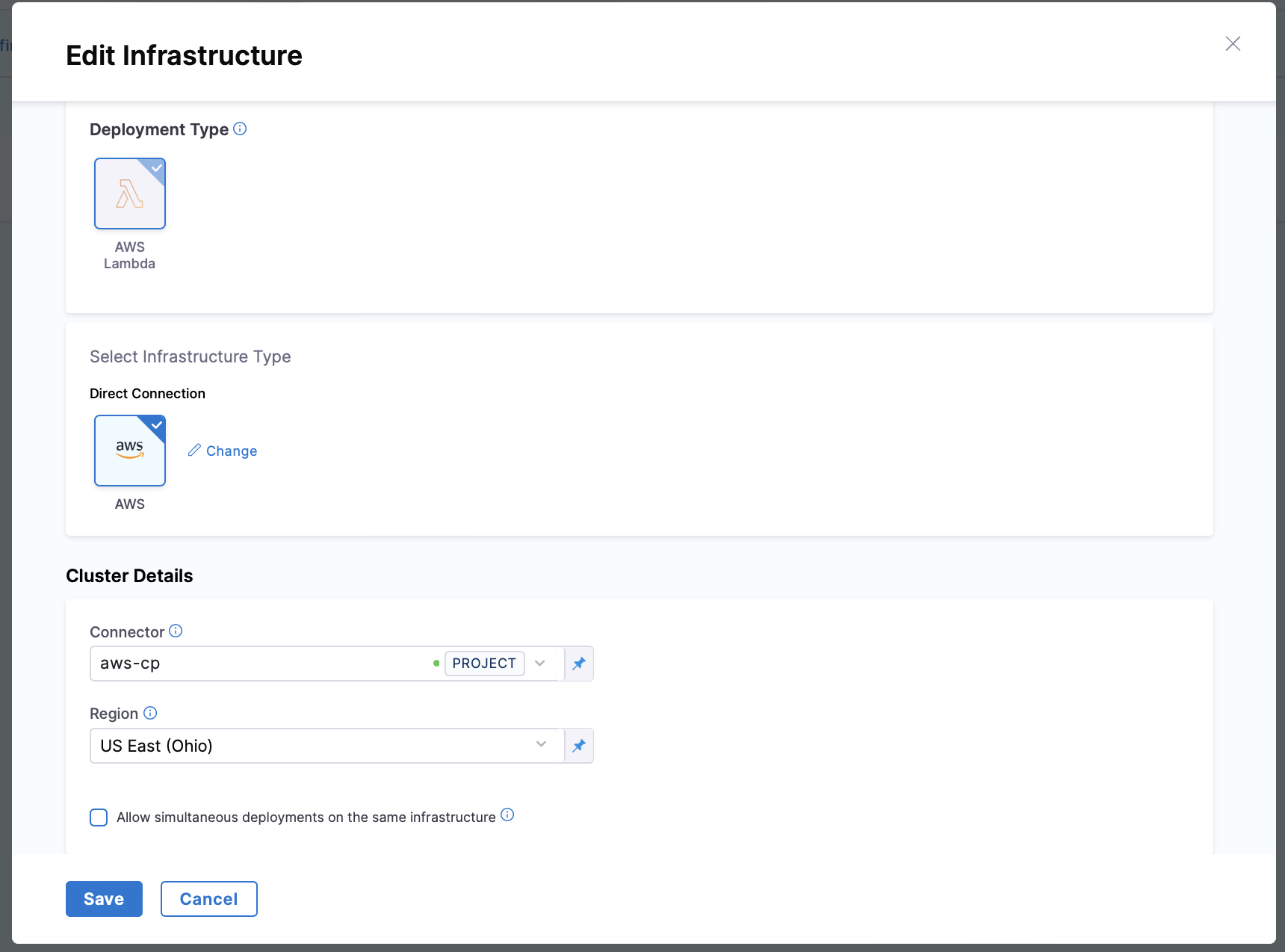
Use a Harness AWS connector with an AWS IAM role that can perform the Lambda deployment. For details, go to AWS IAM Permissions above.
Below is a YAML example for the infrastructure definition:
infrastructureDefinition:
name: aws-lambda
identifier: awslambda
description: ""
tags: {}
orgIdentifier: default
projectIdentifier: serverlesstest
environmentRef: aws
deploymentType: AwsLambda
type: AwsLambda
spec:
connectorRef: awscp
region: us-east-2
allowSimultaneousDeployments: false
Dynamically provisioned Lambda infrastructure
Currently, the dynamic provisioning documented in this topic is behind the feature flag CD_NG_DYNAMIC_PROVISIONING_ENV_V2. Contact Harness Support to enable the feature.
Here is a summary of the steps to dynamically provision the target infrastructure for a deployment:
Add dynamic provisioning to the CD stage:
In a Harness Deploy stage, in Environment, enable the option Provision your target infrastructure dynamically during the execution of your Pipeline.
Select the type of provisioner that you want to use.
Harness automatically adds the provisioner steps for the provisioner type you selected.
Configure the provisioner steps to run your provisioning scripts.
Select or create a Harness infrastructure in Environment.
Map the provisioner outputs to the Infrastructure Definition:
- In the Harness infrastructure, enable the option Map Dynamically Provisioned Infrastructure.
- Map the provisioning script/template outputs to the required infrastructure settings.
Supported provisioners
The following provisioners are supported for Lambda deployments:
- Terraform
- Terragrunt
- Terraform Cloud
- CloudFormation
- Shell Script
Adding dynamic provisioning to the stage
To add dynamic provisioning to a Harness pipeline Deploy stage, do the following:
In a Harness Deploy stage, in Environment, enable the option Provision your target infrastructure dynamically during the execution of your Pipeline.
Select the type of provisioner that you want to use.
Harness automatically adds the necessary provisioner steps.
Set up the provisioner steps to run your provisioning scripts.
For documentation on each of the required steps for the provisioner you selected, go to the following topics:
- Terraform:
- Terraform Plan
- Terraform Apply
- Terraform Rollback. To see the Terraform Rollback step, toggle the Rollback setting.
- Terragrunt
- Terraform Cloud
- CloudFormation:
- Create Stack
- Delete Stack
- Rollback Stack. To see the Rollback Stack step, toggle the Rollback setting.
- Shell Script
Mapping provisioner output
Once you set up dynamic provisioning in the stage, you must map outputs from your provisioning script/template to specific settings in the Harness Infrastructure Definition used in the stage.
In the same CD Deploy stage where you enabled dynamic provisioning, select or create (New Infrastructure) a Harness infrastructure.
In the Harness infrastructure, in Select Infrastructure Type, select AWS if it is not already selected.
Enable the option Map Dynamically Provisioned Infrastructure.
A Provisioner setting is added and configured as a runtime input.
Map the provisioning script/template outputs to the required infrastructure settings.
To provision the target deployment infrastructure, Harness needs specific infrastructure information from your provisioning script. You provide this information by mapping specific Infrastructure Definition settings in Harness to outputs from your template/script.
For Lambda, Harness needs the following settings mapped to outputs:
- Region
Ensure the Region setting is set to the Expression option.
For example, here's a snippet of a CloudFormation template that provisions the infrastructure for a Lambda deployment and includes the required outputs:
AWSTemplateFormatVersion: '2010-09-09'
Description: CloudFormation template for provisioning a Lambda function
Resources:
MyLambdaFunction:
Type: AWS::Lambda::Function
Properties:
FunctionName: MyLambdaFunction
Runtime: python3.8
Handler: index.handler
Role: !GetAtt MyLambdaExecutionRole.Arn
Code:
ZipFile: |
def handler(event, context):
return {
'statusCode': 200,
'body': 'Hello from Lambda!'
}
MyLambdaExecutionRole:
Type: AWS::IAM::Role
Properties:
AssumeRolePolicyDocument:
Version: '2012-10-17'
Statement:
- Effect: Allow
Principal:
Service: lambda.amazonaws.com
Action: sts:AssumeRole
Path: /
Policies:
- PolicyName: MyLambdaPolicy
PolicyDocument:
Version: '2012-10-17'
Statement:
- Effect: Allow
Action: logs:CreateLogGroup
Resource: !Sub "arn:aws:logs:${AWS::Region}:${AWS::AccountId}:*"
- Effect: Allow
Action:
- logs:CreateLogStream
- logs:PutLogEvents
Resource: !Sub "arn:aws:logs:${AWS::Region}:${AWS::AccountId}:log-group:/aws/lambda/MyLambdaFunction:*"
Outputs:
region_name:
Value: !Ref AWS::Region
Description: AWS region where the Lambda function is deployed
In the Harness Infrastructure Definition, you map outputs to their corresponding settings using expressions in the format <+provisioner.OUTPUT_NAME>, such as <+provisioner.region_name>.
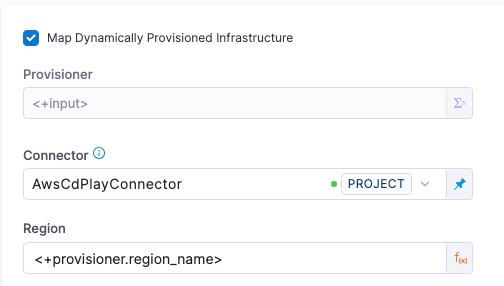
Lambda deployment steps
Once you have created the Harness service and environment for your deployment, you can model your pipeline in Pipelines.
Simply create a new Deploy stage, select AWS Lambda as the deployment type, and then use the service and environment you created.
Harness includes execution steps to deploy your function:
- AWS Lambda Deploy
- AWS Lambda Rollback
These steps are added to your pipeline stage Execution automatically when you model your pipeline.
AWS Lambda Deploy step
The AWS Lambda Deploy step requires no configuration because Harness handles the logic to deploy the artifact to the proper AWS account and region.
Harness will deploy the Lambda function and automatically route the traffic from the old version of the Lambda function to the newly deployed one.
Here is the YAML of the AWS Lambda Deploy step.
steps:
- step:
name: Deploy Aws Lambda
identifier: deployawslambda
type: AwsLambdaDeploy
timeout: 10m
spec: {}
When the step executes Harness will save the information needed for rollback. Here's an example you can see when you deploy.
Preparing Rollback Data..
Fetching Function Details for function: test-lambda-10
Fetched Function Details for most recent deployed function test-lambda-10
Function Version: 99
FunctionARN: arn:aws:lambda:us-east-2:123456789:function:test-lambda-10:99
CodeSha256: Sj0QxkDca5JABord90YoAC+123456789=
Memory Size: 128
Runtime: nodejs16.x
CodeSize: 967
Handler: handler.hello
Architecture: [x86_64]
Prepare Rollback Done.
Here's an example of a deployment log you can see when you deploy in Harness:
Deploying..
Aws Lambda Manifest Content
{
"runtime": "nodejs16.x",
"functionName": "test-lambda-10",
"handler": "handler.hello",
"role": "arn:aws:iam::123456789:role/service-role/avengers-test-role-ypjbn4a8"
}
Function: [test-lambda-10] already exists. Update and Publish.
Existing Lambda Function Code Sha256: [123456789/aQ=].
Downloading AmazonS3 artifact with identifier: primary
S3 Object Path: lambda/lambda-cg-test.zip
Successfully downloaded artifact..
Verifying if status of function to be Successful
function: [test-lambda-10], status: [InProgress], reason: [The function is being created.]
Updated Function Code Sha256: [Sj0QxkDca5JABord90YoAC+123456789=]
Updated Function ARN: [arn:aws:lambda:us-east-2:123456789:function:test-lambda-10:101]
Verifying if status of function to be Successful
function: [test-lambda-10], status: [InProgress], reason: [The function is being created.]
Publishing new version
Published new version: [101]
Published function ARN: [arn:aws:lambda:us-east-2:123456789:function:test-lambda-10:101]
Successfully deployed lambda function: [test-lambda-10]
================================================================================
Aws Lambda Alias Manifest Content
{
"description": "creating alias",
"name": "test-alias-2"
}
Create or Update Aliases for function test-lambda-10 with version 101.
Updating Alias test-alias-2 for function test-lambda-10 with version 101.
Updated Alias test-alias-2 for function test-lambda-10 with version 101.
Done Creating Aliases
Done
AWS Lambda Rollback Step
When a pipeline deployment fails, Harness will automatically roll back your Lambda function to the previous version using the AWS Lambda Rollback step. Harness remembers the successful version of the AWS Lambda service deployed and rollback for you.
Here is the YAML for the AWS Lambda Rollback step.
rollbackSteps:
- step:
name: Aws Lambda rollback
identifier: awslambdarollback
type: AwsLambdaRollback
timeout: 10m
spec: {}
Sample pipeline
Here is the YAML for a sample pipeline:
pipeline:
name: lambda-deploy
identifier: lambdaDeploy
projectIdentifier: serverless
orgIdentifier: default
tags: {}
stages:
- stage:
name: deploy lambda
identifier: deploy
description: "deploy lambda"
type: Deployment
spec:
deploymentType: AwsLambda
service:
serviceRef: lambda
serviceInputs:
serviceDefinition:
type: AwsLambda
spec:
artifacts:
primary:
primaryArtifactRef: <+input>
sources: <+input>
environment:
environmentRef: aws
deployToAll: false
infrastructureDefinitions:
- identifier: awslambda
execution:
steps:
- step:
name: Deploy Aws Lambda
identifier: deployawslambda
type: AwsLambdaDeploy
timeout: 10m
spec: {}
when:
stageStatus: Success
condition: "false"
failureStrategies: []
- step:
type: ShellScript
name: Echo Service variables
identifier: ShellScript
spec:
shell: Bash
onDelegate: true
source:
type: Inline
spec:
script: echo <+serviceVariables.workload_name>
environmentVariables: []
outputVariables: []
timeout: 10m
rollbackSteps:
- step:
name: Aws Lambda rollback
identifier: awslambdarollback
type: AwsLambdaRollback
timeout: 10m
spec: {}
tags: {}
failureStrategies:
- onFailure:
errors:
- AllErrors
action:
type: StageRollback