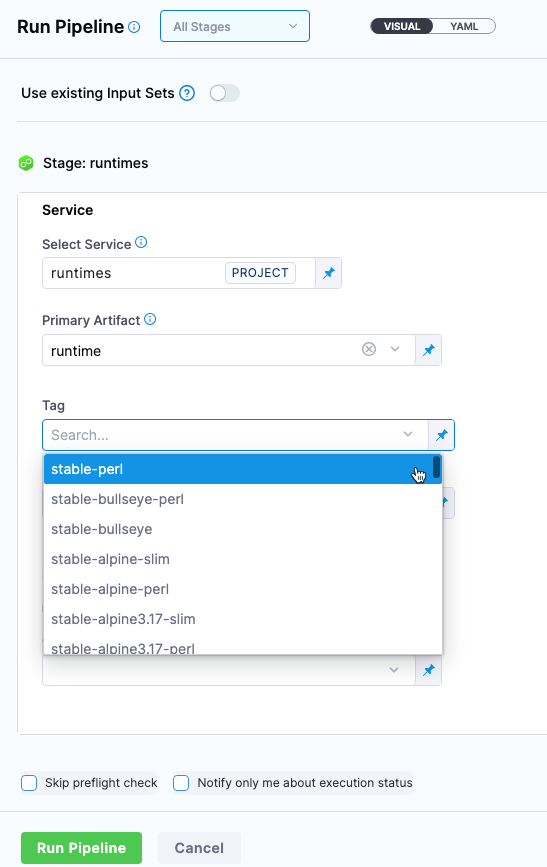Create services
Services represent your microservices and other workloads. Each service contains a Service Definition that defines your deployment artifacts, manifests or specifications, configuration files, and service-specific variables.
Create a service
You can create services from:
- Within a pipeline
- Outside a pipeline
- An account
- An Organization
If you are new to Harness, review Harness key concepts and create your first CD pipeline.
- Within a pipeline
- Outside a pipeline
- From organization or account
To create a service from inside of a pipeline, select the Services tab of a new CD stage, then select New Service.
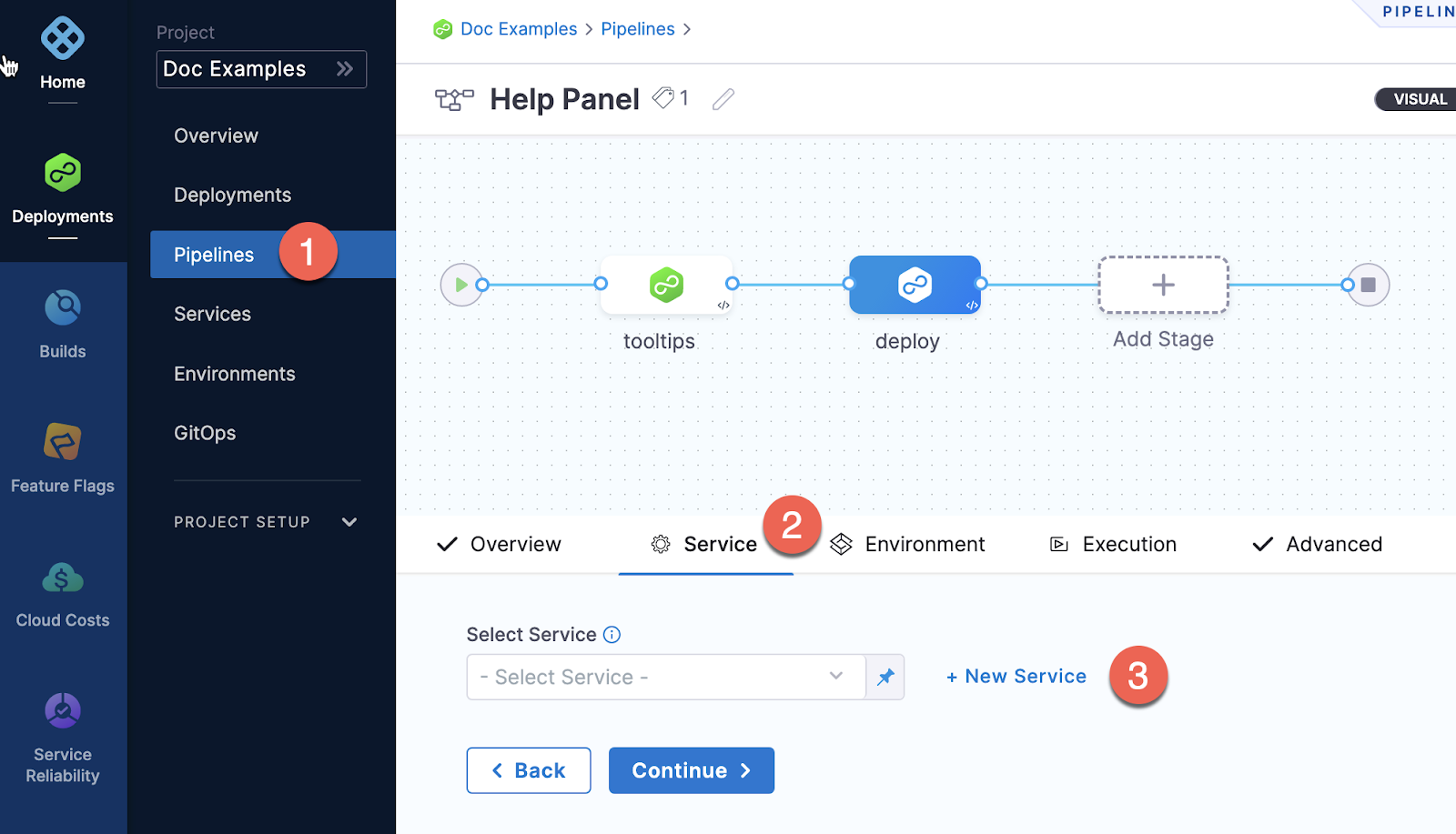
Once the service and its service definition are saved, you can select it in any pipeline.
When you select the service in a pipeline, you can select Edit Service to edit its Service Definition.
When you create the new service you define its Service Definition. For example, a Kubernetes Service Definition with a Kubernetes manifest and Docker artifact.
To create a service from outside of a pipeline, you use Services in the navigation pane.
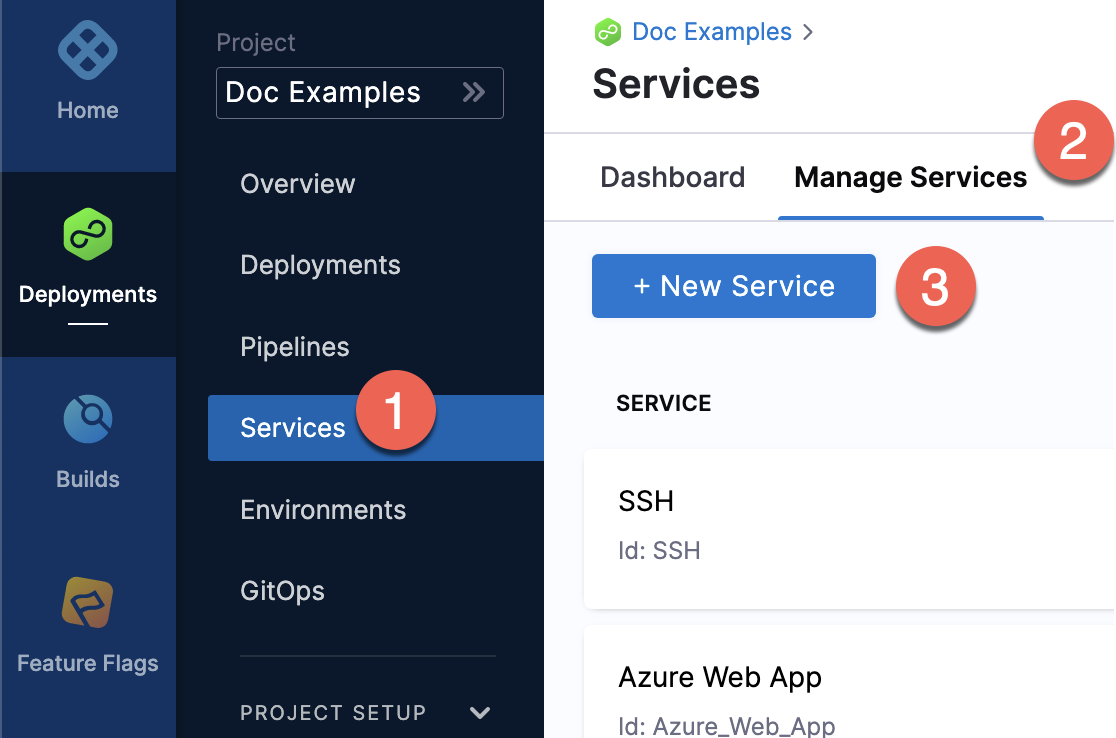
You can create a service at an account or organization level from the Pipeline Studio, APIs, or Terraform.
- Pipeline Studio
- API
- Terraform
To create a service at an account or organization level, go to Organization Resources >Services.
Creating an account level service enables you to manage the service globally across the organizations and projects within the account.
An account level service can only reference connectors for the manifests and artifacts within the account. These services are global and cannot have dependencies at a lower hierarchy level.
Shared services can also be created and managed at account or organization levels.
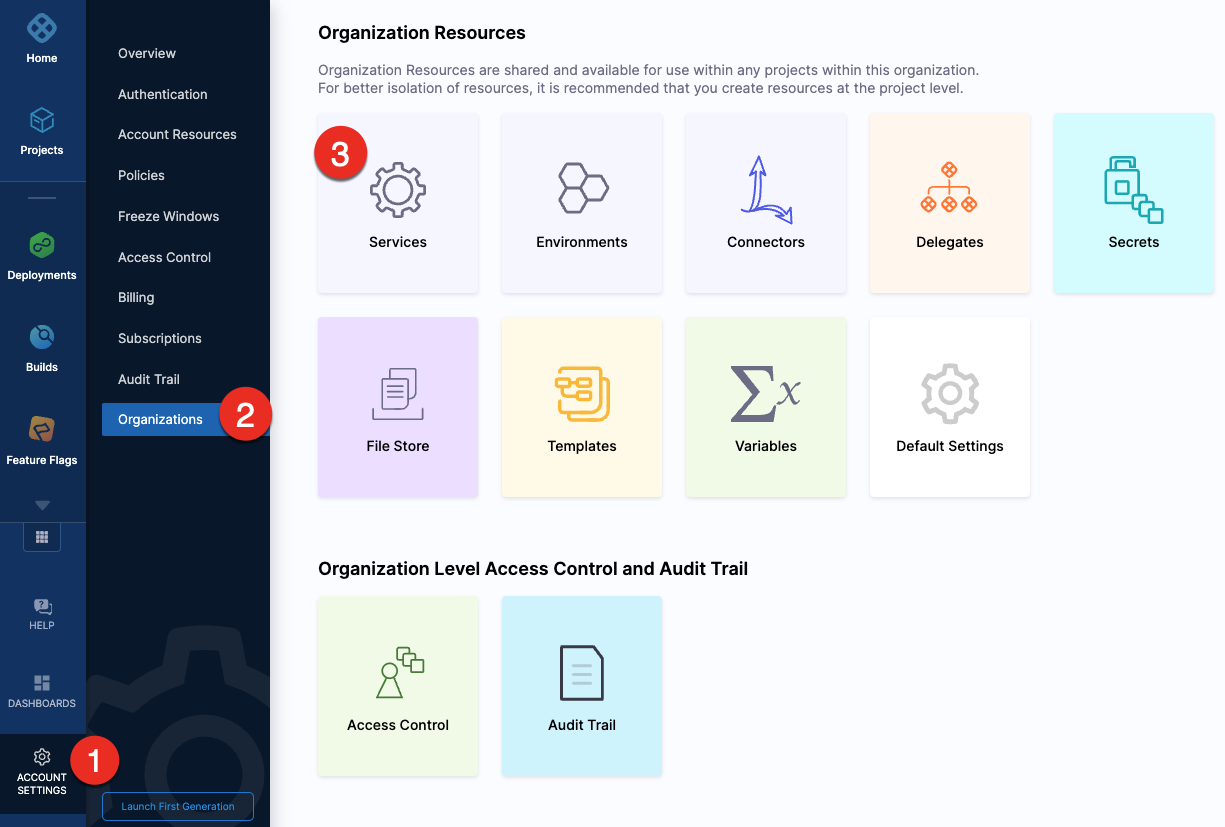
When using an account level deployment stage template, you can referencing an account level service only. Similarly, for organization level stage templates, you can reference organization level services only.
However, when using a deployment stage in a pipeline that has service configured as a runtime input, you can pick services from project, organization, or account levels to pass them as runtime inputs based on your RBAC.
Go to add a stage template for more information.
Expand the section below to see a sample account level service YAML.
Account level service YAML
service:
name: nginx
identifier: nginx
tags: {}
serviceDefinition:
spec:
manifests:
- manifest:
identifier: nginx-base
type: K8sManifest
spec:
store:
type: Github
spec:
connectorRef: account.Harness_K8sManifest
gitFetchType: Branch
paths:
- cdng/
repoName: <+input>
branch: main
skipResourceVersioning: false
artifacts:
primary:
primaryArtifactRef: <+input>
sources:
- spec:
connectorRef: account.Harness_DockerHub
imagePath: library/nginx
tag: <+input>
digest: <+input>
identifier: harness dockerhub
type: DockerRegistry
type: Kubernetes
Expand the section below to see a sample organization level service YAML.
Organization level service YAML
service:
name: redis
identifier: redis
tags: {}
serviceDefinition:
spec:
manifests:
- manifest:
identifier: redis
type: HelmChart
spec:
store:
type: Http
spec:
connectorRef: org.bitnami
chartName: redis
chartVersion: ""
subChartName: ""
helmVersion: V3
skipResourceVersioning: false
enableDeclarativeRollback: false
- manifest:
identifier: Redis Values
type: Values
spec:
store:
type: Github
spec:
connectorRef: account.Rohan_Github
gitFetchType: Branch
paths:
- redis/values.yaml
repoName: Product-Management
branch: main
variables:
- name: namespace
type: String
description: "namespace for the redis service"
value: redis
type: Kubernetes
description: sample redis service
For information about creating a service API, go to create a service.
The orgIdentifier and projectIdentifier field definitions are optional, and depend on where you want to create the service. For example, if you create a service at an account level, you will not need org or project identifiers in the post API call payload.
For information about creating a Harness platform service, go to harness_platform_service (Resource).
The org_id and project_id field definitions are optional, and depend on where you want to create the service. For example, if you create a service at an account level, you will not need org or project identifiers.
Expand the section below to see a sample platform service in Terraform.
Harness platform service
resource "harness_platform_service" "example" {
identifier = "identifier"
name = "name"
description = "test"
org_id = "org_id"
project_id = "project_id"
## SERVICE V2 UPDATE
## We now take in a YAML that can define the service definition for a given Service
## It isn't mandatory for Service creation
## It is mandatory for Service use in a pipeline
yaml = <<-EOT
service:
name: name
identifier: identifier
serviceDefinition:
spec:
manifests:
- manifest:
identifier: manifest1
type: K8sManifest
spec:
store:
type: Github
spec:
connectorRef: <+input>
gitFetchType: Branch
paths:
- files1
repoName: <+input>
branch: master
skipResourceVersioning: false
configFiles:
- configFile:
identifier: configFile1
spec:
store:
type: Harness
spec:
files:
- <+org.description>
variables:
- name: var1
type: String
value: val1
- name: var2
type: String
value: val2
type: Kubernetes
gitOpsEnabled: false
EOT
}
Runtime inputs and expressions in services
If you use runtime inputs for settings in a service, you will need to provide values for these inputs when you run the pipeline using the service.
If you use expressions in a service, Harness must be able to resolve these expressions when users run the pipeline using the service.
Let's look at an example.
In a Harness Deploy stage, in Service, select Runtime input for the service.
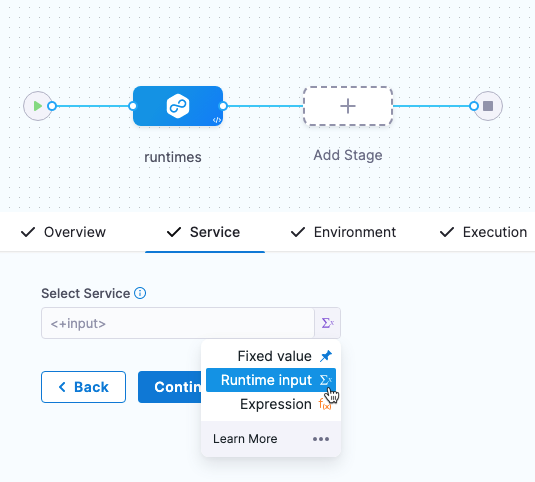
When you run the pipeline, you can select the service to use.
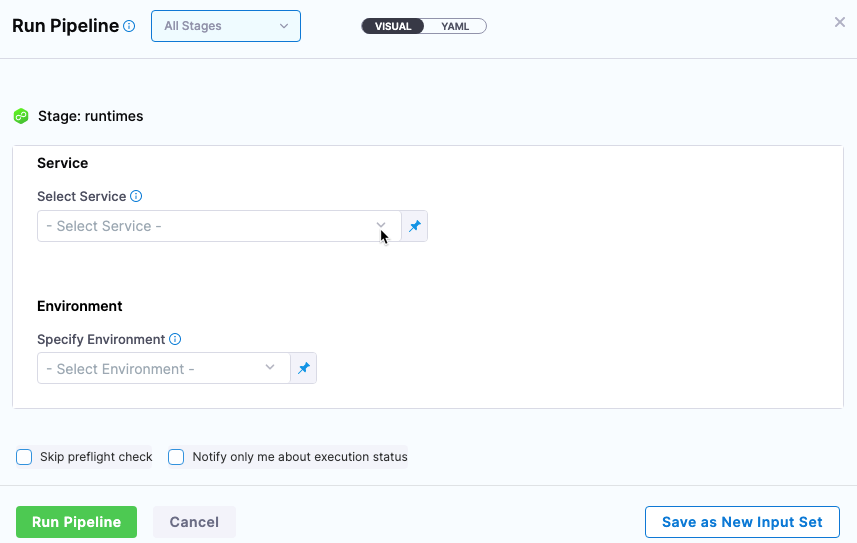
Now you can provide values for any runtime inputs in the service. Let's go into more detail in the next section.
For more information on runtime inputs and expressions, go to Fixed Values, Runtime Inputs, and Expressions.
Selecting settings when the service is an expression
If you are using a runtime input for the service in a stage, and the service you are going to select has runtime inputs for some of its own settings, you can select inputs for these settings when you select the service in Run Pipeline.
Let's look at an example.
Here is a service with an artifact that has runtime inputs for its artifact Tag and Digest settings.
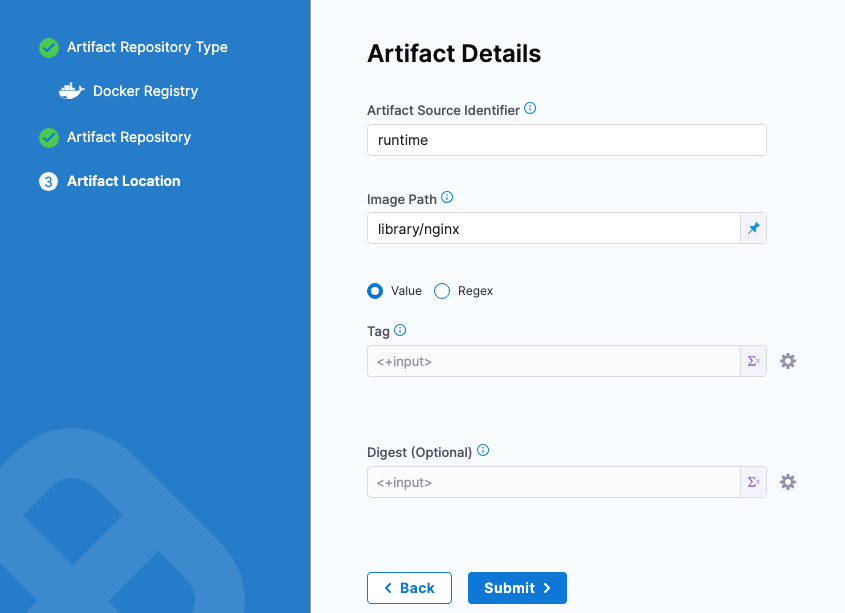
Next, when you run a pipeline that has the Service setting as a runtime input, you select the service that has runtime inputs for its artifact Tag and Digest settings.
As you can see, you can now select the artifact Tag and Digest settings.