Deploy Helm charts
This topic describes how to deploy Helm charts in standard Helm syntax in YAML from a remote Git repo, HTTP Helm Repository, or cloud storage service (Google Cloud Storage, AWS S3).
This process is also covered in the Helm Chart deployment tutorial.
Before you begin
- Helm CD Quickstart
- The Chart Template Developer's Guide from Helm.
- The Helm charts repo on GitHub has many useful examples.
Important notes
Harness does not support AWS cross-account access for ChartMuseum and AWS S3. For example, if the Harness Delegate used to deploy charts is in AWS account A, and the S3 bucket is in AWS account B, the Harness Cloud Provider that uses this Delegate in A cannot assume the role for the B account.
Helm 2 was deprecated by the Helm community in November 2020 and is no longer supported by Helm. If you continue to maintain the Helm 2 binary on your delegate, it might introduce high and critical vulnerabilities and put your infrastructure at risk.
To safeguard your operations and protect against potential security vulnerabilities, Harness will launch an update to deprecate the Helm 2 binary from delegates with an immutable image type (image tag
yy.mm.xxxxx) on July 30, 2023. For information on delegate types, go to Delegate image types.If your delegate is set to auto-upgrade, Harness will automatically remove the binary from your delegate. This will result in pipeline and workflow failures for services deployed via Helm 2.
noteIf your development team still uses Helm 2, you can reintroduce the binary on the delegate. Harness is not responsible for any vulnerabilities or risks that might result from reintroducing the Helm 2 binary.
For more information about updating your delegates to reintroduce Helm 2, go to:
Contact Harness Support if you have any questions.
Supported platforms and technologies
See Supported Platforms and Technologies.
ChartMuseum binaries
Many Helm chart users use ChartMuseum as their Helm chart repository server.
- ChartMuseum binary v0.8.2: the default ChartMuseum binary used by Harness is v0.8.2.
- ChartMuseum binary v0.12.0: to use ChartMuseum binary v0.12.0 you must enable the feature flag
USE_LATEST_CHARTMUSEUM_VERSION. Contact Harness Support to enable the feature.
Helm OCI Chart Registry Support
Harness supports the following Helm OCI chart registries:
- Amazon ECR
- Azure Container Registry
- DockerHub
- JFrog Artifactory
- Google Artifact Registry
Helm OCI chart support includes the following deployment types:
- Native Helm
- Helm charts with Kubernetes deployments.
Harness OCI chart registry support details:
- You can use the Harness Helm OCI connector to authenticate Harness with any OCI compliant repository.
- Harness can fetch the list of chart versions for a respective Helm chart. These versions can be passed at runtime as a parameter into the service.
- You can define expressions for the Chart Name and Path settings, and, at runtime, Harness will resolve those expressions and let you pick a version.
Important notes
- You cannot be trigger pipelines using the On New Manifest trigger if your service uses the OCI Helm connector.
Visual summary
Here's a quick video showing you how to add different types of manifests. It also describes how to add Helm charts and multiple values YAML files in the same repo as the chart, or in separate repos.
Artifacts and Helm charts
Harness supports image artifacts with Helm charts in the following ways.
Helm chart with hardcoded artifact
The image artifact is identified in the Helm chart values.yaml file. For example:
...
containers:
- name: nginx
image: docker.io/bitnami/nginx:1.21.1-debian-10-r0
...
If the image is hardcoded then you do not use the Artifacts section of the service. Any artifacts added here are ignored.
Helm chart using artifact added to the stage
You add an image artifact to the Artifacts section of the service and then reference it in the Helm chart values.yaml file.
Artifacts in the Artifacts section are referenced using the <+artifact.image> expression. For example:
...
image: <+artifact.image>
pullPolicy: IfNotPresent
dockercfg: <+artifact.imagePullSecret>
...
This is the same method when using artifacts with standard Kubernetes deployments. See Add Container Images as Artifacts for Kubernetes Deployments.
Add the Helm chart
Adding a Helm chart is a simple process of connecting Harness to the Git or HTTP Helm repo where your chart is located.
In your CD stage, click Service.
In Service Definition, select Kubernetes.
In Manifests, click Add Manifest.
In Specify Manifest Type, select Helm Chart, and click Continue.
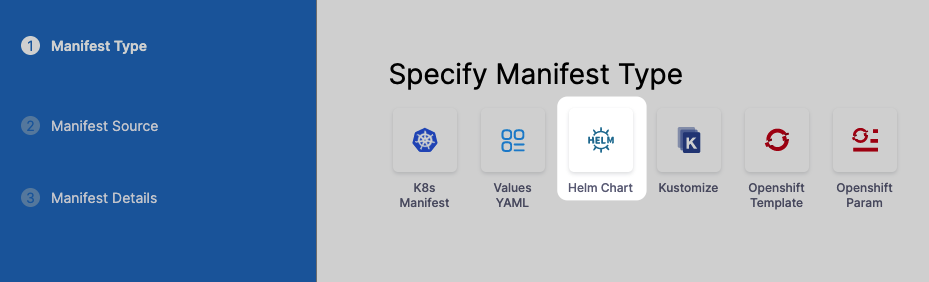
In Specify Helm Chart Store, select the type of repo or or cloud storage service (Google Cloud Storage, AWS S3) you're using.
For the steps and settings of each option, see the Connect to an Artifact Repo How-tos.
If you are using Google Cloud Storage or Amazon S3, see Cloud Platform Connectors.
You can also use a local Helm chart if you are deploying the same Helm chart and version to many clusters/namespaces in parallel. For information, see Use a local Helm Chart. For all of the Helm Chart Store types (Git, GitHub, HTTP Helm, OCI, etc), you will need to provide the following Helm info:
Manifest Identifier: Enter a name that identifies this Helm chart. It doesn't have to be the chart name. It can be the name of the service you are deploying or another name. Ex:
helm_chart.Chart name: Enter the name of the Helm chart for Harness to pull. Don't include the chart version. You will add that in the Chart Version setting. Ex:
todolist.Chart Version: Enter the version of the chart you want to deploy. This is found in the Chart.yaml
versionlabel in your chart. You can list all available versions of a chart using thesearch repocommand with the--versionsoption. See helm search repo from Helm.- If you leave Chart Version empty Harness gets the latest chart.
- If you are going to use a Harness trigger to run this pipeline when a new version is added to your chart repo, select the Runtime Input option. When you set up the trigger, you will select this chart and Harness will listen on the repo for new versions. See Trigger Pipelines on New Helm Chart. For example,
1.4.1.
Helm Version: Select the version of Helm used in your chart. See Helm Version Support Policy from Helm. For example,
Version 2.Values YAML: Your chart will have a default values.yaml file in its root folder.
- If you do not enter a values.yaml in Values YAML, Harness uses the default values.yaml file in the root of the chart.
- If you want to use a different values.yaml file, enter the path to that file.
- For example, let's imagine a Helm Chart with the following Values YAML files:
- dev-values.yaml
- qa-values.yaml
- prod-values.yaml
- sample-chart/test-values.yaml
You can specify the values YAML file based using a path to the file within the retrieved Helm chart.
If you have additional values YAML files in the chart, and you want to use those to override some settings of the default values.yaml file for this deployment, you can enter the addition values YAML file(s) in Values YAML.
For each additional values YAML file, specify its location within this chart. Enter the location from the root of the chart to the values.yaml file.
If a values YAML file is located in a folder, enter the path from the root of the chart to the folder and values.yaml.
The values YAML file(s) must be in this chart. You cannot enter a location to a values YAML file in a chart located somewhere else.If you use multiple files in Values YAML, priority is given from the last file to the first file.
For example, let's say you have 3 files: the default values.yaml, values2.yaml added next, and values3.yaml added last.
![]./static/deploy-helm-charts-05.png)
All files contain the same key:value pair.
The values3.yaml key:value pair overrides the key:value pair of values2.yaml and values.yaml files.
You can also select Expression and use Harness expressions in this setting. The resolved expression must be the name of a Values YAML file in the chart. For example, you could create a stage variable for values4.yaml named qa and then reference it in Values YAML like this:
<+stage.variables.qa>.Skip Resource Versioning: By default, Harness versions ConfigMaps and secrets deployed into Kubernetes clusters. In some cases, such as when using public manifests or Helm charts, you cannot add the annotation. When you enable Skip Resource Versioning, Harness will not perform versioning of ConfigMaps and secrets for the resource. If you have enabled Skip Resource Versioning for a few deployments and then disable it, Harness will start versioning ConfigMaps and secrets.
Helm Command Flags: You can use Helm command flags to extend the Helm commands that Harness runs when deploying your Helm chart. Harness will run Helm-specific Helm commands and their flags as part of preprocessing. All the commands you select are run before
helm install/upgrade.Command Type: Select the Helm command type you want to use. For example:
Flag: Add any options for the command. Ex:
--verify.
Here's an example:
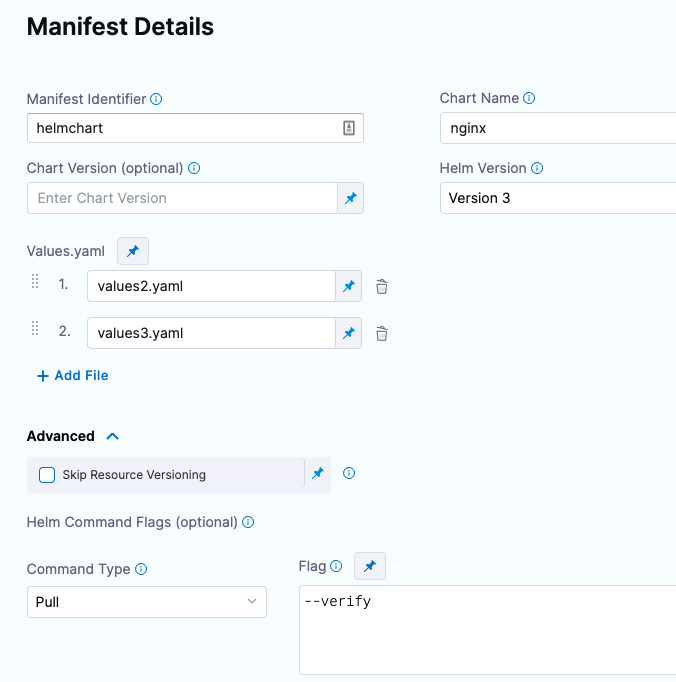
If you haven't set up a Harness delegate, you can add one as part of the connector setup. This process is described in Helm CD Quickstart and Install a Kubernetes Delegate.
Once your Helm chart is added, it appears in the Manifests section. For example:
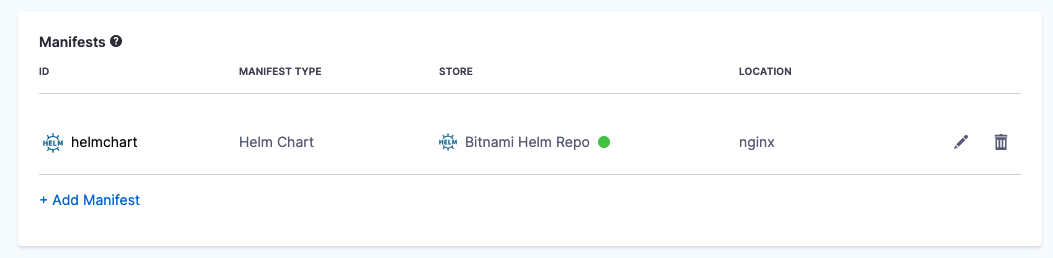
Using subcharts
This feature is currently behind the feature flag, NG_CDS_HELM_SUB_CHARTS. Contact Harness Support to enable this feature.
Helm charts can have dependencies called subcharts. You can define subcharts in your service YAML. Helm downloads these dependencies from exisiting or seperate repositories. Harness fetches the defined subcharts during pipeline execution.
Important notes
- Helm subcharts are supported for the following deployment types only.
- Kubernetes deployments using canary, blue/green, and rolling deployment strategies
- Native Helm deployments using basic strategy
- Harness Continuous Delivery (CD) captures the parent chart as the deployed instance. Harness Continuous Verification (CV) detects and verifies the parent chart as the deployed instance. CV cannot simultaneously verify all subcharts as deployed instances.
Service configuration
To configure Helm subcharts, you must define the subchart name and path in your service YAML.
To resolve dependencies, you must configure the Helm command Template with the flag, --dependency-update. This allows Harness to fetch your dependencies defined in Chart.yaml.
Helm charts store their dependencies in the charts/ folder. Make sure that all subcharts are located within the charts/ folder inside your parent chart. Look at the sample Harness respository for structural guidance.
Here is a sample directory:
charts/
- subchart1/
- templates/
- app.yaml
- Chart.yaml
- values.yaml
Here is a sample service YAML where a subchart is defined.
service:
name: K8sHelmSubChart
identifier: K8sHelmSubChart
serviceDefinition:
type: Kubernetes
spec:
manifests:
- manifest:
identifier: m1
type: HelmChart
spec:
store:
type: Github
spec:
connectorRef: gitHubAchyuth
gitFetchType: Branch
folderPath: parent-chart
branch: main
subChartName: first-child
skipResourceVersioning: false
enableDeclarativeRollback: false
helmVersion: V3
commandFlags:
- commandType: Template
flag: "--dependency-update"
gitOpsEnabled: false
Pipeline execution of a Helm chart with subcharts
During pipeline execution, Harness fetches the subcharts and dependencies for the deployment based on the values in the service YAML.
You can see the subchart and the list of files fetched in the fetch section of the pipeline execution log.
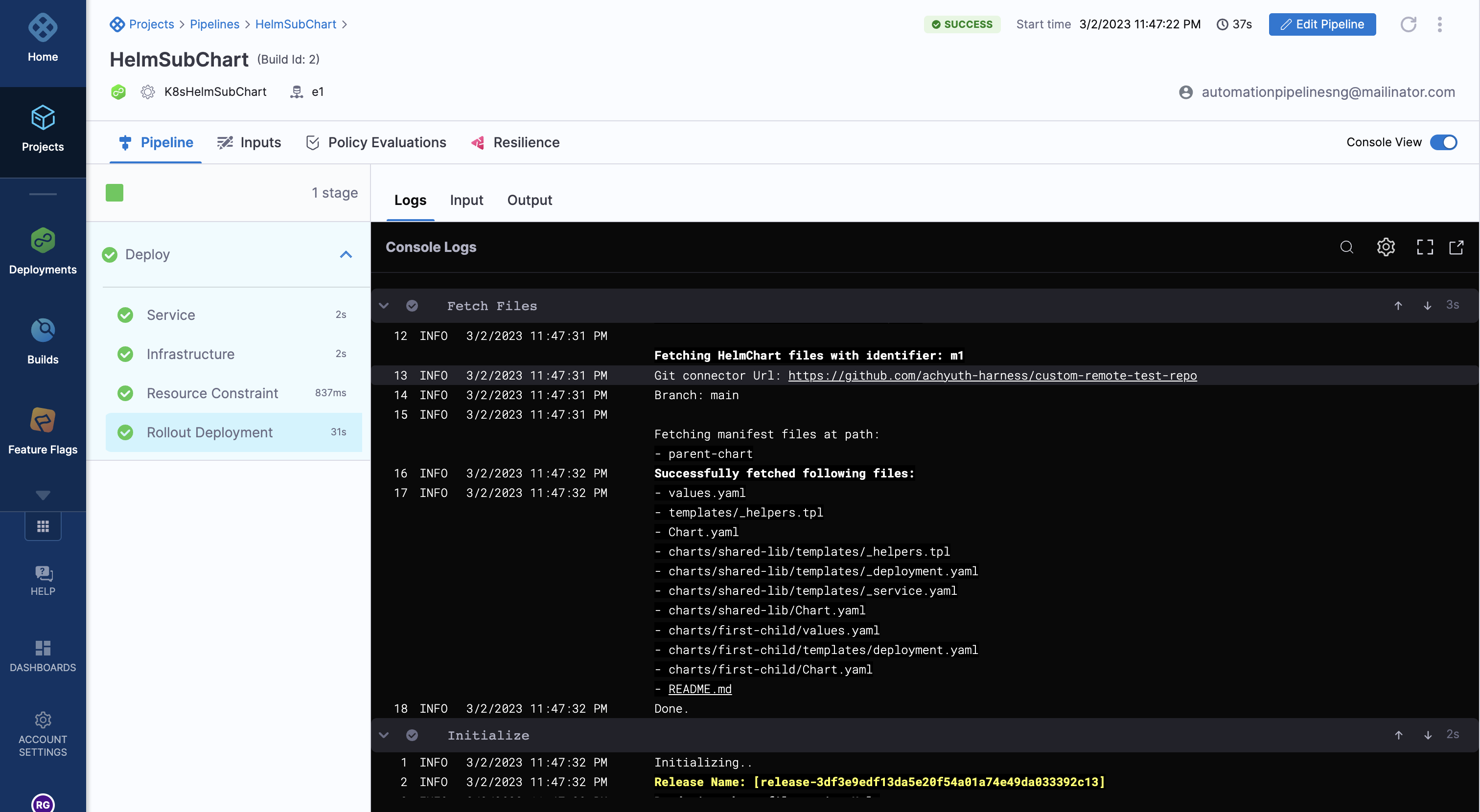
You can see the template command with the --dependency-update flag running in the prepare section of the pipeline execution.
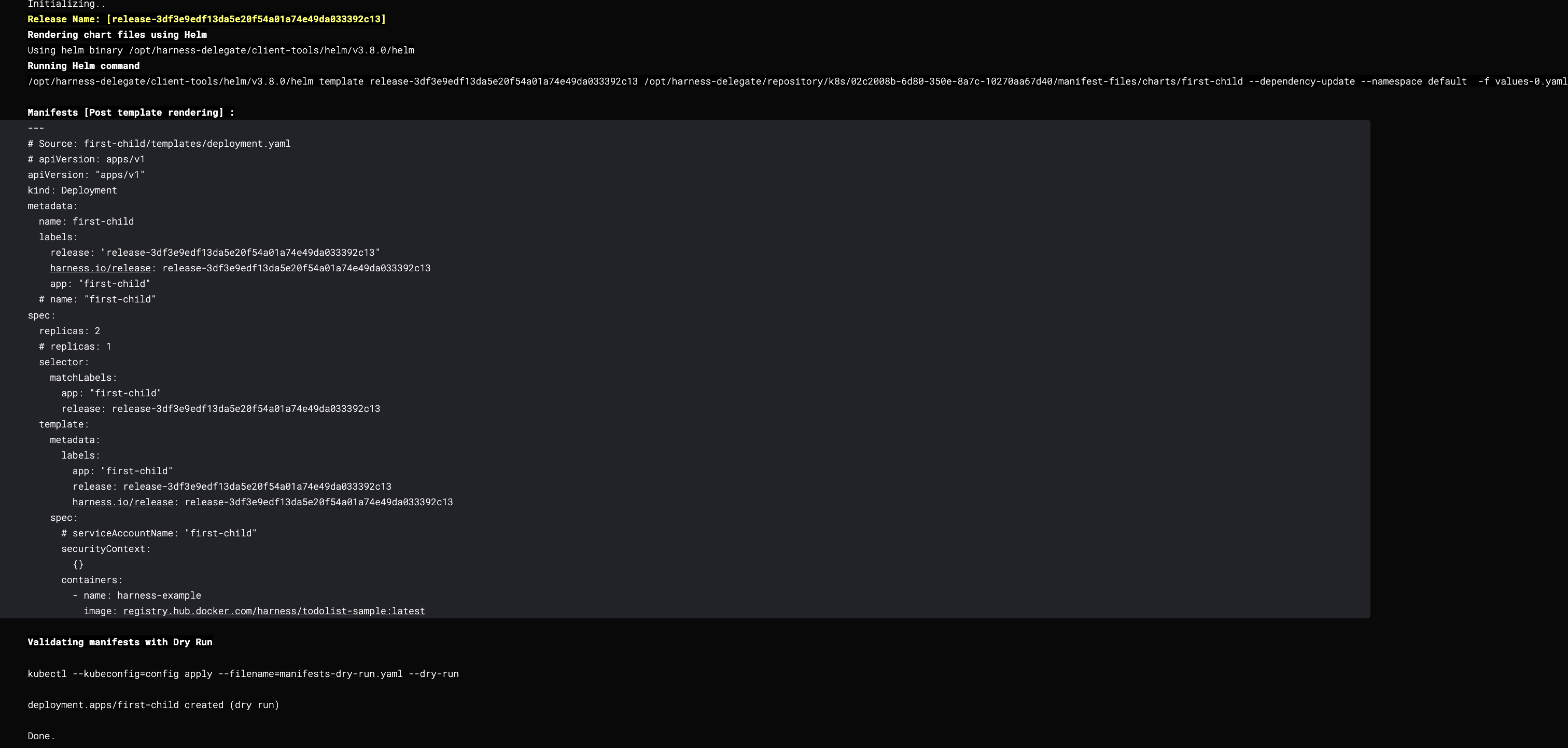
Reference the artifact
If the image artifact is not hardcoded in the Helm chart, add the artifact in Artifacts and use the expression <+artifact.image> in your values.yaml. For example:
...
image: <+artifact.image>
pullPolicy: IfNotPresent
dockercfg: <+artifact.imagePullSecret>
...
This is the same method when using artifacts with standard Kubernetes deployments. For more information, go to Add Container Images as Artifacts for Kubernetes Deployments.
Override chart values YAML in service
You can override the values YAML in the Helm chart by adding multiple values YAML files when you add the chart.
If you use multiple files, priority is given from the last file to the first file.
For example, let's say you have 3 files: the default values.yaml, values2.yaml added next, and values3.yaml added last.
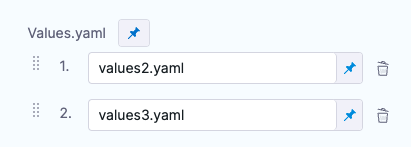
All files contain the same key:value pair. The values3.yaml key:value pair overrides the key:value pair of values2.yaml and values.yaml files.
Your values.yaml file can use Go templating and Harness built-in variable expressions.
See Example Kubernetes Manifests using Go Templating.
Override chart values YAML in environment
You can override the values YAML file for a stage's environment by mapping the environment name to the values file or folder. Next, you use the <+env.name> Harness expression in the values YAML path.
Let's look at an example.
Let's say there is a repo with three values YAML files, dev.yaml, qa.yaml. prod.yaml. In the Values YAML setting for the values file, you use the <+env.name> expression.
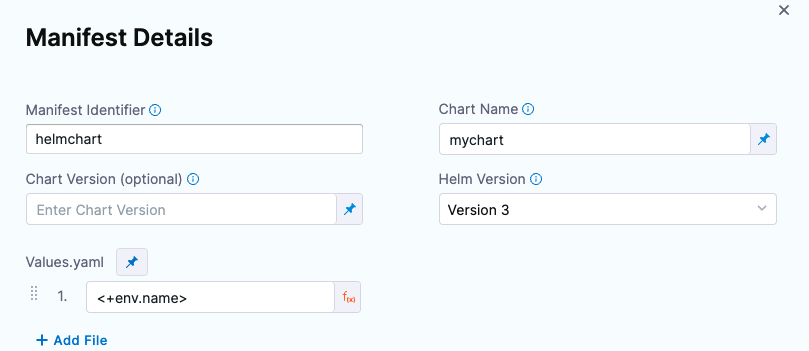
Next, in the environment setting, you add three environments, one for each YAML file name.
When you select an environment, such as qa, the name of the environment is used in File Path and resolves to qa.yaml. At runtime, the qa.yaml values file is used, and it overrides the values.yaml file in the chart.
Instead of selecting the environment in the Infrastructure each time, you can set the environment as a Runtime Input and then enter dev, qa, or prod at runtime.
Using multiple Helm charts in one Harness service
Currently, using multiple Helm Charts in a single Harness service is behind the feature flag CDS_HELM_MULTIPLE_MANIFEST_SUPPORT_NG. Contact Harness Support to enable the feature.
For Kubernetes Helm and Native Helm deployment types, you can add multiple Helm charts to a Harness service.
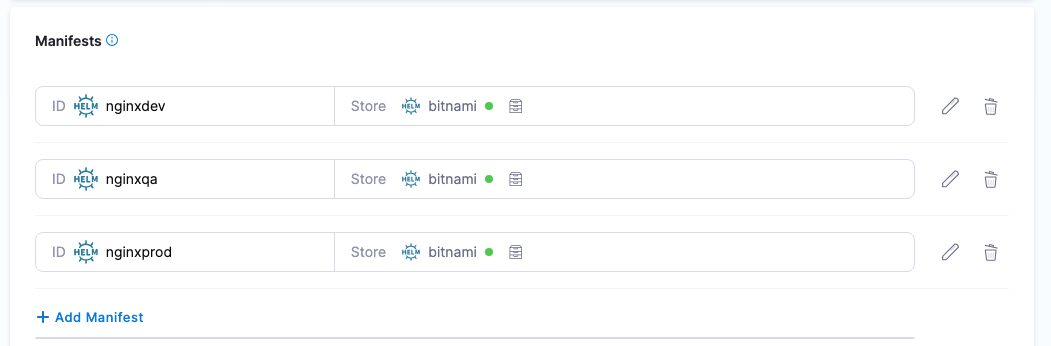
When you run a Harness pipeline that deploys the service, you can select one of the Helm charts to deploy.
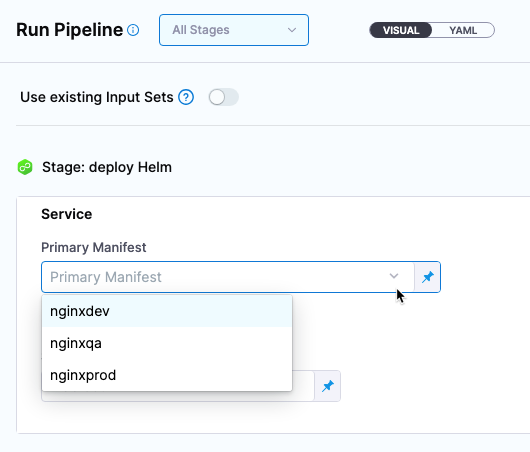
By using multiple Helm charts, you can deploy the same artifact with different manifests at pipeline runtime.
Video summary of using multiple manifests
Helm chart expressions
For Kubernetes Helm and Native Helm deployments, you can use the following built-in expressions in your pipeline stage steps to reference chart details.
| Expression | Description |
|---|---|
<+manifests.MANIFEST_ID.helm.name> | Helm chart name. |
<+manifests.MANIFEST_ID.helm.description> | Helm chart description. |
<+manifests.MANIFEST_ID.helm.version> | Helm Chart version. |
<+manifests.MANIFEST_ID.helm.apiVersion> | Chart.yaml API version. |
<+manifests.MANIFEST_ID.helm.appVersion> | The app version. |
<+manifests.MANIFEST_ID.helm.kubeVersion> | Kubernetes version constraint. |
<+manifests.MANIFEST_ID.helm.metadata.url> | Helm Chart repository URL. |
<+manifests.MANIFEST_ID.helm.metadata.basePath> | Helm Chart base path, available only for OCI, GCS, and S3. |
<+manifests.MANIFEST_ID.helm.metadata.bucketName> | Helm Chart bucket name, available only for GCS and S3. |
<+manifests.MANIFEST_ID.helm.metadata.commitId> | Store commit Id, available only when manifest is stored in a Git repo and Harness is configured to use latest commit. |
<+manifests.MANIFEST_ID.helm.metadata.branch> | Store branch name, available only when manifest is stored in a Git repo and Harness is configured to use a branch. |
The MANIFEST_ID is located in service.serviceDefinition.spec.manifests.manifest.identifier in the Harness service YAML. In the following example, it is nginx:
service:
name: Helm Chart
identifier: Helm_Chart
tags: {}
serviceDefinition:
spec:
manifests:
- manifest:
identifier: nginx
type: HelmChart
spec:
store:
type: Http
spec:
connectorRef: Bitnami
chartName: nginx
helmVersion: V3
skipResourceVersioning: false
commandFlags:
- commandType: Template
flag: mychart -x templates/deployment.yaml
type: Kubernetes
Define the infrastructure
There is nothing unique about defining the target cluster infrastructure definition for a Helm chart deployment. It is the same process as a typical Harness Kubernetes deployment.
For more information, go to Define Your Kubernetes Target Infrastructure.
Pre-existing and dynamically provisioned infrastructure
There are two methods of specifying the deployment target infrastructure:
- Pre-existing: the target infrastructure already exists and you simply need to provide the required settings.
- Dynamically provisioned: the target infrastructure will be dynamically provisioned on-the-fly as part of the deployment process.
For details on Harness provisioning, go to Provisioning overview.
Execution steps
Helm charts can be deployed using any of the execution steps and deployment strategies used in other Kubernetes deployments. For more information, go to Kubernetes How-tos.
Deploy
Each Helm chart deployment is treated as a release. During deployment, when Harness detects that there is a previous release for the chart, it upgrades the chart to the new release.
In your pipeline, click Run.
The Helm chart deployment runs.
You will see Harness fetch the Helm chart. Here is an example:
Helm repository: Bitnami Helm Repo
Chart name: nginx
Chart version: 9.4.1
Helm version: V3
Repo url: https://charts.bitnami.com/bitnami
Successfully fetched values.yaml
Fetching files from helm chart repo
Helm repository: Bitnami Helm Repo
Chart name: nginx
Helm version: V3
Repo url: https://charts.bitnami.com/bitnami
Successfully fetched following files:
- nginx/.helmignore
- nginx/charts/common/.helmignore
- nginx/charts/common/templates/validations/_postgresql.tpl
- nginx/charts/common/templates/validations/_cassandra.tpl
- nginx/charts/common/templates/validations/_mongodb.tpl
- nginx/charts/common/templates/validations/_mariadb.tpl
- nginx/charts/common/templates/validations/_validations.tpl
- nginx/charts/common/templates/validations/_redis.tpl
- nginx/charts/common/templates/_ingress.tpl
- nginx/charts/common/templates/_names.tpl
- nginx/charts/common/templates/_affinities.tpl
- nginx/charts/common/templates/_storage.tpl
- nginx/charts/common/templates/_utils.tpl
- nginx/charts/common/templates/_errors.tpl
- nginx/charts/common/templates/_capabilities.tpl
- nginx/charts/common/templates/_secrets.tpl
- nginx/charts/common/templates/_warnings.tpl
- nginx/charts/common/templates/_tplvalues.tpl
- nginx/charts/common/templates/_images.tpl
- nginx/charts/common/templates/_labels.tpl
- nginx/charts/common/Chart.yaml
- nginx/charts/common/values.yaml
- nginx/charts/common/README.md
- nginx/Chart.lock
- nginx/templates/svc.yaml
- nginx/templates/health-ingress.yaml
- nginx/templates/ldap-daemon-secrets.yaml
- nginx/templates/tls-secrets.yaml
- nginx/templates/NOTES.txt
- nginx/templates/pdb.yaml
- nginx/templates/ingress.yaml
- nginx/templates/server-block-configmap.yaml
- nginx/templates/serviceaccount.yaml
- nginx/templates/hpa.yaml
- nginx/templates/servicemonitor.yaml
Done.
Next, Harness will initialize and prepare the workloads, apply the Kubernetes manifests, and wait for steady state.
In Wait for Steady State you will see the workloads deployed and the pods scaled up and running (the release name has been shortened for readability):
kubectl --kubeconfig=config get events --namespace=default --output=custom-columns=KIND:involvedObject.kind,NAME:.involvedObject.name,NAMESPACE:.involvedObject.namespace,MESSAGE:.message,REASON:.reason --watch-only
kubectl --kubeconfig=config rollout status Deployment/release-e008...ee-nginx --namespace=default --watch=true
Status : release-e008...ee-nginx Waiting for deployment spec update to be observed...
Event : release-e008...ee-nginx Deployment release-e008...ee-nginx default Scaled up replica set release-e008...ee-nginx-779cd786f6 to 1 ScalingReplicaSet
Status : release-e008...ee-nginx Waiting for deployment spec update to be observed...
Status : release-e008...ee-nginx Waiting for deployment "release-e008...ee-nginx" rollout to finish: 0 out of
Event : release-e008...ee-nginx ReplicaSet release-e008...ee-nginx-779cd786f6 default Created pod: release-e008...ee-nginx-779n765l SuccessfulCreate
Status : release-e008...ee-nginx Waiting for deployment "release-e008...ee-nginx" rollout to finish: 0 of 1 updated replicas are available...
Event : release-e008...ee-nginx Pod release-e008...ee-nginx-779n765l default Successfully assigned default/release-e008...ee-nginx-779n765l to gke-doc-account-default-pool-d910b20f-argz Scheduled
Event : release-e008...ee-nginx Pod release-e008...ee-nginx-779n765l default Pulling image "docker.io/bitnami/nginx:1.21.1-debian-10-r0" Pulling
Event : release-e008...ee-nginx Pod release-e008...ee-nginx-779n765l default Successfully pulled image "docker.io/bitnami/nginx:1.21.1-debian-10-r0" in 3.495150157s Pulled
Event : release-e008...ee-nginx Pod release-e008...ee-nginx-779n765l default Created container nginx Created
Event : release-e008...ee-nginx Pod release-e008...ee-nginx-779n765l default Started container nginx Started
Status : release-e008...ee-nginx deployment "release-e008...ee-nginx" successfully rolled out
Done.
You deployment is successful.
Versioning and rollback
Helm chart deployments support versioning and rollback in the same way as standard Kubernetes deployments.
For more information, go to Kubernetes Rollback.
Trigger the pipeline on a new chart version
You can set up a Harness trigger to listen on the chart repo and execute the pipeline when a new chart version appears. For more information, go to Trigger Pipelines on New Helm Chart.
Fetch Helm chart dependencies
Harness can fetch Helm chart dependencies within GitHub using the --dependency-update command flag.
Harness fetches dependent Helm charts along with the main Helm chart used for the deployment. Dependencies are resolved before Harness performs the deployment of the main Helm chart.
For more information, go to Helm Docs.
To update Helm chart dependencies:
For Kubernetes with Helm deployments (as described in this topic), configure Helm Command Flags with the Template command type and
--dependency-updateflag.For Native Kubernetes deployments, add the command flag
--depdency-updateto the Install and Upgrade command types.
All dependency repositories must be available and accessible from the Harness Delegate(s) used by the deployment.
Service hooks
Currently, this feature is behind the feature flag CDS_K8S_SERVICE_HOOKS_NG. Contact Harness Support to enable the feature.
Kubernetes and Helm deployments use service hooks to fetch Helm Chart dependencies that refer to Git and other repositories, and install them with the main Helm Chart.
Harness supports two types of service hooks: preHook and postHook. These are the service hook actions supported by Harness:
- Fetch files: Service hooks can be triggered before or after the manifest files are fetched.
- Manifest templates: Service hooks can be triggered before or after the manifest has been rendered.
- Steady state check: Service hooks can be triggered before or after the steady state check.
Each service hook has its own context variable:
| Action | Context Variable and Description |
|---|---|
| Fetch files | $MANIFEST_FILES_DIRECTORY: The path to the directory from where the manifest files can be downloaded. |
| Manifest template | $MANIFEST_FILES_DIRECTORY: The path to the directory where the original Kubernetes template is located. $MANIFEST_FILE_OUTPUT_PATH: The path to the final manifest.yaml file. |
| Steady state check | $WORKLOADS_LIST: The comma separated list of all workloads. $MANAGED_WORKLOADS: The comma separated list of workloads managed by Harness. $CUSTOM_WORKLOADS: The comma separated list of custom workloads. |
You can use service hooks to run additional configurations when carrying out the actions above. For example, when you run a deployment, you must fetch files first. After fetching the files, you can resolve the secrets of those encrypted files using Helm secrets, SOPS, AGE keys, and so on. You can use the context variables above during deployment. For more details, go to Using shell scripts in CD stages.
Here are some sample service hook YAMLs:
hooks:
- preHook:
identifier: sample
storeType: Inline
actions:
- FetchFiles
- TemplateManifest
- SteadyStateCheck
store:
content: echo "sample Hook for all action"
hooks:
- postHook:
identifier: dependency
storeType: Inline
actions:
- FetchFiles
store:
content: |
cd $MANIFEST_FILES_DIRECTORY
helm repo add test-art-remote https://sample.jfrog.io/artifactory/sample-charts/ --username automationuser --password <+secrets.getValue("reposecret")>
helm dependency build
cd charts
hooks:
- postHook:
identifier: cdasd
storeType: Inline
actions:
- FetchFiles
store:
content: |-
source $HOME/.profile
cd $MANIFEST_FILES_DIRECTORY
echo $MANIFEST_FILES_DIRECTORY
export SOPS_AGE_KEY=<+secrets.getValue("agesecret")>
helm secrets decrypt secrets.enc.yaml
helm secrets decrypt secrets.enc.yaml > secrets.yaml
For more information about Helm dependencies, go to Helm dependency and Helm dependency update.
Video summary
Use case: Add private repositories as a Helm Chart dependency
Add a repository in Helm using the following script:
helm repo add test-remote-name
https://url.to.chart.example.artifactory/artifactory/harness-helm-charts/ --username
<+secrets.getValue("username")> --password <+secrets.getValue("password")>Add the required name and version of the dependency in the
Chart.yamlto reference these dependencies.The repository name starts with
@followed by the name you used for the repository in your script.apiVersion: v1
appVersion: "1.0"
description: A Helm chart for Kubernetes
name: todolist
version: 0.2.0
dependencies:
- name: trivy-operator
version: "0.1.9"
repository: "https://aquasecurity.github.io/helm-charts/"
- name: kube-prometheus-stack
version: "16.13.0"
repository: "@test-art-remote"Run the
--dependency-updatecommand flag in the manifest configuration to update dependencies as shown in the image below: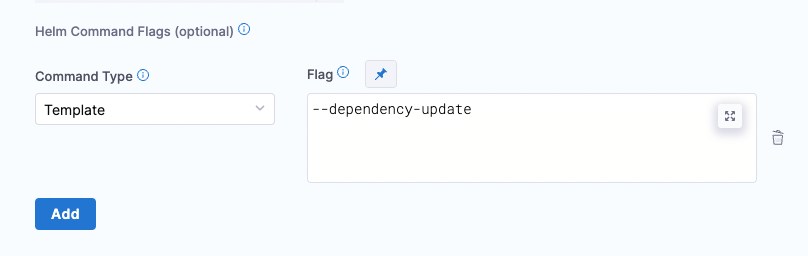
Use case: Use secrets to encrypt and decrypt files
Install SOPS or AGE keys to generate a public key to encrypt files.
Enter the following commands to encrypt and save your files in your Git repository:
export SOPS_AGE_KEY=<"ENTER_YOUR_SOPS_AGE_KEY">
sops --encrypt --age $SOPS_AGE_KEY secrets.yaml > secrets.enc.yamlThis command creates a
secrets.yamlfile.Enter the following commands to decrypt the
secrets.yamlfile and use it to resolve the values in your Chart. This file will be used to override values wherever required:cd $MANIFEST_FILES_DIRECTORY //go to the directory containing manifest-files
export SOPS_AGE_KEY=<+secrets.getValue("agesecret")> // export the PRIVATE Key to be used to decrypt
sops --decrypt secrets.enc.yaml // you can decrypt using sops
helm secrets decrypt secrets.enc.yaml // or by using helm secrets
helm secrets decrypt secrets.enc.yaml > secrets.yaml // store the decrypted file in a temporary folderAdd the
--dependency-update -f secrets.yamlcommand flag in the manifest configuration to resolve the values. Please remember that files submitted through this method take precedence, followed by the override files set in the Harness service. Avoid using encrypted files as overrides as they will replace decrypted values with encrypted ones. An example on how to configure this is shown in the image below: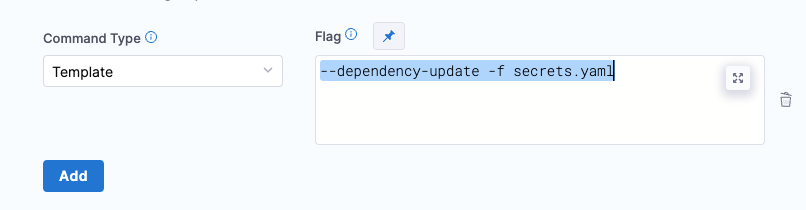
Uninstall command flag
If you want to use the uninstall command in the Manifest Details, be aware of the following:
- When the deployment is successful, Harness won't execute this command.
- If the deployment fails on the very first execution, then Harness will apply the
--uninstallflag itself. You can see this in the logs underWait For Steady State. - If you want to pass in some command flags when Harness performs the
--uninstall, enter uninstall in Manifest Details and enter in the relevant command flags.
Authentication for Google Cloud with Helm OCI connector
To configure authentication for GCP with a Helm OCI connector, you must provide the username and password to your Google service account.
Username: A _json_key or _json_key_base64. We recommend that you use the json_key_base64 to encode your Google service account file to base64.
Password: Your Google service account file content.