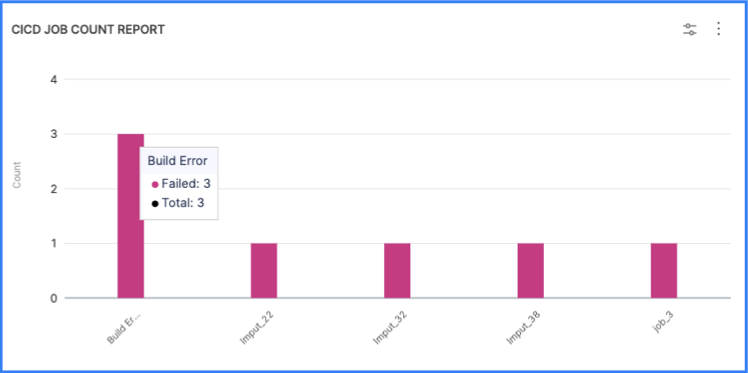CI/CD job reports
Use CI/CD job reports to analyze metrics and trends related to CI/CD job runs. This data helps you achieve a comprehensive understanding of how CI/CD practices have been adopted and utilized within your organization, including:
- Growth analysis: Discover the overall growth rate of CI/CD job counts, which indicates increasing adoption of automated software development practices.
- Seasonal patterns: Identify any cyclical or seasonal patterns in CI/CD job counts, which enables you to anticipate resource allocation and workload fluctuations.
- Adoption rates: Gain a deeper understanding of the adoption rate of CI/CD practices across different teams or departments, which helps identify areas of success and potential improvement.
- Pipeline performance analysis: By tracking job counts over time, you can analyze a pipeline's performance. Changes in the job count, such as an increase in queued jobs or a decrease in completed jobs, can provide insights into the pipeline's efficiency, resource utilization, or potential issues affecting its execution.
These widgets can be configured based on various CI/CD attributes, such as pipelines, projects, and statuses, depending on your CI/CD integrations.
Job count reports
Use the CI/CD job count reports to understand how often your CI/CD jobs run and whether they succeed or fail. You can analyze CI/CD job counts over a specific period, and shed light on the trends and patterns observed during that time.
- CI/CD Job Count Report: A bar chart visualizing the number of CI/CD jobs run in a given time frame.
- CI/CD Job Count Single Stat: This report provides a single stat, such as the total number of jobs that ran in a given period of time, a summary of the job count at a given moment, or the number of jobs or stages within the CI/CD pipeline.
- CI/CD Job Count Trend Report: Daily, weekly, and monthly trends for CI/CD job runs.
When you add a CI/CD Job Count report to an Insight, the Job End Date filter is set to a relative time frame by default. The widget is ready to use with the default configuration or you can modify it. For some useful configuration options, go to Configuration techniques.
Job duration reports
Job duration reports can help you optimize build times by analyzing the total time it takes for jobs to run.
- CI/CD Job Duration Report: Overview of elapsed time for job runs.
- CI/CD Job Duration Single Stat: Report a single job duration stat.
- CI/CD Job Duration Trend Report: Daily, weekly, and monthly trends in job duration.
Pipeline job reports
Use the CI/CD pipeline job reports to analyze CI/CD job counts over a specific period, and shed light on the trends and patterns observed during that time.
- CI/CD Pipeline Jobs Count Report: A heatmap visualizing the number of CI/CD jobs run in a given time frame.
- CI/CD Pipeline Jobs Count Trend Report: Daily, weekly, and monthly trends for CI/CD job runs.
- CI/CD Pipeline Jobs Duration Report: Total time taken by a job and its children. Use this report to optimize build times.
- CI/CD Pipeline Jobs Duration Trend Report: Daily, weekly, and monthly trends in job duration.
Pipeline job reports are functionally identical to job count reports and job duration reports. However, pipeline job reports present heatmap visualizations by default, whereas job count and duration reports present bar charts.
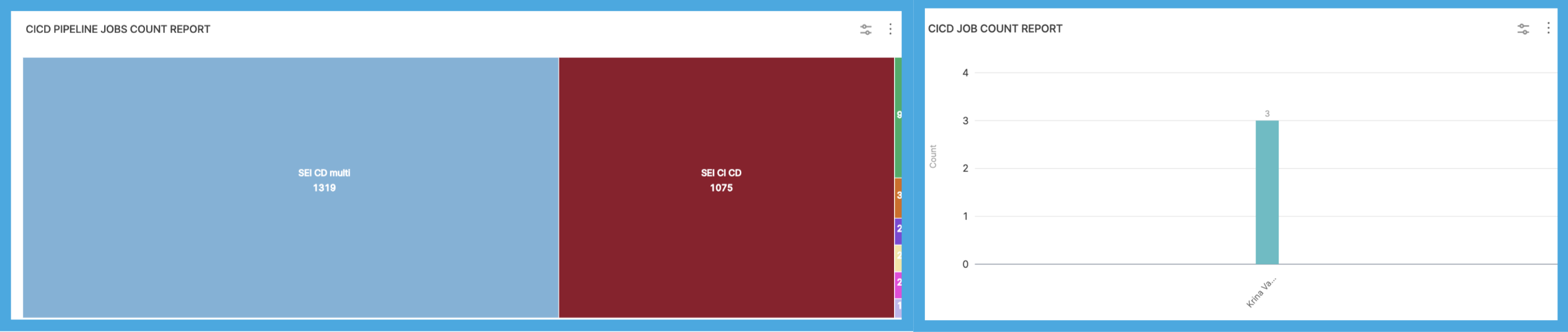
Job configuration change reports
Use the CI/CD job configuration change reports to understand how often job configuration updates happen, and which users maintain or make the most job configuration changes.
- CI/CD Job Config Change Count Report: Overview of job config changes.
- CI/CD Job Config Change Count Single Stat: Report a single stat related to job config changes.
- CI/CD Job Config Change Count Trend Report: Daily, weekly, and monthly trends for job config changes.
SCM to CI/CD jobs reports
For information about SCM to CI/CD jobs reports, such as the SCM Commit to CI/CD Job Lead Time Trend Report, go to SCM reports.
Configure CI/CD job reports
These are some popular or useful ways to configure your CI/CD job report widgets.
Single stats are often used as key visual elements on Insights. For example, the CI/CD Job Count Single Stat widget provides a concise and easily understood representation of a CI/CD pipeline's job count, which enables stakeholders and team members to quickly assess the pipeline's status and progress.
Report all jobs in Insight time
Insight time is the time range selected by the user when viewing Insights. If you want a more interactive widget that reports all jobs run in the user-selected Insight time, set Job End Date to Insight time.
If you want the widget to report the status (success or failure) of all jobs in Insight time, configure the widget as follows:
- Job End Date: Insight time
- Metrics: Job Status
- Aggregations: Job Name
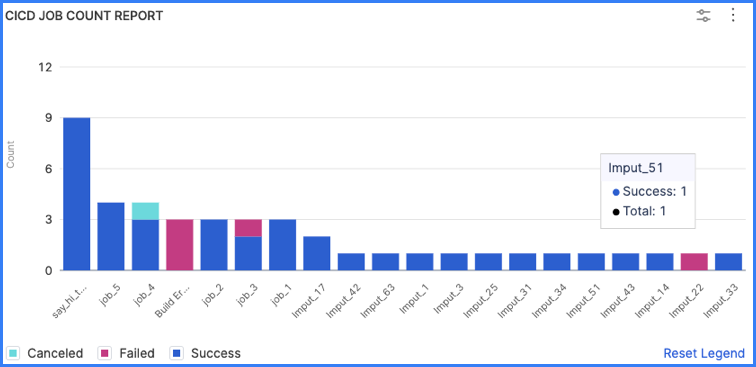
Filter by failed jobs
If you want the widget to highlight failed jobs, add a Job Status filter and set it to Failed. You can use this configuration in combination with Insight time, such as:
- Job End Date: Insight time
- Metrics: Job Status
- Aggregations: Job Name
- Filter, Job Status: Failed