Speed up CI test pipelines using parallelism
To decrease test cycle time, utilize parallelism by dividing tests into multiple sets and running them in parallel. Parallelism is one of the looping strategies available in Harness pipelines. Whenever it's possible to divide the tasks of a particular step or stage into multiple sets and execute them concurrently, parallelism can be used to speed things up.
Most CI pipelines are set up to run tests with every new commit. When you set up parallelism in a pipeline, you must specify the following:
- The parallelism strategy, which determines the number of instances of a stage or step to execute
- The strategy for splitting tests. How you do this depends on which step you're using to run tests:
- If you're using the Run Tests step, you specify the
testSplitStrategyto enable test splitting for Test Intelligence. - If you're using a Run step, you use the
split_testscommand along with test split strategies, such as--split-by file_sizeto define test splitting.
- If you're using the Run Tests step, you specify the
This page describes how to set up parallelism and test splitting in a Run step. For information about test splitting with Test Intelligence or in a Run Tests step, go to Enable Test Intelligence.
The diagram below demonstrates how parallelism can accelerate your CI pipelines. The first time you run a build with parallelism and test splitting, the pipeline partitions tests based on file size and gathers timing statistics for all tests. In subsequent builds, tests can be partitioned by timing to further speed up the pipeline's execution. With every run, test partitioning is refined based on the most up-to-date timing data.
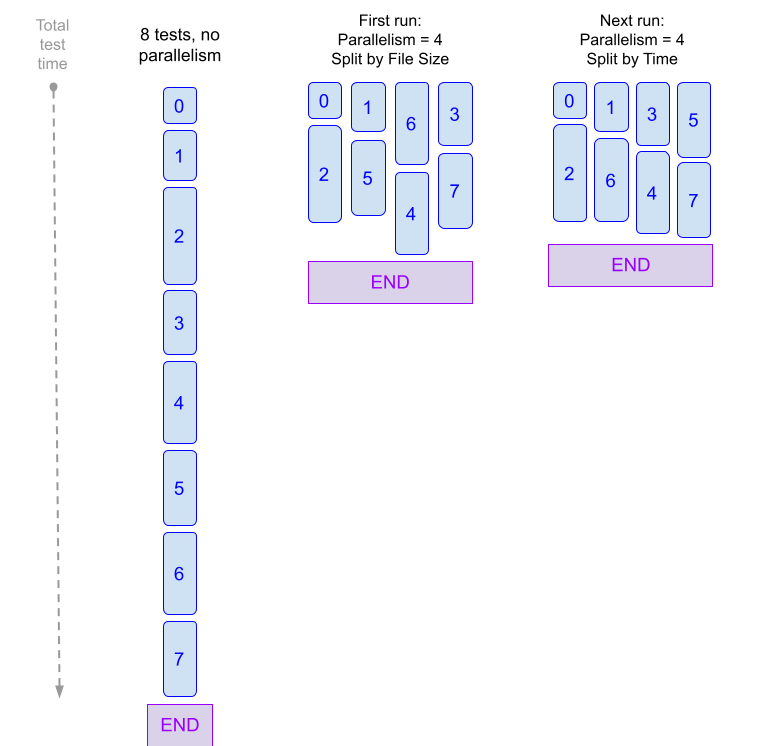
Important notes
- When using parallelism, it's important to take into account any resource limitations that exist in your build infrastructure. For more information, go to Best Practices for Looping Strategies.
- You can apply a parallelism strategy to an entire stage or to individual steps within a stage.
- When implementing parallelism in a step rather than a stage, you must ensure that each test-group step generates a report with a unique filename to prevent conflicts. You can accomplish this by utilizing the
<+strategy.iteration>expression in yourreports.paths. This expression represents the test group's parallel run index, ranging from0toparallelism - 1. - To publish your test results, your output files must be in JUnit XML format. How you publish your test results depends on the specific language, test runner, and formatter used in your repo. For more information, go to the Publish test reports section.
- If your stage utilizes Harness Cloud build infrastructure, you can directly call the
split_testsbinary from the Run step'scommand. For example, you would usesplit_testsinstead of/addon/bin/split_tests.
Example: YAML stage with parallelism
Parallelism can be set at either the step level or stage level.
The following YAML example shows a Run step that uses pytest and splits tests into four parallel test groups.
# Use "run" step type
- step:
type: Run
name: Run Pytests
identifier: Run_Pytests
# Enable parallelism strategy
strategy:
parallelism: 4 # Number of parallel runs
maxConcurrency: 2 # (optional) Limit the number of parallel runs
spec:
connectorRef: $dockerhub_connector
image: python:latest
shell: Sh
# Store the current index and total runs in environment variables
envVariables:
HARNESS_NODE_INDEX: <+strategy.iteration> # index of current run
HARNESS_NODE_TOTAL: <+strategy.iterations> # total runs
command: |-
pip install -r requirements.txt
# Define splitting strategy and generate a list of test groups
FILES=`/addon/bin/split_tests --glob "**/test_*.py" \
--split-by file_timing \
--split-index ${HARNESS_NODE_INDEX} \
--split-total ${HARNESS_NODE_TOTAL}`
echo $FILES
# Run tests with the test-groups string as input
pytest -v --junitxml="result_<+strategy.iteration>.xml" $FILES
# Publish JUnit test reports to Harness
reports:
type: JUnit
spec:
paths: # Generate unique report for each iteration
- "**/result_<+strategy.iteration>.xml"
failureStrategies: []
Set up parallelism in a pipeline
The following information applies to test splitting in a Run step. For information about test splitting with Test Intelligence (in a Run Tests step), go to Enable Test Intelligence.
The process to set up parallelism in a pipeline is as follows:
- Enable parallelism and specify the number of jobs to run in parallel. For more information, go to Define the parallelism strategy.
- Define the following environment variables within the stage or step where you declared the parallelism strategy:
HARNESS_NODE_TOTAL = <+strategy.iterations>— This specifies the total number of iterations in the current stage or step.HARNESS_NODE_INDEX = <+strategy.iteration>— This specifies the index of the current test run, which ranges from0toparallelism-1. You can define and use these variables in the YAML editor as shown in the following snippet:
- step:
....
envVariables:
HARNESS_NODE_INDEX: <+strategy.iteration>
HARNESS_NODE_TOTAL: <+strategy.iterations>
command: |-
pip install -r requirements.txt
FILES=`/addon/bin/split_tests --glob "**/test_*.py" \
--split-by file_size \
--split-index ${HARNESS_NODE_INDEX} \
--split-total=${HARNESS_NODE_TOTAL}`
pytest -v --junitxml="result_${HARNESS_NODE_INDEX}.xml" $FILES
echo "$HARNESS_NODE_TOTAL runs using file list $FILES"
To define these attributes in the Pipeline Studio, go to the step that implements the parallelism strategy. Then go to Optional Configuration > Environment Variables.
Set up the
split_testscommand with the splitting criteria based on file size (--split-by file_size). For more information, go to Define test splitting.Define your test reports. Your reports must be in JUnit XML format. For more information, go to Publish test reports.
Run your pipeline to make sure all your steps complete successfully. You can see the parallel copies of your step running on the Build details page.
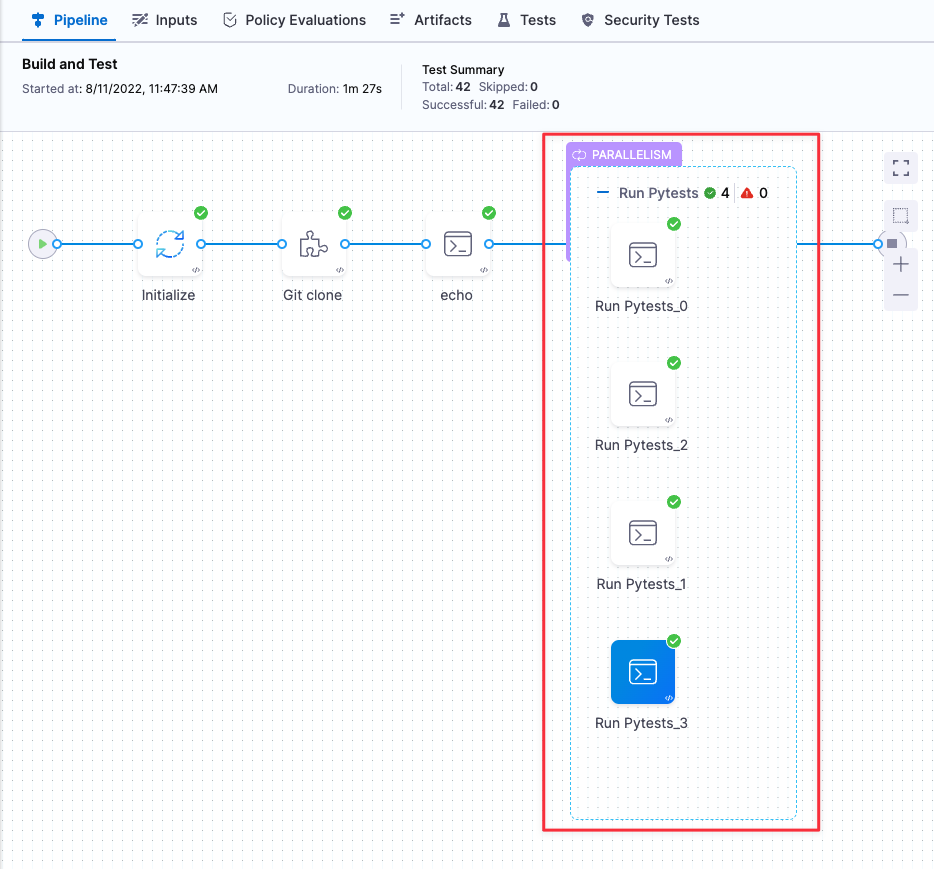
When the build finishes, go to the Tests tab and view your results. You can view results for each parallel run using the pull-down.
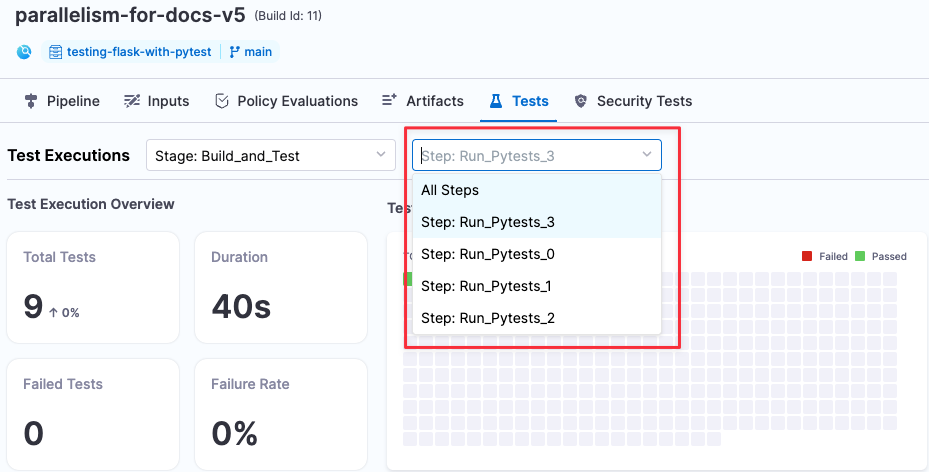
Now that Harness has collected timing data, you can use test splitting options based on timing to further reduce your build times.
Define the parallelism strategy
The parallelism value defines how many steps you want to run in parallel. In general, a higher value means a faster completion time for all tests. The primary restraint is the resource availability in your build infrastructure.
- Visual
- YAML
- In the Pipeline Studio, open the step or stage where you run your tests, and select the Advanced tab.
- Under Looping Strategies, select Parallelism and define your strategy.
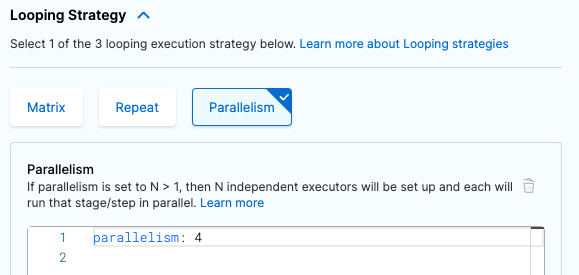
- step:
...
strategy:
parallelism: 4
Define test splitting
The following information applies to test splitting in a Run step. For information about test splitting with Test Intelligence (in a Run Tests step), go to Enable Test Intelligence.
You use the split_tests CLI command to define the set of tests you want to run. In the Command field of the Run step where you run your tests, you need to do the following:
- Configure the
split_testscommand to define how you want to split your tests. This command outputs a string of your test groups. - Run the test command with your test-groups string as input.
For example:
# Generate a new set of grouped test files and output the file list to a string...
FILES=`/addon/bin/split_tests --glob "**/test_*.py" \
--split-by file_time \
--split-index ${HARNESS_NODE_INDEX} \
--split-total=${HARNESS_NODE_TOTAL}`
echo $FILES
# example output: test_api_2.py test_api_4.py test_api_6.py
# Then use the $FILES list as input to the test command--in this case, pytest:
pytest -v --junitxml="result_${HARNESS_NODE_INDEX}.xml" $FILES
If your stage uses Harness Cloud build infrastructure, your Run step's command can call the split_tests binary directly. For example, you would use ./split_tests instead of /addon/bin/split_tests.
The split_tests command creates a new set of test files that is ordered based on your splitting criteria. This command takes the following as inputs:
- The set of all the tests you want to run (
--globargument). - The algorithm used to split the tests into groups (
--split-byargument). - The run index and total number of runs. You should set these to the environment attributes you defined previously (
--split-index ${HARNESS_NODE_INDEX}and--split-total ${HARNESS_NODE_TOTAL}).
Test splitting strategies
The split_tests command allows you to define the criteria for splitting tests.
Harness supports the following strategies:
--split-by file_size- Split files into groups based on the size of individual files.--split-by file_timing(Default) — Split files into groups based on the test times of individual files.split_testsuses the most recent timing data to ensure that all parallel test runs finish at approximately the same time. The pipeline needs timing data from the previous run to split tests by time. If timing data isn't available,split_testsfalls back to--split-by file_size.--split-by test_count— Split tests into groups based on the overall number of tests.--split-by class_timing— Split tests into groups based on the timing data for individual classes. The pipeline needs timing data from the previous run to split tests by time. If timing data isn't available,split_testsfalls back to--split-by file_size.--split-by testcase_timing— Split tests into groups based on the timing data for individual test cases. The pipeline needs timing data from the previous run to split tests by time. If timing data isn't available,split_testsfalls back to--split-by file_size.--split-by testsuite_timing— Split tests into groups based on the timing data for individual test suites. The pipeline needs timing data from the previous run to split tests by time. If timing data isn't available,split_testsfalls back to--split-by file_size.
Specifying the tests to split
To split tests based on their run time, you must provide a list of file paths, classes, test cases, or test suites to include. For example, the following code snippet splits tests by time in a Run step. The split_tests command used in the code parses all matching test files based on the --glob option and splits them into separate lists based on --split-by file_timing. The number of lists created is determined by the parallelism setting. For example, if parallelism is set to 2, the command creates two separate lists of files that are evenly divided based on their testing time. The pipeline then creates two parallel steps that run tests for the files in each list.
pip install -r requirements.txt
# Split by timing data
FILES=`/addon/bin/split_tests --glob "**/test_*.py" --split-by file_timing`
echo $FILES
pytest -v --junitxml="result_${HARNESS_NODE_INDEX}.xml" $FILES
When the pipeline finishes a build, the echo $FILES output shows the files that got tested in each step. For example, one log contains the following:
+ FILES=test_file_1.py test_file_2.py test_file_6.py test_file_9.py test_file_10.py test_file_12.py test_file_13.py
Whereas another log contains:
+ FILES=test_file_3.py test_file_4.py test_file_5.py test_file_8.py test_file_11.py test_file_14.py
Note that this example applies to the --split-by file_timingoption. In this case, you can use a glob expression to specify the set of elements that need to be split and tested. For class, test-case, or test-suite timing, you must provide a text file of the elements to split. If you want to split by Java-class timing, for example, you could specify the set of classes to split and test in a new-line-delineated string like this:
echo 'io.harness.jhttp.server.PathResolverTest\nio.harness.jhttp.processor.DirectoryIndexTest\nio.harness.jhttp.functional.HttpClientTest\nio.harness.jhttp.processor.ResourceNotFoundTest'> classnames.txt
CLASSES=`/addon/bin/split_tests --split-by class_timing --file-path classnames.txt`
Publish test reports
The report section in the pipeline YAML defines how to publish your test reports. Here's an example:
reports:
type: JUnit
spec:
paths: - "**/result_${HARNESS_NODE_INDEX}.xml"
To ensure that your test reports are correctly published and time-based test splitting works, you must do the following:
- Configure your test runner and formatter to publish your test reports in the JUnit XML format and include file names in the XML output.
- For example, if you use
pytest, you can setjunit_family=xunit1in your code repo'spytest.inifile, or you can include-o junit_family="xunit1"in the step'scommand. - The exact setup and configuration requirements depend on the test runner that you use. Refer to your test runner's documentation to learn how to publish in the correct format.
- For more information, go to Format test reports.
- For example, if you use
- If you're implementing
parallelismin a step, rather than a stage, ensure that eachtest-groupstep generates a report with a unique filename. You can achieve this using the<+strategy.iteration>variable, which represents the index of the current test run, in the range of0toparallelism-1.
You can configure test reporting options in the Pipeline Studio's YAML or Visual editors. In your pipeline, locate the Run or Run Tests step and specify the Report Paths field. In the Visual editor this field is located under Optional Configuration.
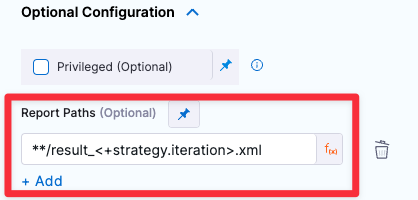
YAML pipeline example with parallelism
The following YAML example shows a full end-to-end pipeline with parallelism enabled.
If your stage uses Harness Cloud build infrastructure, your Run step's command can use the split_tests binary directly. For example, you would use split_tests instead of /addon/bin/split_tests.
Parallelism pipeline YAML example
pipeline:
name: parallelism-for-docs-v6
identifier: parallelismfordocsv6
projectIdentifier: myproject
orgIdentifier: myorg
tags: {}
properties:
ci:
codebase:
connectorRef: $GITHUB_CONNECTOR
repoName: testing-flask-with-pytest
build: <+input>
stages:
- stage:
name: Build and Test
identifier: Build_and_Test
type: CI
spec:
cloneCodebase: true
infrastructure:
type: KubernetesDirect
spec:
connectorRef: $HARNESS_K8S_DELEGATE_CONNECTOR
namespace: harness-delegate-ng
automountServiceAccountToken: true
nodeSelector: {}
os: Linux
execution:
steps:
- step:
type: Run
name: Run Pytests
identifier: Run_Pytests
strategy:
parallelism: 4
spec:
connectorRef: $DOCKERHUB_CONNECTOR
image: python:latest
shell: Sh
envVariables:
HARNESS_NODE_INDEX: <+strategy.iteration>
HARNESS_NODE_TOTAL: <+strategy.iterations>
command: |-
pip install -r requirements.txt
FILES=`/addon/bin/split_tests --glob "**/test_*.py" \
--split-by file_timing \
--split-index ${HARNESS_NODE_INDEX} \
--split-total=${HARNESS_NODE_TOTAL}`
echo $FILES
pytest -v --junitxml="result_${HARNESS_NODE_INDEX}.xml" $FILES
reports:
type: JUnit
spec:
paths:
- "**/result_${HARNESS_NODE_INDEX}.xml"
failureStrategies: []