Code coverage
You can add code coverage to a Harness CI pipeline by configuring code coverage tools in your codebase and adding code coverage commands to steps that run tests.
For more information about running tests in Harness CI, go to Run tests in CI pipelines.
Code coverage by language
The following examples show how to include code coverage in a Harness CI pipeline for different languages.
For information about available code coverage tools, configuring specific tools, or code coverage for languages not described here, refer to the documentation for that tool or language.
Go
Go has built-in code coverage functionality.
Add the following commands to the Run step where you run your tests:
go test -cover -coverprofile=c.out
go tool cover -html=c.out -o coverage.htmlFor example:
- step:
type: Run
identifier: test
name: Test
spec:
shell: Sh
command: |-
go test -cover -coverprofile=c.out
go tool cover -html=c.out -o coverage.htmlAdd a step to upload your code coverage report to cloud storage.
Add a step to view your code coverage report on the Artifacts tab.
Java
Set up a Java code coverage tool, such as JaCoCo. By including JaCoCo in
pom.xml, themvn testcommand automatically writes a code coverage report to anexecfile.Run your tests in a Run or Run Tests step, for example:
- step:
type: Run
name: run test
identifier: run_test
spec:
shell: Sh
command: |-
mvn test
reports:
type: JUnit
spec:
paths:
- target/surefire-reports/*.xmlStore and publish your code coverage report:
- If you're using JaCoCo, use the JaCoCo Drone plugin in a Plugin step. This plugin uploads your JaCoCo code coverage report to S3 and publishes it to the Artifacts tab on the Build details page.
- With other Java code coverage tools:
- Add an Upload Artifacts to GCS step or Upload Artifacts to S3 step.
- Use the Artifact Metadata Publisher Drone plugin to view your code coverage report on the Artifacts tab.
JavaScript
If necessary, set up a JavaScript code coverage tool, such as Istanbul. Your test tool may already include code coverage; for example, Istanbul is included with Jest.
Add code coverage arguments or commands to the relevant Run step. For example, with Jest, add
--collectCoverage=trueto yourjestcommand.- step:
type: Run
name: Run Jest Tests
identifier: run_jest_tests
spec:
shell: Sh
command: |-
yarn add --dev jest-junit
jest --ci --runInBand --reporters=default --reporters=jest-junit --collectCoverage=true
envVariables:
JEST_JUNIT_OUTPUT_DIR: "/harness/reports"
reports:
type: JUnit
spec:
paths:
- "/harness/reports/*.xml"Add a step to upload your code coverage report to cloud storage.
Add a step to view your code coverage report on the Artifacts tab.
PHP
The built-in phpdbg tool can generate code coverage reports.
Add the following command to the Run step where your run your tests:
phpdbg -qrr vendor/bin/phpunit --coverage-html build/coverage-reportFor example:
- step:
type: Run
identifier: test
name: Test
spec:
shell: Sh
command: |-
mkdir -p /harness/phpunit
phpunit --log-junit /harness/phpunit/junit.xml tests
phpdbg -qrr vendor/bin/phpunit --coverage-html build/coverage-report
reports:
type: JUnit
spec:
paths:
- /harness/phpunit/junit.xmlAdd a step to upload your code coverage report to cloud storage.
Add a step to view your code coverage report on the Artifacts tab.
Python
Install a Python code coverage tool, such as Coverage.py. Depending on your build infrastructure, you can install this directly on the host machine or use a Run step to set up the test environment at runtime.
- step:
type: Run
identifier: installdependencies
name: Install dependencies
spec:
command: |
python3 -m pip install --upgrade pip
pip install -r requirements.txt
pip install pytest
python3 -m pip install coverageAdd code coverage commands to the Run step where your run your tests.
- step:
type: Run
identifier: runtests
name: Run Tests
spec:
command: |
coverage run -m pytest --junit-xml=report.xml
coverage report
coverage htmlCoverage.py usageWith Coverage.py, replace the initial
pythonorpytestin your usual test commands withcoverage run.For more information, refer to the Coverage.py quick start guide.
Add a step to upload your code coverage report to cloud storage.
Add a step to view your code coverage report on the Artifacts tab.
Ruby
Set up a Ruby code coverage tool, such as SimpleCov.
Run your tests in a Run step.
SimpleCov doesn't require additional commands in the Run step since it is loaded in
test/test_helper.rb.Add a step to upload your code coverage report to cloud storage.
Add a step to view your code coverage report on the Artifacts tab.
Code coverage services
You can use code coverage services with Harness.
CodeCov
To publish code coverage results to your CodeCov dashboard, use this tutorial: Code coverage with CodeCov in Harness CI.
Coveralls
To integrate Coveralls in your Harness CI pipelines, follow the Coveralls documentation to Integrate Coveralls with your codebase. Note the following:
- For Step 2: Choose an integration, use the Universal Coverage Reporter.
- For Step 3: Configure your project to send coverage to Coveralls:
- Create a Harness text secret for your
COVERALLS_REPO_TOKEN. - Add the
COVERALLS_REPO_TOKENenvironment variable to steps in your CI pipelines that run tests with code coverage. - For the environment variable value, use a Harness expression to reference the encrypted text secret, such as
<+secrets.getValue("YOUR_COVERALLS_SECRET_ID")>.
- Create a Harness text secret for your
Add an environment variable to a step
- Visual
- YAML
- In Harness, edit the step that runs your tests with code coverage.
- Under Environment Variables, select Add.
- Set the key to
COVERALLS_REPO_TOKEN. - Set the value to
<+secrets.getValue("YOUR_COVERALLS_SECRET_ID")>
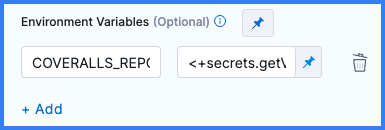
Add envVariables to the step.spec for the relevant Run or RunTests step.
- step:
type: Run
name: npm test
identifier: npm_test
spec:
shell: Sh
command: |-
npm install
npm run build --if-present
npm test
reports:
type: JUnit
spec:
paths:
- report.xml
envVariables:
COVERALLS_REPO_TOKEN: <+secrets.getValue("YOUR_COVERALLS_SECRET_ID")>
View code coverage reports on the Artifacts tab
You can use Drone plugins to view code coverage reports on the Artifacts tab on the Build details page.
- Artifact Metadata Publisher plugin
- S3 Upload and Publish plugin
The Artifact Metadata Publisher Drone plugin pulls content from cloud storage and publishes it to the Artifacts tab.
- Visual
- YAML
Add steps to your pipeline that run tests with code coverage and produce code coverage reports.
Add a step to upload the report artifact to cloud storage.
Add a Plugin step that uses the
artifact-metadata-publisherplugin. Configure the Plugin step settings as follows:- Name: Enter a name.
- Container Registry: Select a Docker connector.
- Image: Enter
plugins/artifact-metadata-publisher. - Settings: Add the following two settings as key-value pairs.
file_urls: The URL to the code coverage artifact that was uploaded in the Upload Artifacts step.artifact_file:artifact.txt
Add steps to your pipeline that run tests with code coverage and produce code coverage reports.
Add a step to upload the report artifact to cloud storage.
Add a Plugin step that uses the
artifact-metadata-publisherplugin, for example:- step:
type: Plugin
name: publish artifact metadata
identifier: publish_artifact_metadata
spec:
connectorRef: account.harnessImage
image: plugins/artifact-metadata-publisher
settings:
file_urls: ## Provide the URL to the code coverage artifact that was uploaded in the Upload Artifacts step.
artifact_file: artifact.txt
The S3 Upload and Publish Drone plugin uploads a specified file or directory to AWS S3 and publishes it to the Artifacts tab.
- Visual
- YAML
Add steps to your pipeline that run tests with code coverage and produce code coverage reports.
Add a Plugin step that uses the
drone-s3-upload-publishplugin. Configure the Plugin step settings as follows:- Name: Enter a name.
- Container Registry: Select a Docker connector.
- Image: Enter
harnesscommunity/drone-s3-upload-publish. - Settings: Add the following seven settings as key-value pairs.
aws_access_key_id: An expression referencing a Harness secret or pipeline variable containing your AWS access ID, such as<+pipeline.variables.AWS_ACCESS>aws_secret_access_key: An expression referencing a Harness secret or pipeline variable containing your AWS access key, such as<+pipeline.variables.AWS_SECRET>aws_default_region: Your default AWS region, such asap-southeast-2aws_bucket: The target S3 bucket.artifact_file:url.txtsource: The path to store and retrieve the artifact in the S3 bucket.
- Image Pull Policy: Select If Not Present
Add steps to your pipeline that run tests with code coverage and produce code coverage reports.
Add a Plugin step that uses the
drone-s3-upload-publishplugin, for example:- step:
type: Plugin
name: s3-upload-publish
identifier: custom_plugin
spec:
connectorRef: account.harnessImage
image: harnesscommunity/drone-s3-upload-publish
settings:
aws_access_key_id: <+pipeline.variables.AWS_ACCESS> ## Reference to a Harness secret or pipeline variable containing your AWS access ID.
aws_secret_access_key: <+pipeline.variables.AWS_SECRET> ## Reference to a Harness secret or pipeline variable containing your AWS access key.
aws_default_region: ap-southeast-2 ## Set to your default AWS region.
aws_bucket: bucket-name ## The target S3 bucket.
artifact_file: url.txt
source: OBJECT_PATH ## Path to store and retrieve the artifact from S3.
imagePullPolicy: IfNotPresent
For aws_access_key_id and aws_secret_access_key, use expressions to reference Harness secrets or pipeline variables containing your AWS access ID and key.
Code coverage reports are not the only artifacts you can publish to the Artifacts tab. You can publish any URL to the Artifacts tab.