Add and reference text secrets
You can add an encrypted text secret to a secrets manager and use the secret in resources such as pipelines and connectors.
This topic describes how to add a text secret in Harness.
Add a text secret
You can add a text secret at account, organization, or project scope.
This topic explains the steps to add an encrypted test secret in the account scope.
Secrets can be added inline while setting up a connector or other setting, and they can also be set up in the account, organization, or project resources.
You can create secrets that point to secret managers in a different scope. For example, you can create secrets inside a project using the Secret Manager created at the Org or Account level.
To add an encrypted text secret in the account scope, do the following:
In your Harness account, select ACCOUNT SETTINGS.
Select Account Resources, and then select Secrets.
Select New Secret, and then select Text.
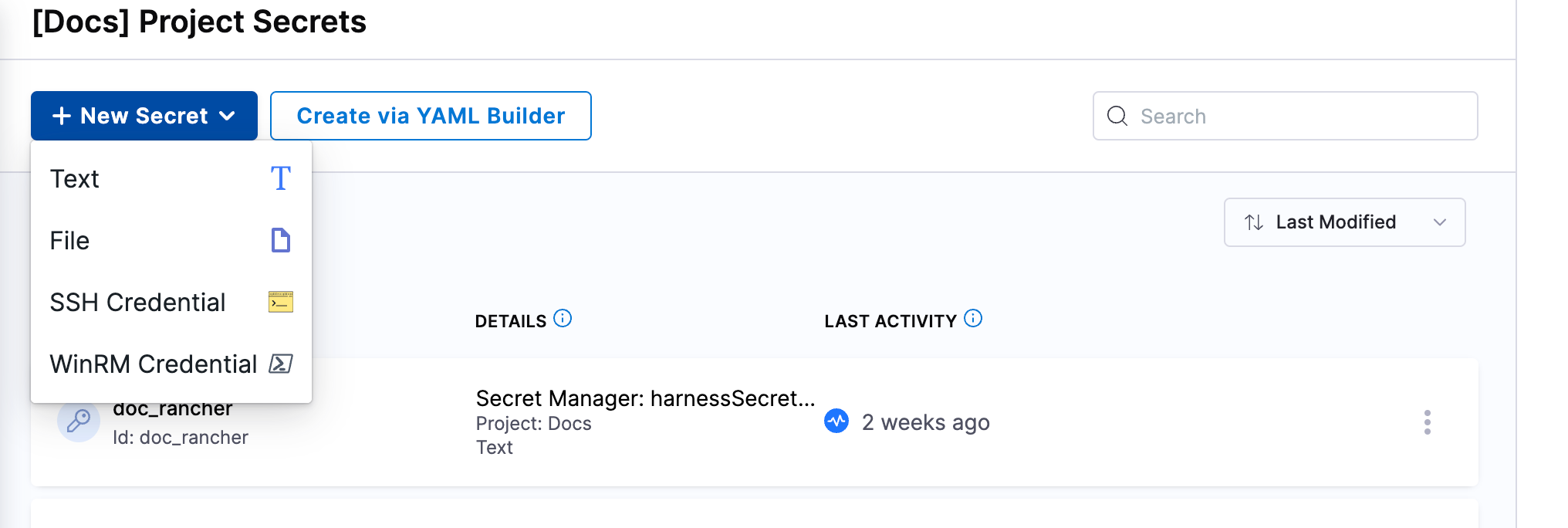
The Add new Encrypted Text settings appear.
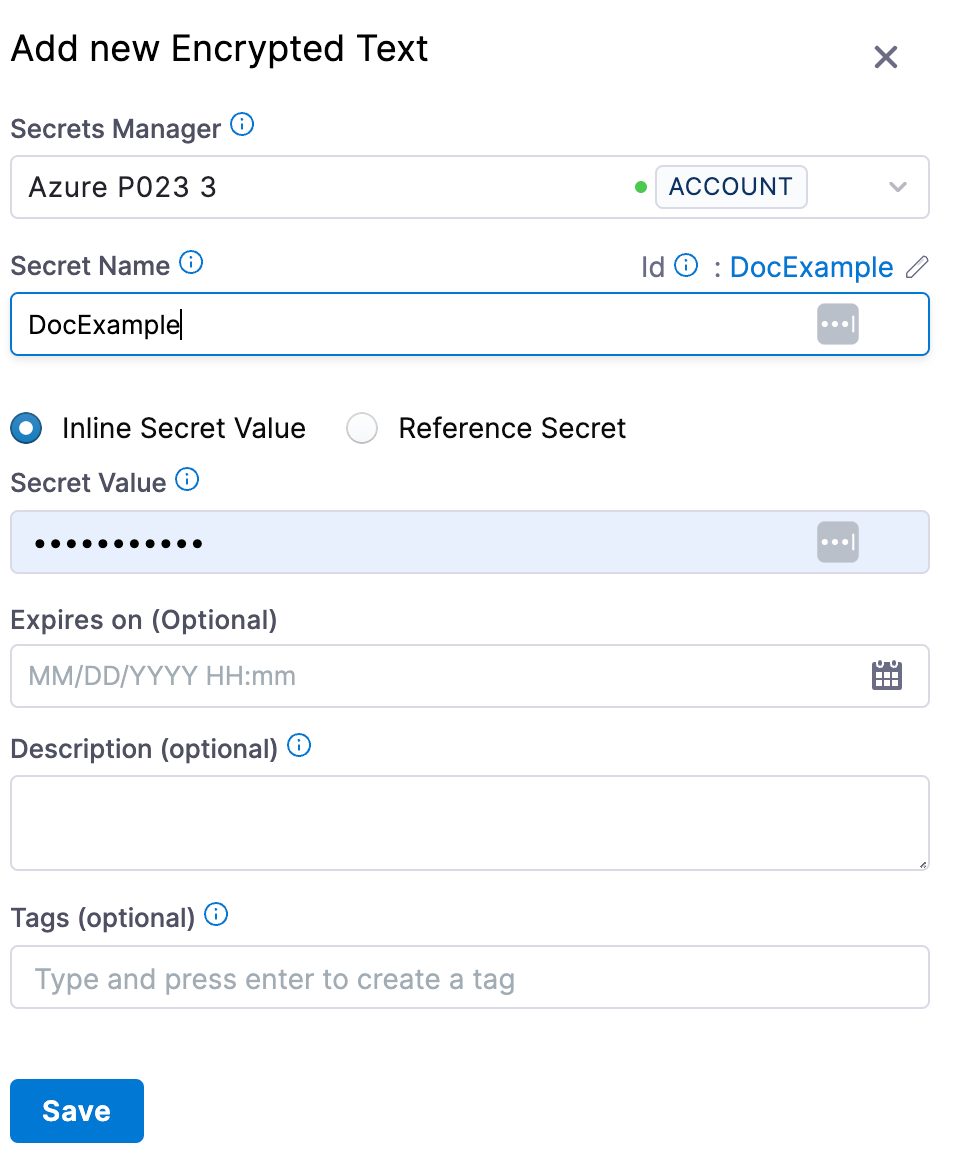
In Secrets Manager select the secrets manager you will use to encrypt this secret.
Enter a Name for your secret. Harness automatically creates an Id based on the name. You can use the Secret Name and Id to reference this secret elsewhere in Harness. Description and Tags are optional.
Select Inline Secret Value or Reference Secret.
Inline Secret Value: Enter the value for the encrypted text. If your secret is managed by Azure Key Vault, you can set an expiry date in Expires on. The Harness Delegate version 79306 is required for this feature.
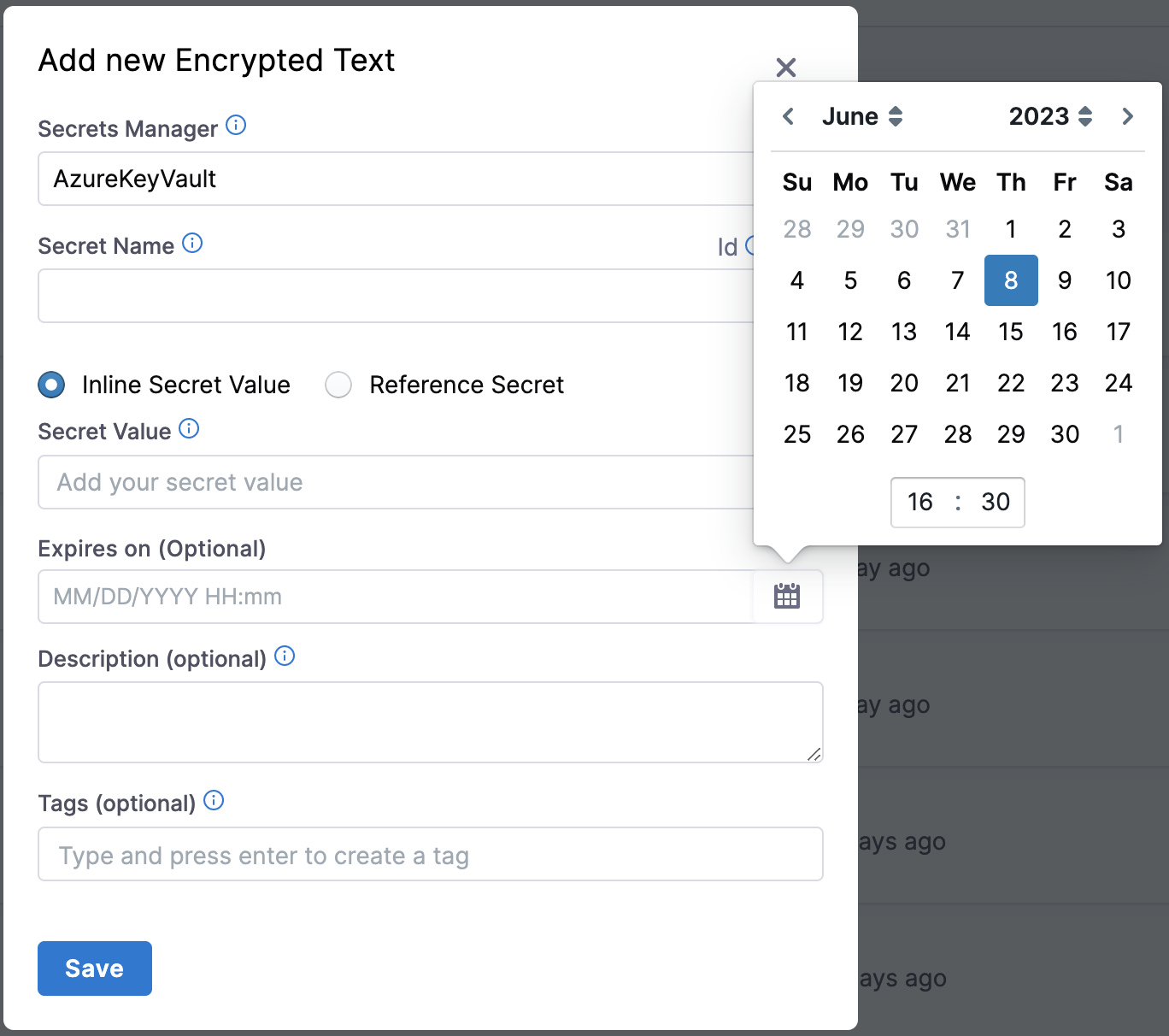
Reference Secret: Enter the name of the existing secret in your Secret Manager that you want your Reference Secret to refer to, and then select Test to test the reference path. You can reference existing secrets in Azure Key Vault, Hashicorp Vault, AWS Secrets Manager, or GCP Secrets Manager.
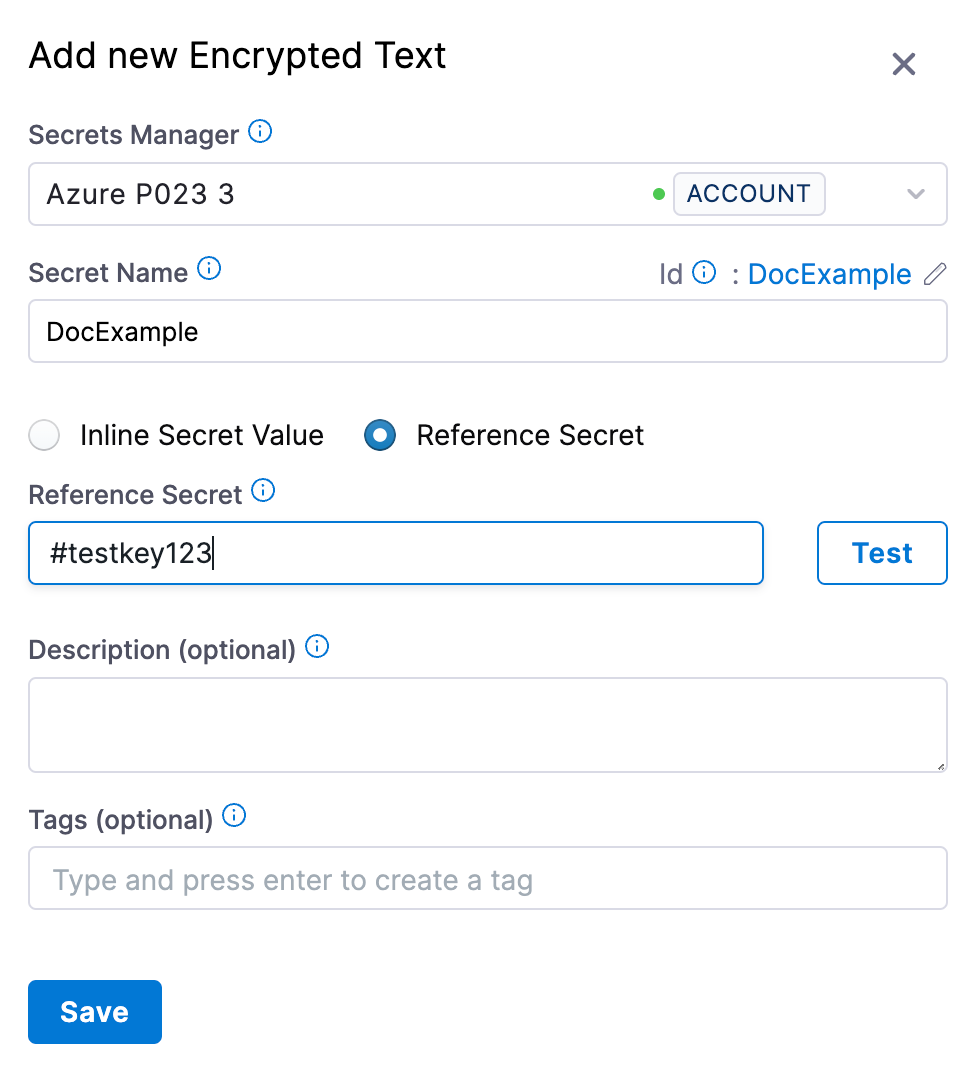
Select Save.
Use the secret in connectors
All of the passwords and keys used in Harness connectors are stored as encrypted text secrets in Harness.
You can either create the secret first and then select it in the connector or you can create it from the connector by clicking Create or Select a Secret:

You can also edit the secret in the connector.
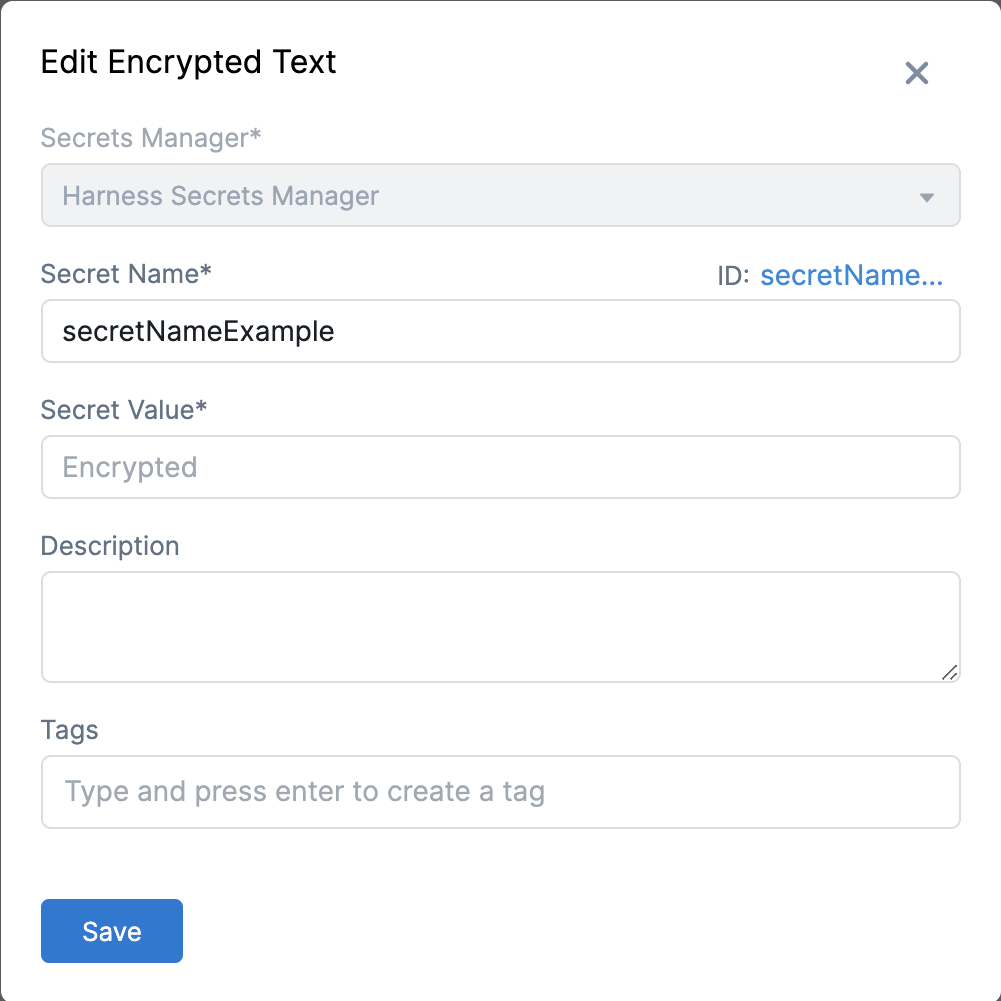
Reference the secret by identifier
For an Encrypted Text secret that's been scoped to a Project, you reference the secret in using the secret identifier in the expression: <+secrets.getValue("your_secret_Id")>.
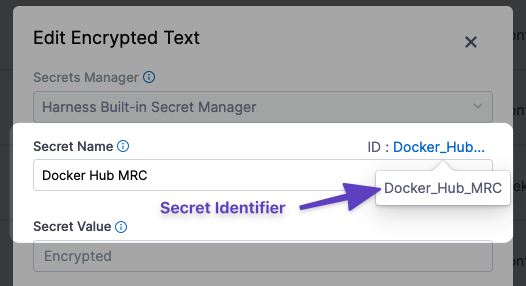
Always reference a secret in an expression using its identifier. Names will not work.For example, if you have a text secret with the identifier Docker_Hub_MRC, you can reference it in a Shell Script step like this:
echo "text secret is: " <+secrets.getValue("Docker_Hub_MRC")>
You can reference a secret at the Org scope using an expression with org:
<+secrets.getValue("org.Docker_Hub_MRC")>
You can reference a secret at the Account scope using an expression with account:
<+secrets.getValue("account.Docker_Hub_MRC")>
Avoid using $ in your secret value. If your secret value includes $, you must use single quotes when you use the expression in a script.
For example, if your secret in the Project scope has a value 'my$secret', and identifier Docker_Hub_MRC, to echo, use single quotes:
echo '<+secrets.getValue("Docker_Hub_MRC")>'
Invalid characters in secret names
The following characters aren't allowed in the names of secrets:
~ ! @ # $ % ^ & * ' " ? / < > , ;
Secrets in outputs
When a secret is displayed in an output, Harness substitutes the secret value with asterisks so that the secret value is masked. Harness replaces each character in the name with an asterisk (*).
For example, here the secret values referenced in a Shell Script step are replaced with *****:
 If you accidentally use a very common value in your secret, like whitespace, the
If you accidentally use a very common value in your secret, like whitespace, the * substitution might appear in multiple places in the output.
If you see an output like this, review your secret and fix the error.
Secret scope
When creating secrets, it's important to understand their scope in your Harness account.
You can only create secrets in the scopes permitted by your role binding.
For example, when you create a new project or a new organization, a Harness Secret Manager is automatically scoped to that level.
Line breaks and shell-interpreted characters
A text secret can be referenced in a script and written to a file as well. For example, here is a secret decoded from base64 and written to a file:
echo <+secrets.getValue("my_secret")> | base64 -d > /path/to/file.txt
If you have line breaks in your secret value, you can encode the value, add it to a secret, and then decode it when you use it in a Harness step.
The previous example uses base64, but you can also write a secret to a file without it:
echo '<+secrets.getValue("long_secret")>' > /tmp/secretvalue.txt
If you do not use base64 and the secret value contains any character that are interpreted by the shell, it might cause issues.
In this case, you can use a special-purpose code block:
cat >/harness/secret_exporter/values.txt << 'EOF'
MySecret:<+secrets.getValue("test")>
EOF
Characters length limit in secret names
A secret name cannot exceed 100 characters if you are using the Vault V2 engine.
Sanitization
Sanitization only looks for an exact match of what is stored. So, if you stored a base64 encoded value then only the base64 encoded value is sanitized.
For example, let say I have this multiline secret:
line 1
line 2
line 3
When it is base64 encoded, it results in bGluZSAxCmxpbmUgMgpsaW5lIDM=.
We can add this to a Harness secret named linebreaks and then decode the secret like this:
echo <+secrets.getValue("linebreaks")> | base64 -d
The result loses any secret sanitization.
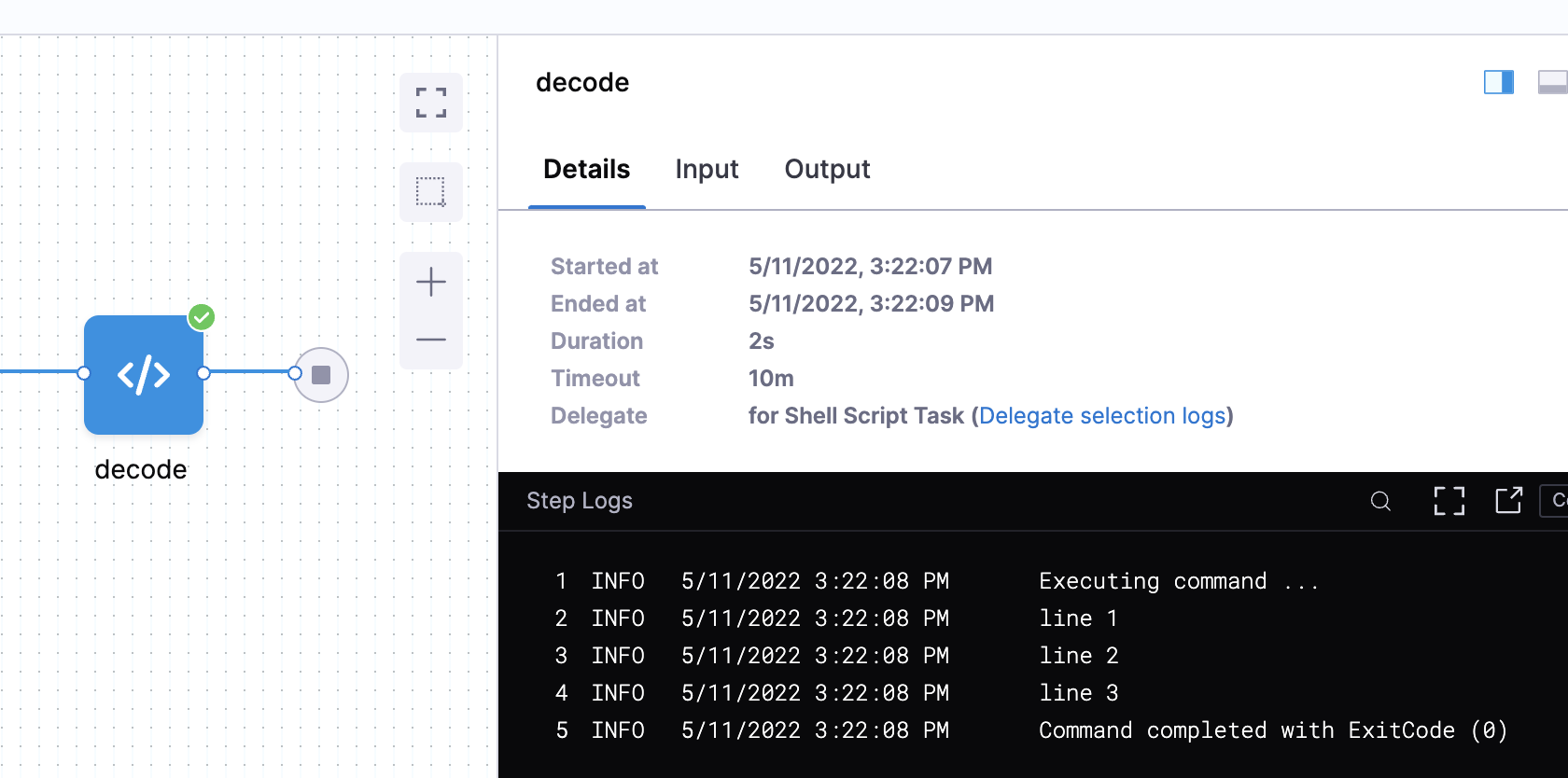
Nested expressions using string concatenation
You can use the + operator or concat method inside the secret reference. For example, each of these expressions use one method and another Harness variable expression:
<+secrets.getValue("test_secret_" + <+pipeline.variables.envVar>)><+secrets.getValue("test_secret_".concat(<+pipeline.variables.envVar>))>