Build and Push an image to Docker Registry
This topic describes settings and techniques for the Build and Push an image to Docker Registry step, which creates a Docker image from a Dockerfile and pushes it to a Docker registry. For more information, go to Build and push an artifact.
With Kubernetes cluster build infrastructures, Build and Push steps use kaniko. Other build infrastructures use drone-docker. Kaniko requires root access to build the Docker image. It doesn't support non-root users.
If your build runs as non-root (runAsNonRoot: true), and you want to run the Build and Push step as root, you can set Run as User to 0 on the Build and Push step to use the root user for that individual step only.
If your security policy doesn't allow running as root, go to Build and push with non-root users.
Because the Build and Push an image to Docker Registry step is equivalent to the Docker build and push commands, you can use this step or the Build and Push to ACR step to push to Azure Container Registry (ACR).
Settings
Depending on the stage's build infrastructure, some settings may be unavailable or optional. Settings specific to containers, such as Set Container Resources, are not applicable when using the step in a stage with VM or Harness Cloud build infrastructure.
Name
Enter a name summarizing the step's purpose. Harness automatically assigns an Id (Entity Identifier Reference) based on the Name. You can change the Id.
Docker Connector
The Harness Docker Registry connector where you want to upload the image. For more information, go to Docker connector settings reference.
This step supports Docker connectors that use username and password authentication.
Docker Repository
The name of the repository where you want to store the image, for example, <hub-user>/<repo-name>.
For private Docker registries, specify a fully qualified repo name.
Tags
Add Docker build tags. This is equivalent to the -t flag.
Add each tag separately.
Harness expressions are a useful way to define tags. For example, <+pipeline.sequenceId> is a built-in Harness expression. It represents the Build ID number, such as 9. You can use the same tag in another stage to reference the same build by its tag.
Use Harness expressions for tags
When you push an image to a registry, you tag the image so you can identify it later. For example, in one pipeline stage, you push the image, and, in a later stage, you use the image name and tag to pull it and run integration tests on it.
There are several ways to tag images, but Harness expressions can be useful.
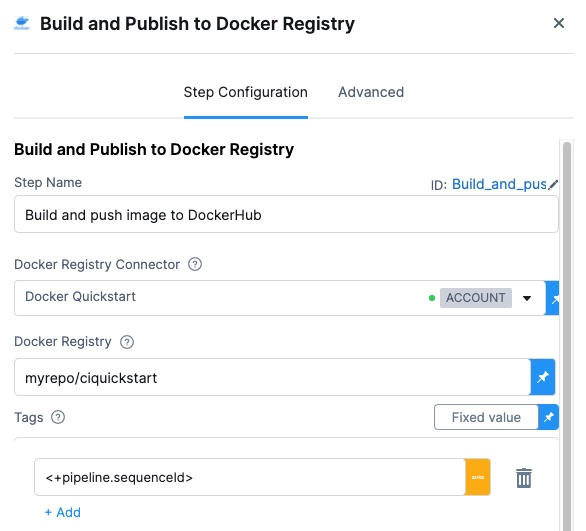
For example, <+pipeline.sequenceId> is a built-in Harness expression that represents the Build Id number, for example 9.
After the pipeline runs, you can see the Build Id in the output.
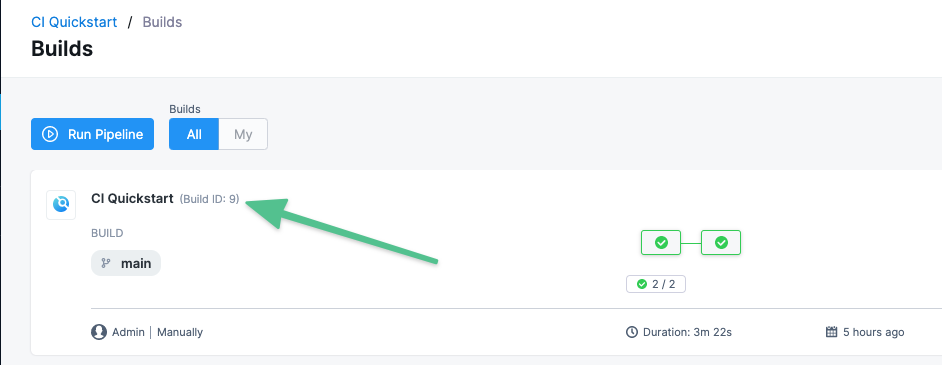
The ID also appears as an image tag in your target image repo:
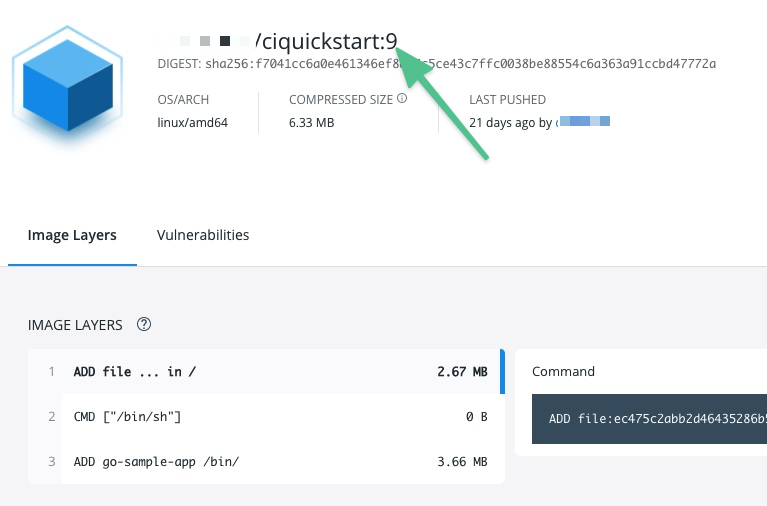
The Build Id tags an image that you pushed in an earlier stage of your pipeline. You can use the Build Id to pull the same image in later stages of the same pipeline. By using a variable expression, rather than a fixed value, you don't have to use the same image name every time.
For example, you can use the <+pipeline.sequenceId> expression as a variable tag to reference images in future pipeline stages by using syntax such as: harnessdev/ciquickstart:<+pipeline.sequenceId>.
As a more specific example, if you have a Background step in a later stage in your pipeline, you can use the <+pipeline.sequenceId> variable to identify the image without needing to call on a fixed value.
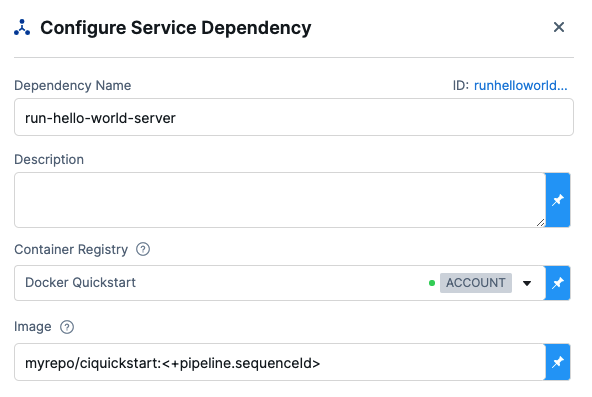
Optimize
With Kubernetes cluster build infrastructures, select this option to enable --snapshotMode=redo. This setting causes file metadata to be considered when creating snapshots, and it can reduce the time it takes to create snapshots. For more information, go to the kaniko documentation for the snapshotMode flag.
Dockerfile
The name of the Dockerfile. If you don't provide a name, Harness assumes that the Dockerfile is in the root folder of the codebase.
Context
Enter a path to a directory containing files that make up the build's context. When the pipeline runs, the build process can refer to any files found in the context. For example, a Dockerfile can use a COPY instruction to reference a file in the context.
Kaniko, which is used by the Build and Push step with Kubernetes cluster build infrastructures, requires root access to build the Docker image. If you have not already enabled root access, you will receive the following error:
failed to create docker config file: open/kaniko/ .docker/config.json: permission denied
If your security policy doesn't allow running as root, go to Build and push with non-root users.
Labels
Specify Docker object labels to add metadata to the Docker image.
Build Arguments
The Docker build-time variables. This is equivalent to the --build-arg flag.
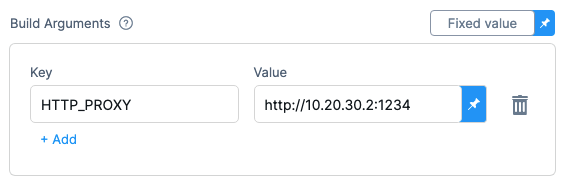
Target
The Docker target build stage, equivalent to the --target flag, such as build-env.
Remote Cache Image
Enter the name of the remote cache image, such as <container-registry-repo-name>/<image-name>.
The remote cache repository must exist in the same host and project as the build image. The repository will be automatically created if it doesn't exist. For caching to work, the entered image name must exist.
Harness enables remote Docker layer caching where each Docker layer is uploaded as an image to a Docker repo you identify. If the same layer is used in subsequent builds, Harness downloads the layer from the Docker repo. You can also specify the same Docker repo for multiple Build and Push steps, enabling these steps to share the same remote cache. This can dramatically improve build time by sharing layers across pipelines, stages, and steps.
Run as User
With Kubernetes cluster build infrastructures, you can specify the user ID to use to run all processes in the pod if running in containers. For more information, go to Set the security context for a pod.
This step requires root access. You can use the Run as User setting if your build runs as non-root (runAsNonRoot: true), and you can run the Build and Push step as root. To do this, set Run as User to 0 to use the root user for this individual step only.
If your security policy doesn't allow running as root, go to Build and push with non-root users.
Set Container Resources
Set maximum resource limits for the resources used by the container at runtime:
- Limit Memory: The maximum memory that the container can use. You can express memory as a plain integer or as a fixed-point number using the suffixes
GorM. You can also use the power-of-two equivalentsGiandMi. The default is500Mi. - Limit CPU: The maximum number of cores that the container can use. CPU limits are measured in CPU units. Fractional requests are allowed; for example, you can specify one hundred millicpu as
0.1or100m. The default is400m. For more information, go to Resource units in Kubernetes.
Timeout
Set the timeout limit for the step. Once the timeout limit is reached, the step fails and pipeline execution continues. To set skip conditions or failure handling for steps, go to:
Useful techniques
Here are some interesting ways you can use or enhance Build and Push an Image to Docker Registry steps.
Build a Docker image without pushing
You can use your CI pipeline to test a Dockerfile used in your codebase and verify that the resulting image is correct before you push it to your Docker repository.
- Harness Cloud, local runner, or self-hosted VM build infrastructures
- Kubernetes cluster build infrastructures
- In your CI pipeline, go to the Build stage that includes the Build and Push an image to Docker Registry step.
- In the Build stage's Overview tab, expand the Advanced section.
- Select Add Variable and enter the following:
- Name:
PLUGIN_DRY_RUN - Type: String
- Value:
true
- Name:
- Save and run the pipeline.
With the built-in Build and Push steps:
- In your CI pipeline, go to the Build stage that includes the Build and Push an image to Docker Registry step.
- In the Build stage's Overview tab, expand the Advanced section.
- Select Add Variable and enter the following:
- Name:
PLUGIN_NO_PUSH - Type: String
- Value:
true
- Name:
- Save and run the pipeline.
With the Buildah plugin (which is used to build and push with non-root users):
- In your CI pipeline, go to the Build stage that includes the Plugin step with the Buildah plugin.
- In the Build stage's Overview tab, expand the Advanced section.
- Select Add Variable and enter the following:
- Name:
PLUGIN_DRY_RUN - Type: String
- Value:
true
- Name:
- Save and run the pipeline.
Build multi-architecture images
To use a CI pipeline to build multi-architecture images, create a separate stage for building and pushing each architecture.
Multi-arch YAML example
The following YAML example describes a multi-architecture pipeline with two stages. Both stages have similar components but they are slightly different according to the architecture of the image that the stage builds.
Each stage:
- Uses a variation of a Kubernetes cluster build infrastructure.
- Has a Run step that prepares the DockerFile.
- Has a Build and Push step that builds and uploads the image.
pipeline:
allowStageExecutions: true
projectIdentifier: my-project
orgIdentifier: default
tags:
CI: ""
properties:
ci:
codebase:
connectorRef: CI_GitHub
repoName: Automation.git
build: <+input>
stages:
- stage:
name: K8 upload
identifier: k8_upload
type: CI
spec:
cloneCodebase: true
infrastructure:
type: KubernetesDirect
spec:
connectorRef: K8Linux
namespace: <+input>
runAsUser: ""
automountServiceAccountToken: true
nodeSelector: {}
containerSecurityContext:
runAsUser: ""
os: Linux
execution:
steps:
- step:
type: Run
name: CreateDockerFile
identifier: CreateDockerFile
spec:
connectorRef: CI_Docker_Hub
image: alpine:latest
command: |-
touch harnessDockerfileui
cat > harnessDockerfileui <<- EOM
FROM alpine:latest AS dev-env
ARG foo
RUN echo "$foo bar"
ENTRYPOINT ["pwd"]
FROM alpine:latest AS release-env
ARG hello
RUN echo "$hello world"
ENTRYPOINT ["ls"]
EOM
cat harnessDockerfileui
resources:
limits:
memory: 100M
- step:
type: BuildAndPushDockerRegistry
name: DockerPushStep
identifier: DockerPushStep
spec:
connectorRef: my-docker-hub
repo: my-repo/ciquickstart
tags:
- "1.0"
dockerfile: harnessDockerfileui
target: dev-env
resources:
limits:
memory: 100M
variables: []
- stage:
name: K8s Linux arm
identifier: CI_Golden_ARM
type: CI
spec:
cloneCodebase: true
infrastructure:
type: KubernetesDirect
spec:
connectorRef: k8sarm
namespace: ci-gold-arm-delegate
automountServiceAccountToken: true
tolerations:
- effect: NoSchedule
key: kubernetes.io/arch
operator: Equal
value: arm64
nodeSelector:
kubernetes.io/arch: arm64
os: Linux
execution:
steps:
- step:
type: Run
name: CreateDockerFile
identifier: CreateDockerFile
spec:
connectorRef: CI_Docker_Hub
image: alpine:latest
command: |-
touch harnessDockerfileui
cat > harnessDockerfileui <<- EOM
FROM alpine:latest AS dev-env
ARG foo
RUN echo "$foo bar"
ENTRYPOINT ["pwd"]
FROM alpine:latest AS release-env
ARG hello
RUN echo "$hello world"
ENTRYPOINT ["ls"]
EOM
cat harnessDockerfileui
resources:
limits:
memory: 100M
- step:
type: BuildAndPushDockerRegistry
name: DockerPushStep
identifier: DockerPushStep
spec:
connectorRef: my-docker-hub
repo: my-repo/ciquickstart
tags:
- "1.0"
dockerfile: harnessDockerfileui
target: dev-env
resources:
limits:
memory: 100M
variables: []
variables: []
identifier: CI_MultiArch
name: CI_MultiArch
Set kaniko runtime flags
With Kubernetes cluster build infrastructures, Build and Push steps use kaniko. Other build infrastructures use drone-docker.
You can set kaniko runtime flags by adding stage variables formatted as PLUGIN_FLAG_NAME. For example, to set --skip-tls-verify, you would add a stage variable named PLUGIN_SKIP_TLS_VERIFY and set the variable value to true.
variables:
- name: PLUGIN_SKIP_TLS_VERIFY
type: String
description: ""
required: false
value: "true"