FireHydrant change source
You can accelerate incident triage by configuring FireHydrant with Harness SRM. Imagine a scenario where a critical incident occurs within your system. Integrating FireHydrant's incident reporting with SRM's health reports provides the incident response team with clearer insights into the incident.
Here's how it works: When an incident is announced using FireHydrant, a real-time alert is sent to both a designated Slack channel and SRM. Immediately after receiving the FireHydrant's incident report, SRM quickly sends a real-time health report from the affected service to that very same Slack channel. SRM's health report provides the following insights:
Monitored service particulars like organization, account, and project info.
Change events – deployments, alerts, chaos events, and feature flag changes.
Service health score – a quick snapshot of the service's health.
SLO performance – SLO name, target, actual performance, and the rate at which your error budget is being used.
Sample message sent by SRM to the Slack channel
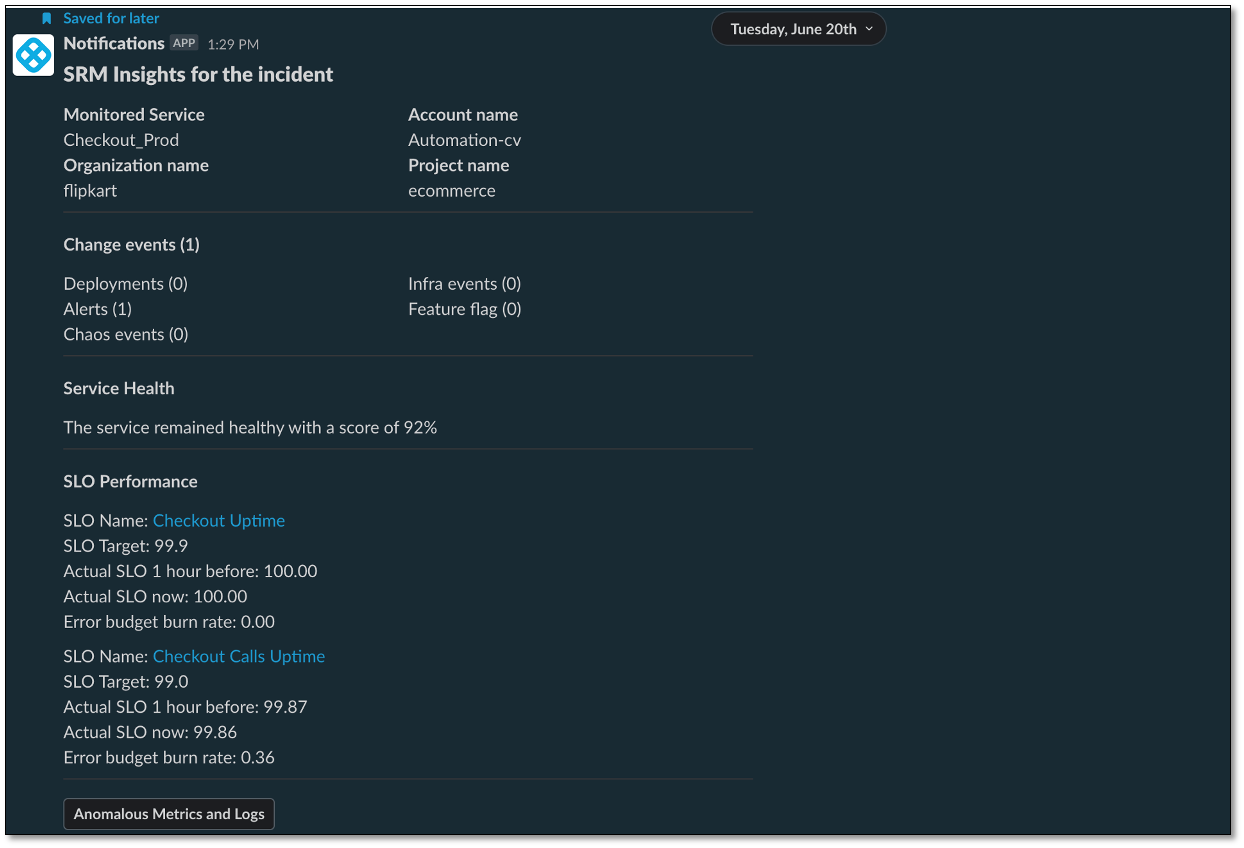
Together with the FireHydrant's incident information and SRM's health report, the incident response team can quickly figure out how bad the incident is, see how the rest of the service is doing, and make quick decisions.
Configuring FireHydrant as a change source involves the following steps:
- Integrate your Slack workspace with FireHydrant.
- Add Webhook Step to the FireHydrant runbook.
- Add Slack channels to the FireHydrant runbook.
- Declare an incident.
Add FireHydrant as a change source
To add FireHydrant as a change source to a monitored service:
In your Harness project, go to Service Reliability > Monitored Services.
A list of monitored services is displayed.Locate the monitored service for which you want to add a custom change source, select the three vertical dots next to it, and then select Edit service.
The Configurations page appears.On the Configurations page, go to the Change Sources, and select + Add New Change Source.
On the Edit Change Source page, under Select Change Source, choose Incident as Provider Type, and then select Custom.
Enter a name for the change source. For example, FireHydrant.
Select Submit.
The custom incident change source gets added to the monitored service. A webhook URL and cURL commands are generated.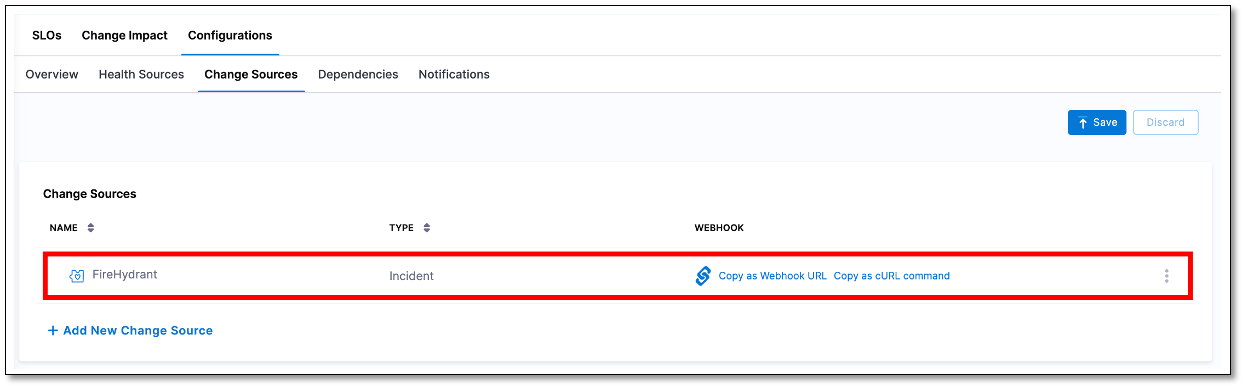
Copy webhook URL
To configure your FireHydrant runbook for sending incident reports to a monitored service in SRM, you'll need to obtain a webhook from that specific SRM monitored service.
To copy the webhook URL from a monitored service:
From the list of monitored services, select the monitored service for which you have created the FireHydrant incident custom incident change source, and then go to the Configuration tab.
On the Configurations page, go to the Change Sources tab. In the Change Sources section, a list of change sources that have been added to the monitored service is displayed. The list also displays webhook URLs and cURL commands next to each change source.
Locate the FireHydrant incident change source that you want to configure with the FireHydrant runbook, and then copy the webhook URL.
Integrate Slack workspace with FireHydrant.
To enable FireHydrant to send incident reports to your designated Slack channels, you'll need to integrate your Slack workspace with FireHydrant. To learn how to integrate a Slack workspace with FireHydrant, go to Integrating with Slack.
Add Webhook Step to the FireHydrant runbook
You need to configure the FireHydrant runbook so that it can send the incident reports to a monitored service in Harness SRM.
To configure the runbook:
In your FireHydrant account, open the runbook you want to set up with Harness SRM monitored service.
Add a Send Webhook step with the following settings:
- Endpoint: Paste the webhook URL you copied in Harness SRM monitored service. For example:
https://app.harness.io/cv/api/account/-xxxxxx12345xxxx/org/default/project/Demo/webhook/custom-change?monitoredServiceIdentifier=custom_change_prod&changeSourceIdentifier=Fire_Hydrant
- HMAC Secret: A short string to confirm the webhook's source from FireHydrant in your app.
- JSON Payload: Use a JSON string in the following format for transmitting data to your endpoint:
```
{
"eventIdentifier": "{{ incident.id }}",
"user": "{{ incident.created_by.email }}",
"startTime": "{{ incident.started_at | date: "%s" | times: 1000 }}",
"endTime": "{{ incident.started_at | date: "%s" | times: 1000 }}",
"eventDetail": {
"description": "{{ incident.name }}",
"externalLinkToEntity": "{{ incident.private_status_page_url }}",
"name": "{{ incident.name }}",
"webhookUrl": "<webhook url of your slack channel> "
}
}
```
- JSON Headers: Input your Harness API Personal Account Token in the following format:
```
{
"X-API-KEY": "<your Harness API PAT key>"
}
```
- Select Add Step to save the runbook.
To learn more about adding a webhook step to a FireHydrant runbook, go to Sending a webhook from a Runbook.
Add Slack channels to the FireHydrant runbook
You need to include a Notify Channel step in the FireHydrant runbook to enable FireHydrant to send incident notifications through Slack.
To add the Notify Channel step:
In your FireHydrant runbook, select Add Step.
Choose Notify Channel under Slack.
Enter the Slack channel names, separated by commas.
For more information on adding the Notify Channel step to your Firehydrant runbook, go to Notifying a chatops channel.
Declare an incident
When you declare an incident using FireHydrant and select the corresponding runbook, the following actions take place:
- FireHydrant sends an incident alert directly to the Slack channel you've configured in the runbook.
- Simultaneously, Harness SRM sends a comprehensive health report to the same Slack channel configured in the runbook.
This helps you receive incident alerts along with service health updates in your designated Slack channel. By combining the FireHydrant incident information and SRM's health report, your team can swiftly gauge the incident's impact, assess the overall service health, and make prompt decisions.