Define a failure strategy on stages and steps
Currently, only the All Errors Failure Type is supported.A failure strategy defines how your stages and steps handle different failure conditions.
The failure strategy contains error conditions that must occur for the strategy to apply, and actions to take when the conditions occur.
Failure strategies are a critical pipeline design component that determine what fails a step or stage and what to do when the failure occurs.
You can apply a failure strategy to the following:
- Step
- Step Group
- Stage
For details on strategy options and how strategies work, see step and stage failure strategy settings.
Add a stage before you define a failure strategy for stages and steps.
Visual Summary
Here's a quick video of how to set up failure strategies:
Here is what a Manual Intervention action looks like when a failure occurs:
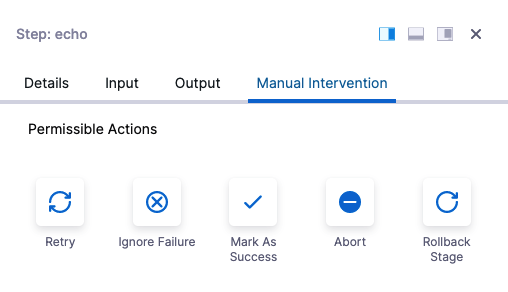
You can select an option or, if the Manual Intervention exceeds its Timeout setting, select the Post Timeout Action that will happen automatically.
Failure strategy takes precedence over conditional execution
Harness pipeline stages and steps both include Conditional Execution and Failure Strategy settings:
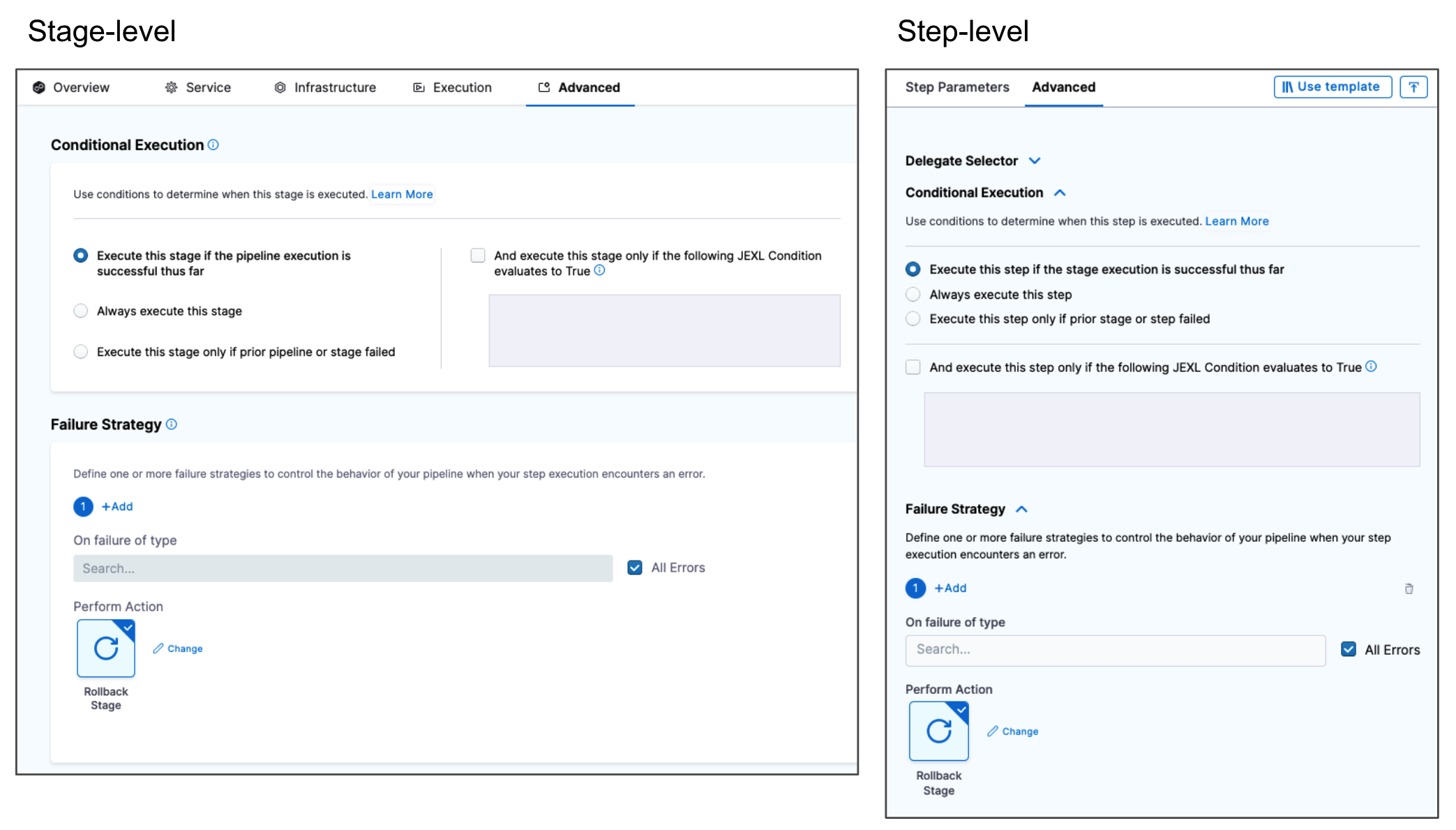
Using these settings together in multiple stages requires some consideration.
Let's say you have a Pipeline with two stages: stage 1 followed by stage 2.
Stage 2's Conditional Execution is set to Execute this step only if prior stage or step failed. Stage 1's Failure Strategy is set to Rollback Stage on All Errors.
If stage 1 has any error it is rolled back and so it is not considered a failure. Hence, the stage 2's Conditional Execution is not executed.
In order to get stage 2 to execute, you can set the stage 1 Failure Strategy to Ignore Failure. Rollback will not occur and stage 2's Conditional Execution is executed.
In general, if you want to run particular steps on a stage failure, you should add them to stage's Rollback section.
Add a stage failure strategy
The stage failure strategy applies to all steps in the stage that do not have their own failure strategy configured.
In a stage, click Advanced.
In Failure Strategy, you can see the default stage strategy:
On all errors other than those specified in failure strategies defined here, perform action
This default cannot be removed, but it can be edited. You can choose a new Action, Timeout, and Post timeout action.
To add an additional stage failure strategy, click Add.
Select the following:
- On failure of type: select one or more of the error types. For more information, go to step and stage failure strategy settings.
Currently, only All Errors is supported. Action: select one of the available actions.
- Timeout and Post timeout action: these are available if you selected Manual Intervention in Action. Enter the timeout for the failure strategy and the subsequent action to perform.
- Retry Count and Retry Intervals: these are available if you selected Retry in Action. Enter the number of times to retry the step, and the retries intervals.
Add a step failure strategy
By default, steps do not have a failure strategy. Steps follow the stage failure strategy.
When you add a step failure strategy, you are overriding the stage failure strategy.
In a step, click Advanced.
Click Failure Strategy and click Add.
Select the following:
- On failure of type: select one or more of the error types. For more information, go to step and stage failure strategy settings.
Currently, only All Errors is supported.* Action: select one of the available actions.
- Timeout and Post timeout action: these are available if you selected Manual Intervention in Action. Enter the timeout for the failure strategy and the subsequent action to perform.
- Retry Count and Retry Intervals: these are available if you selected Retry in Action. Enter the number of times to retry the step, and the retries intervals.
Retry count expression
When you set the failure strategy to Retry Step, you can specify the retry count for a step or all steps in the stage.
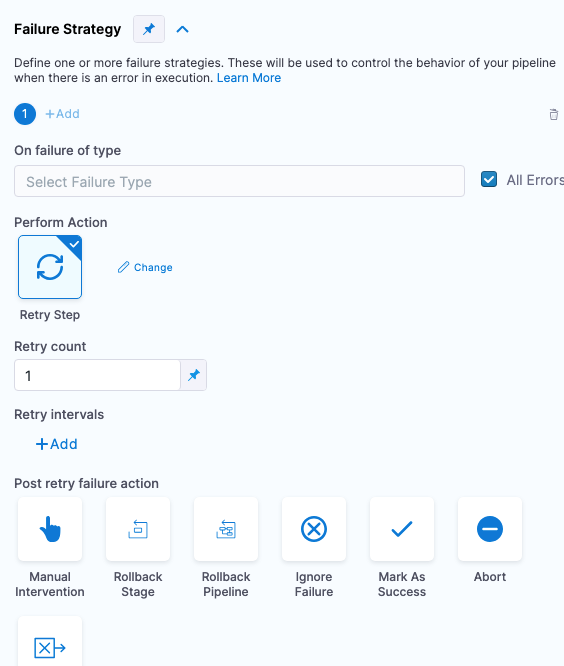
Harness includes a retryCount built-in expression that resolves to the total number of times a step was retried:
<+execution.steps.STEP_ID.retryCount>
You can use this expression in a Shell Script step script anywhere after the step that you identify in the expression.
For example, here is a script that resolves the retry count for the step with the Id ShellScript_1:
echo "retry count of ShellScript_1: <+execution.steps.ShellScript_1.retryCount>"
During pipeline execution, the expression would resolve to something like this:
retry count of ShellScript_1: 2