VMware VM power off
VMware VM poweroff stops (or powers off) the VMware VMs for a specific duration.
- After the duration, the VMs are back to original state.
- It checks the performance of the application running on the VMware VMs.
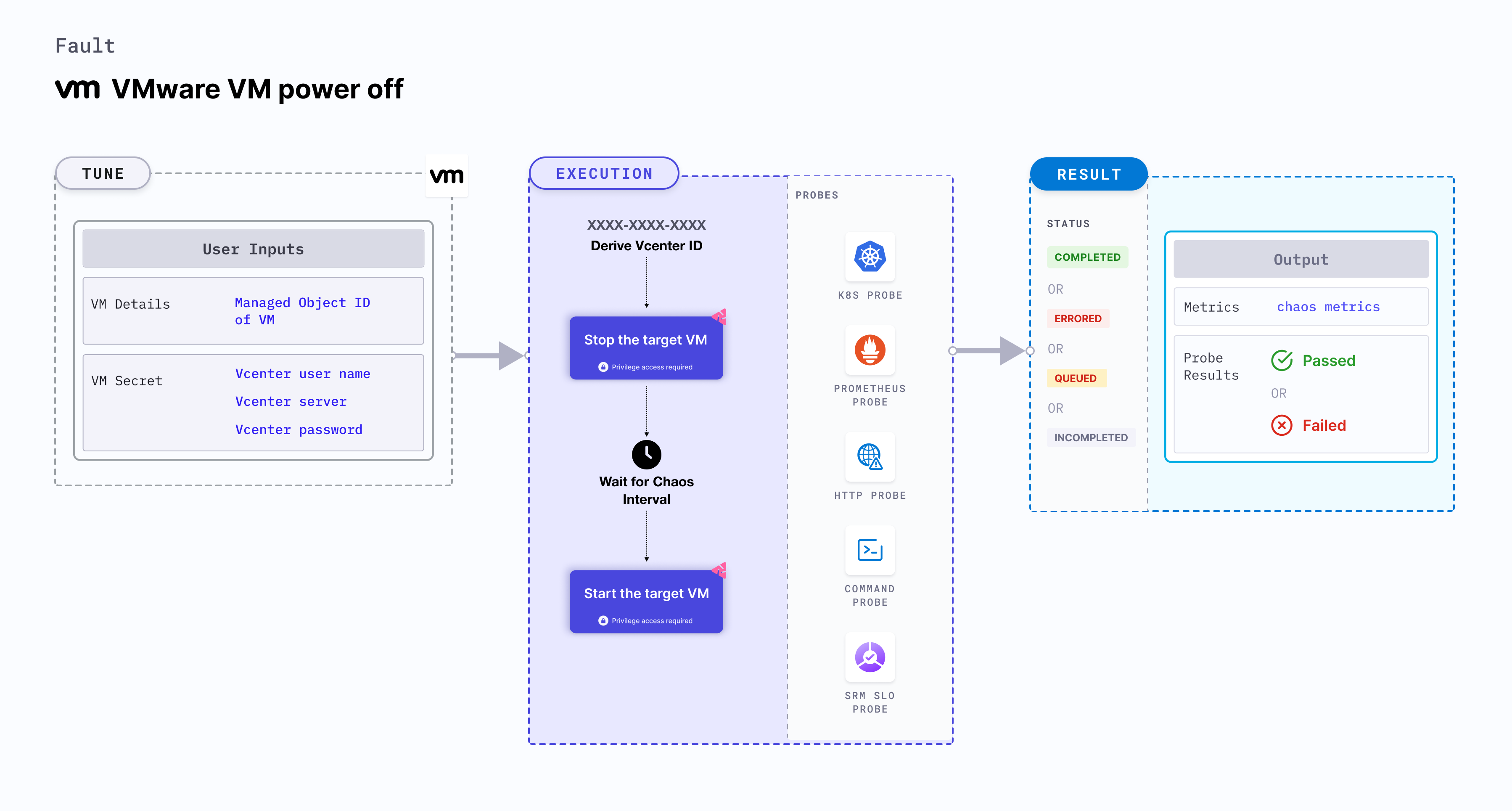
Use cases
- VMware VM poweroff determines the resilience of an application to random power failures.
- It determines how efficiently an application recovers and restarts the services.
note
- Kubernetes >= 1.17 is required to execute this fault.
- Appropriate vCenter permissions should be provided to start and stop the VMs.
- The VM should be in a healthy state before and after injecting chaos.
- Kubernetes secret has to be created that has the Vcenter credentials in the
CHAOS_NAMESPACE. VM credentials can be passed as secrets or as aChaosEngineenvironment variable. Below is a sample secret file:
apiVersion: v1
kind: Secret
metadata:
name: vcenter-secret
namespace: litmus
type: Opaque
stringData:
VCENTERSERVER: XXXXXXXXXXX
VCENTERUSER: XXXXXXXXXXXXX
VCENTERPASS: XXXXXXXXXXXXX
Fault tunables
Mandatory fields
| Variables | Description | Notes |
|---|---|---|
| APP_VM_MOIDS | MOIDs of the VMware instance. After you open the VM in VCenter WebClient, you can find the MOID in the address field (VirtualMachine:vm-5365). Alternatively you can use the CLI to fetch the MOID. | For example, vm-5365. For more information, go to stop VM based on MOID. |
Optional fields
| Variables | Description | Notes |
|---|---|---|
| TOTAL_CHAOS_DURATION | Duration that you specify, through which chaos is injected into the target resource (in seconds). | Defaults to 30s. For more information, go to duration of the chaos. |
| CHAOS_INTERVAL | Time interval between two successive instance terminations (in seconds). | Defaults to 30s. For more information, go to chaos interval. |
| SEQUENCE | Sequence of chaos execution for multiple instances. | Defaults to parallel. Supports serial sequence as well. For more information, go to sequence of chaos execution. |
| RAMP_TIME | Period to wait before and after injecting chaos (in seconds). | For example, 30s. For more information, go to ramp time. |
Stop/Poweroff the VM by MOID
It contains the MOID of the VM instance. Tune it by using the APP_VM_MOIDS environment variable.
Use the following example to tune it:
# power-off the VMware VM
apiVersion: litmuschaos.io/v1alpha1
kind: ChaosEngine
metadata:
name: engine-nginx
spec:
engineState: "active"
chaosServiceAccount: litmus-admin
experiments:
- name: vm-poweroff
spec:
components:
env:
# MOID of the VM
- name: APP_VM_MOIDS
value: 'vm-53,vm-65'
- name: TOTAL_CHAOS_DURATION
VALUE: '60'