Use CE with Continuous Delivery
You can add chaos experiments to Harness Continuous Delivery (CD) pipelines as part of your deployment process. This ensures that you validate your system resiliency with every new deployment. Some benefits include:
- Uncovering resilience unknowns
- Increasing developer efficiency
- Reducing resilience debt
Learn more about these benefits in our CE/CD integration blog.
Use cases for chaos experiments in CD pipelines
These use cases consist of validating deployments against:
- Existing resilience conditions
- Newly added resilience conditions
- Changes to the platform on which the target deployments run
- Production incidents and alerts
- Configuration changes
Learn more about these use cases in our CE/CD integration blog.
Examples of chaos faults to use in your CD pipeline
You might consider injecting these types of faults as chaos steps in your CD pipeline:
Network chaos faults can be used for verifying service or microservice dependencies on each other when there's latency, or when one of the microservices is down. The Pod network latency fault is an example.
Stress chaos faults can be used for verifying how microservices behave when there is a noisy neighbor. The Pod CPU hog fault is an example.
HTTP chaos faults can be used for verifying how services or APIs behave when one of the APIs is under chaos. The Pod HTTP latency fault is an example.
For more information, see:
- CD tutorials
- Tutorial on integrating chaos and CD
- Harness pipelines
- Blog: CE experiments in CD Pipelines
Summary of steps to use CE with CD
These are the high-level steps to use CE with CD using a selected experiment, though you can use many experiments.
- Add a chaos experiment and run it to make sure it completes.
- Add this experiment to the CD pipeline as a chaos step.
- Choose a failure strategy.
Step 1: Add a chaos experiment and run it
Create a chaos experiment and run it to make sure it runs to completion.
In the example below, the relevant probes are added to avoid a false positive or false negative scenario around the resilience score.
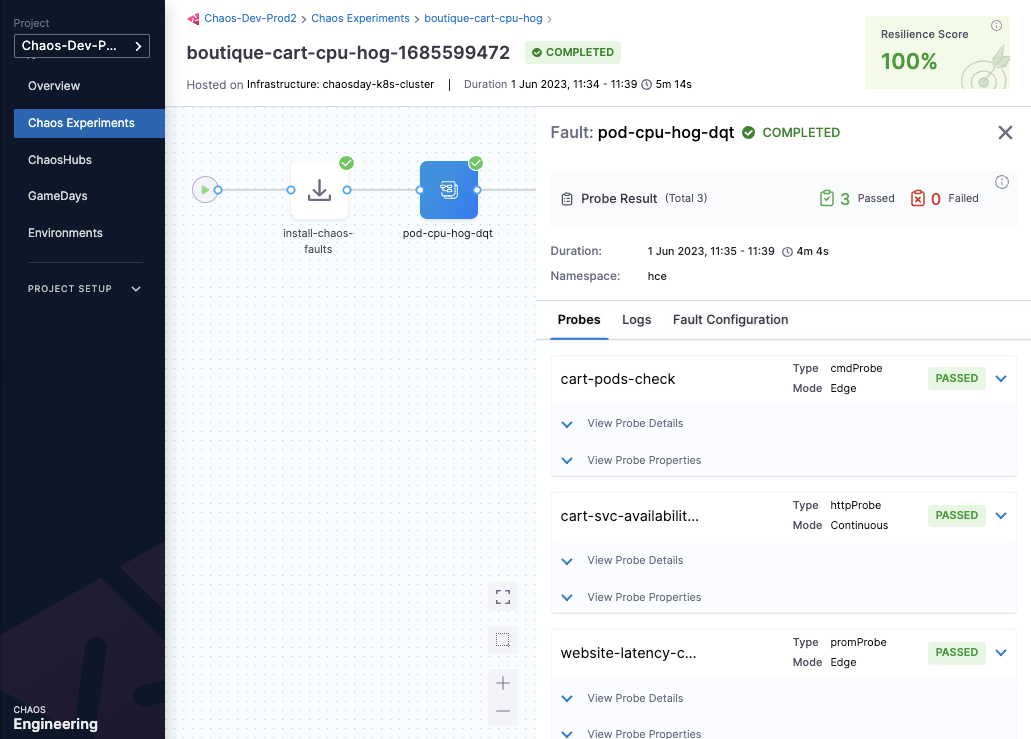
Step 2: Add a chaos experiment to a CD pipeline
Pipelines are organized into stages, each of which handles a major segment of the pipeline process. There are several types of stages available, and you can add chaos experiments as steps in these three stage types:
- Feature Flag
- Deploy
- Custom Stage
To add a chaos experiment as a step in your CD pipeline:
In your Harness project, select Deployments > Pipelines, and then select the pipeline where you want to add a chaos experiment.
In the selected pipeline, select Add Stage, and then select a stage type.
Chaos steps are available for Feature Flag, Deploy, and Custom Stage types.
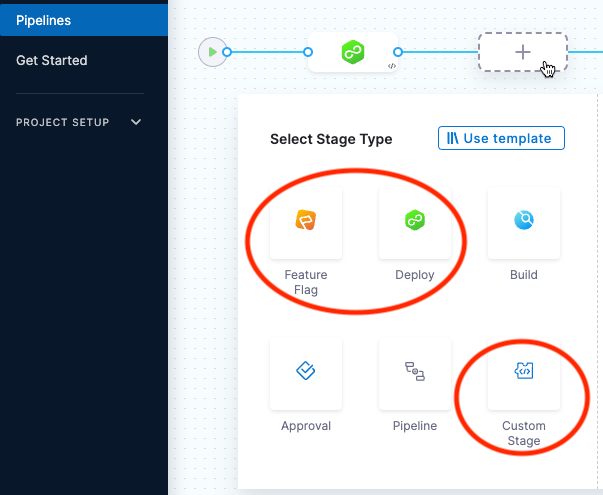
Enter a Stage Name (and Deployment Type if applicable), and then select Set Up Stage.
With the stage you want selected, select Add Step > Add Step.
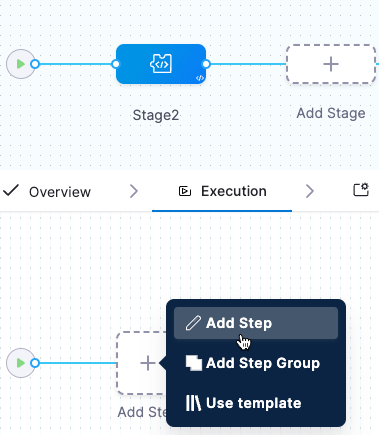
The Step Library appears.
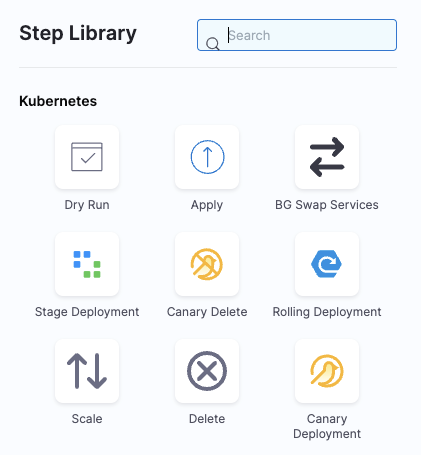
Scroll down the list to find the Chaos step icon, and then select it.
In the Configure Chaos Experiment screen, enter a Name for this step.
Select Select Chaos Experiment to see the chaos experiments you can add to this stage.
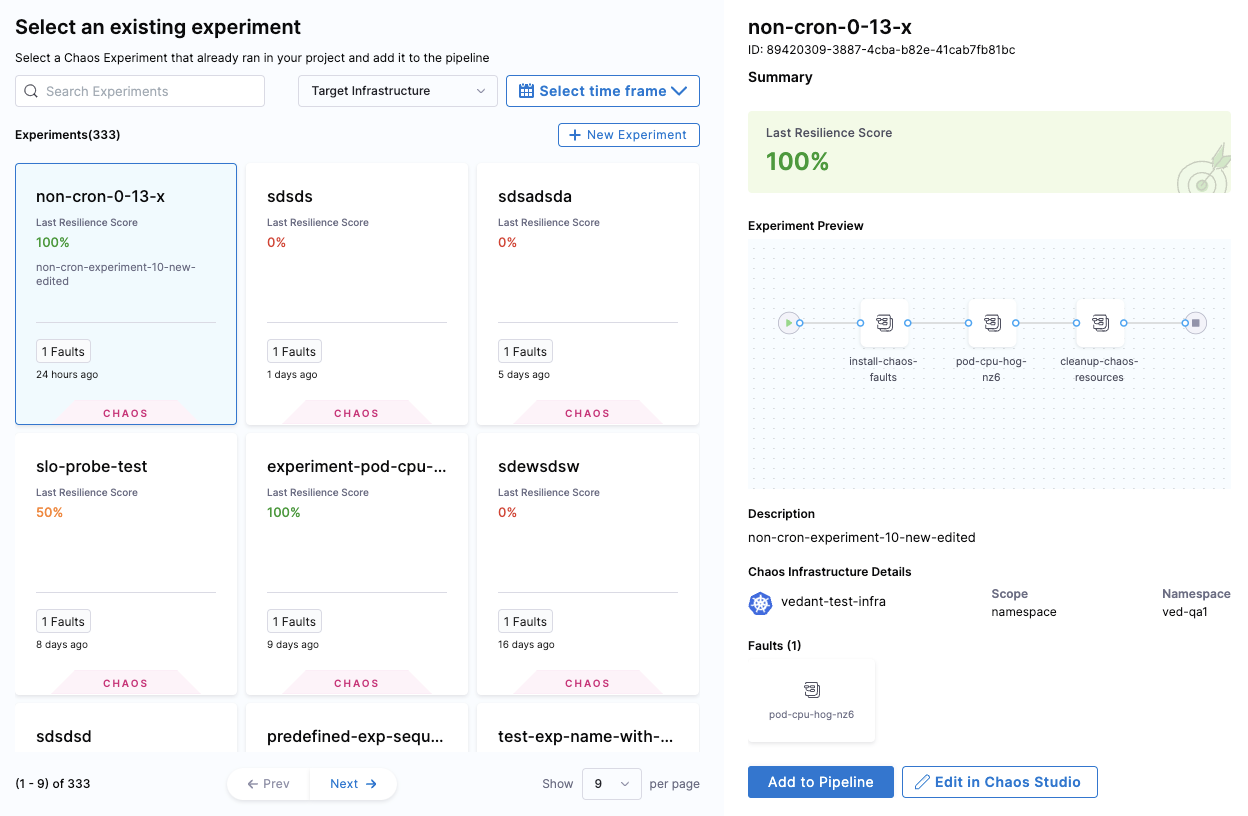
When you select an experiment, the experiment's last resilience score, a preview of the experiment, and its chaos faults, are displayed.
(Optional) On this screen you can:
- Select New Experiment to create a new experiment in Chaos Studio.
- Select Edit in Chaos Studio to edit a selected experiment.
Selecting these options takes you to Chaos Studio without saving your work.
Select the experiment you want to run in this step, and then select Add to Pipeline.
Back in Configure Chaos Experiment, enter the Expected Resilience Score for this experiment.
If the resilience score is not met, this chaos step fails and the stage failure strategy is initiated.
For more information, go to Analyze chaos experiments.
(Optional) Expand Optional Configuration, and enter an assertion (you can enter a fixed value, an expression, or a runtime input).
(Optional) Select the Advanced tab to configure more settings.
For more information on these settings, go to Harness pipelines.
Select Apply Changes to save this step in the pipeline, and then select Save to save changes to the pipeline.
Step 3: Choose a failure strategy
A failure strategy specifies the actions to take if pipeline stages or steps fail due to different conditions. You can configure a failure strategy against each chaos step (experiment) in the pipeline, or through a shell script step at the end of the execution of all chaos steps. Below are examples showing these two options.
Example 1: Failure strategy for one chaos step
In this example, the failure strategy is Rollback for All Errors on a specific chaos step. You can also choose different types of errors and different strategies to use for each.
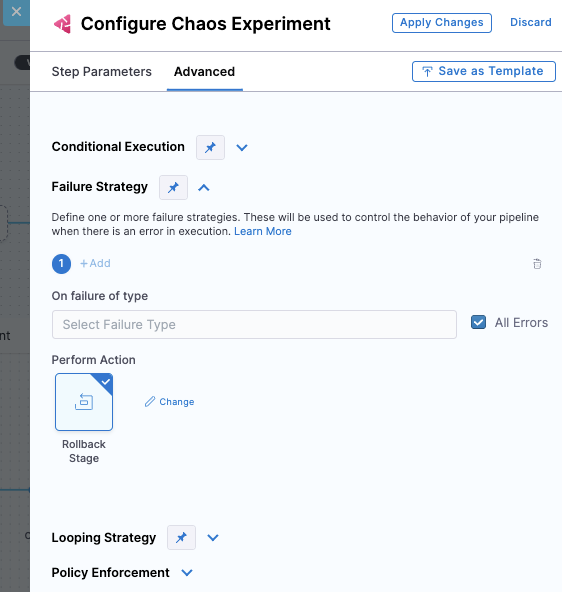
Example 2: Conditional failure step at the end of several chaos steps
In this example, the failure strategy uses a Shell Script step after all the chaos steps in the CD pipeline. This step conditionally applies a shell script that specifies actions to take in case of failure. You can configure this step to add the script, and specify the conditions under which it is executed.
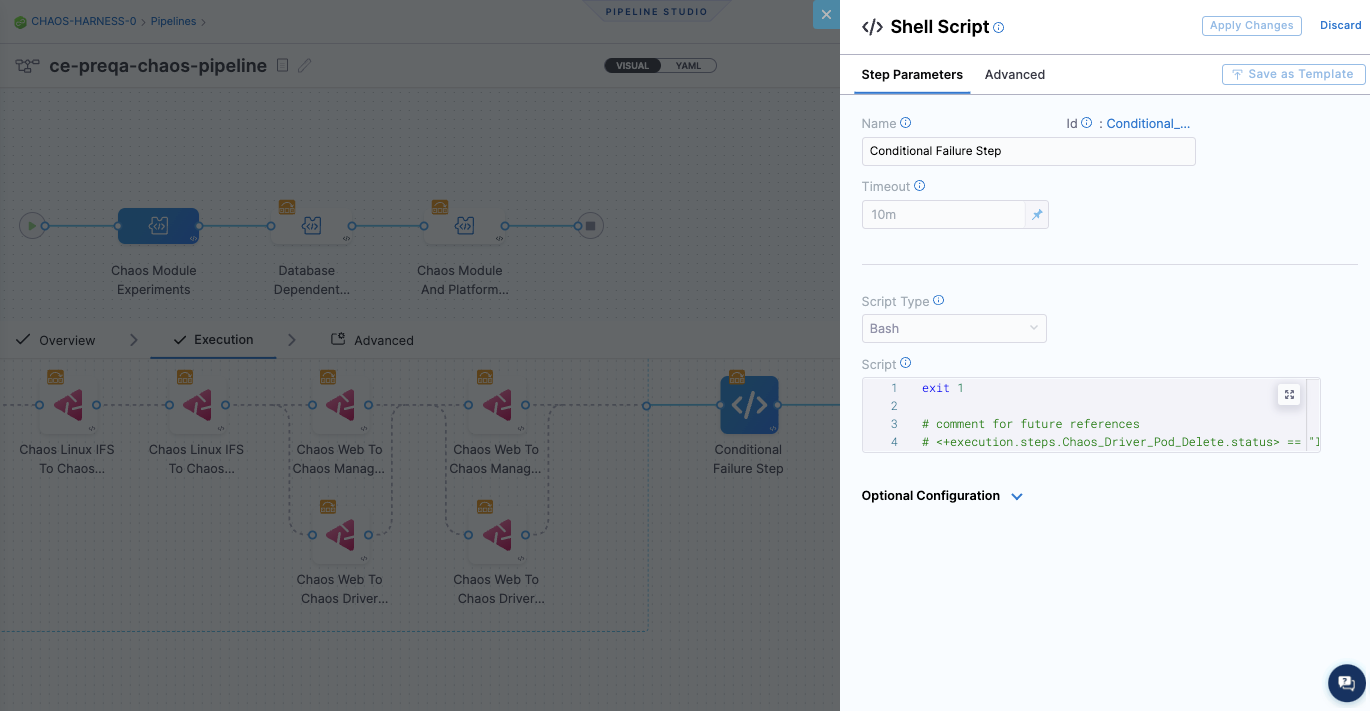
What happens when the CD pipeline runs with a chaos step
When the CD pipeline is triggered:
The chaos step you added to the pipeline triggers the experiment to run on the target application.
The Chaos Experiments page (Chaos > Chaos Experiments) records the experiment run as part of a pipeline, and you can select the experiment to view its execution.
In the CD pipeline, if the chaos step (the experiment) fails, you can select the failed step to see the log, which includes the resilience score obtained and how many chaos probes passed or failed.
- You can select View Detailed Execution to go to the experiment's execution page in CE.
Based on the experiment's success or failure, you can decide whether to continue with the deployment. You can automate this by defining a failure strategy in your pipeline.
For more information, go to Define a failure strategy on stages and steps.